If you had email hosting from a previous hosting provider it is likely you had an email account. You can transfer those emails to your InMotion Hosting account. There are different ways to migrate your existing emails. One way to configure the accounts in an email client and copy the emails to our servers. We are going to show you how to do this using the Thunderbird email client. Other clients such as Outlook have the same basic functionality.
How do I transfer my emails using Thunderbird?
Before we get started you will need to create an email account in cPanel. Next, open your preferred email client such as Thunderbird. It’s important to set up your old email hosting in your email client as an IMAP account. Make sure this is done before you cancel your hosting with your previous provider or you will lose your emails. Next, set up a new email account but with the account pointed to our servers.
We have articles on how to set up different clients linked within our email configuration guide. You can read more in-depth information in our Getting Started guide. For this example, we will set up an email account in Thunderbird.
When configuring the accounts, use your servers’ hostnames as the incoming and outgoing mail servers. For example, the average user will use mail.example.com as their incoming and outgoing server name. mail.example.com either points to InMotion Hosting or your previous server, not both. Using a server’s hostname instead of mail.domain.com ensures we are connecting to the correct servers. Your hostname for Inmotion Hosting may look something like biz108.inmotionhosting.com. You should reference your Account Management Panel for the exact server name. You’ll need to contact your previous host to find out the server name of your previous server.
Now that both hosting email accounts are added we can copy the emails. In this example, we will move emails from [email protected] to [email protected]. We are using two different email addresses to make our example more clear. However, when you add your email accounts, they will be the same email address. You will be copying emails from the same email addresses, but with each hosted on different servers. Once both accounts are added you will see them both on the left menu of your email client:
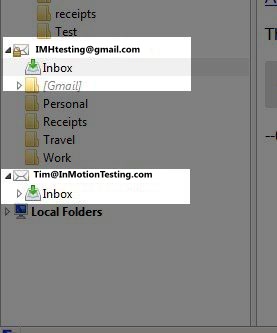
Making the Transfer
- To begin the transfer process, highlight all the emails you want to transfer. You can highlight them by clicking on “Edit” in the menu bar and then “Select All“:

- Right click on the email messages. In Thunderbird, mouse over “Copy To” and then select the inbox you want to copy the emails. Remember this will be the email account set up with InMotion Hosting:

- Once you click on the folder you want the emails moved to, a transfer will begin. It will display at the bottom of the page so you know it is copying:

- Finally, you can click on the new inbox to make sure the emails are transferred. You can confirm the emails were copied by simply checking the inboxes of both accounts. The emails in each account should be identical. You can check both the old and new accounts to confirm the process was successful:

If your emails show in the inbox on our server the transfer was complete! Depending on the number of emails this can take anywhere from a few minutes to hours. You can also confirm that the emails copied by logging into webmail.
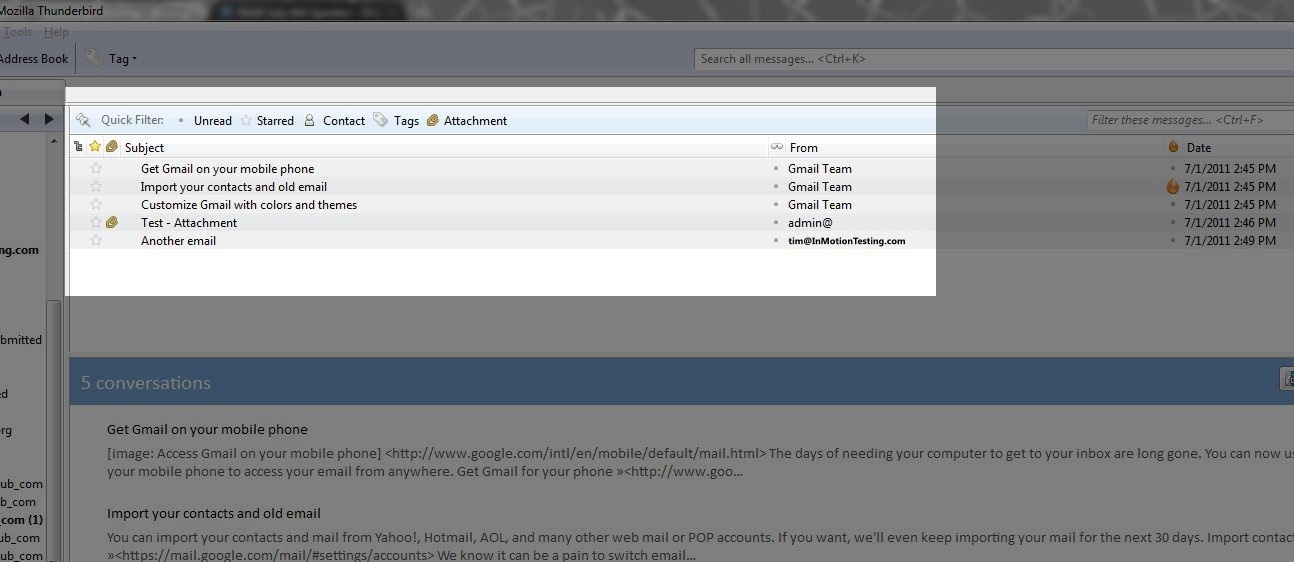
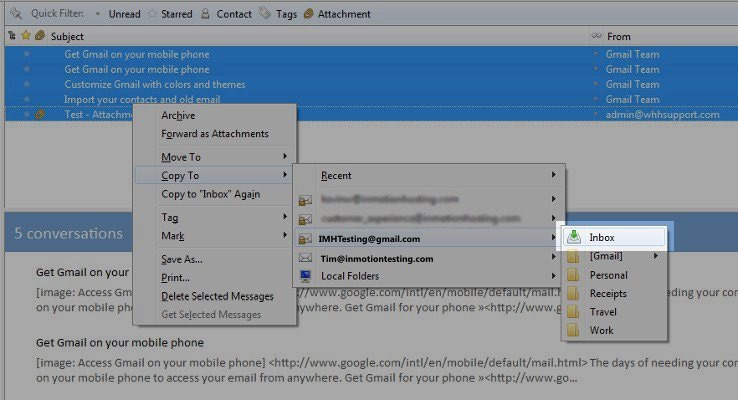
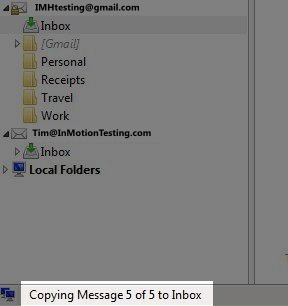
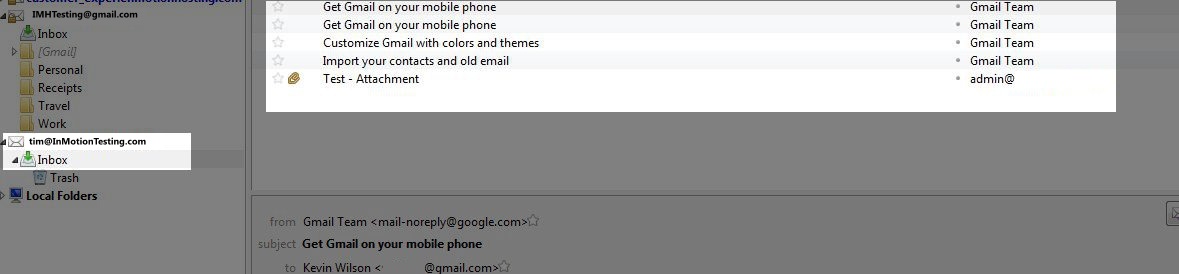

I’ve contacted support already, and they can’t help me with a Thunderbird problem. My emails were in my Thunderbird folders, so I edited the email account settings in Thunderbird by correctly using the 247inmotion servers, the correct ports, SSL, normal password under pop which would become pop3 with security. My smpt settings are rejected, rejected. “does not recognize login” “cannot connect to 247inmotionhosting.com for an unknown reason.”
In my cpanel I’ve tried changing the password on one new account which was added to see if it made a difference. NO. Support went over all my smtp settings and inbound settings and can send mail from my inmotion account.
I followed all the suggestions in Mozilla support: firewall & antivirus, change password, check smtp settings. Can you think of anything I might have missed please? Support did a backup of my thunderbird account so I wouldn’t lose anything.
Thank you kindly.
Have you tried resetting the email account password and updating that in Thunderbird?
Have you tried the mail client download file from cPanel > Email Accounts > Configure Mail Client ?
How to restore mail backup zip.file inmotionhosting??..i have taken reseller hosting plan.. but now i am facing problem in restoration process? i try to upload mail backup zipfile individual & respectively to clients though Cpanel > File manager..but fail to restore properly getting IMAP error…please help me out by providing any right solution
You should be able to upload the file in cPanel and then select the file with the file manager. When it’s selected you can select to extract (uncompress) the file from the File Manager menu. Make sure you are extracting the files into the correct location for the mail files. If you need further assistance then please contact the live technical support team of your host.
My previous hosting just export all my email in a .gz file.
Would you please teach me how to import to inmotionhosting server?
A .gz file is just a compressed file like a .zip file, We would need to know what type of file you have inside the .gz to be able to tell you what you need to do with it.
Hi,
Thanks for your post. Please is there any script that you could recommend to perform the steps above considering if you have to migrate for many users
We do not have a specific script we would recommend for this, but full cPanel backups will include email if they are stored there.
Thank you,
John-Paul
Excellent article! Would be even better with a video tutorial – but the steps are laid out perfectly here.
Thanks!
– David.
If i have the emails stored on my computer via IMAP how can I cnage providers for my email and keep the files
Hello,
We’re assuming that you’re trying to say “manage providers” in your post. If you are using Thunderbird, then local files can stay in locally created folders (that appear in the Thunderbird app). You can create multiple accounts using IMAP (or POP3) in the Thunderbird interface. If you need to pull an email that is saved locally, you’d have to go to the local folders and then pull the email from there. You can always copy emails from that location to the other accounts that you are managing within the Thunderbird app.
https://www.screencast.com/t/ZBAhbWeIu
(screenshot of the local folders in Thunderbird)
If you have any further questions or comments, please let us know.
Regards,
Arnel C.
Hi,
We recently transferred a domain from another host with Plesk Interface but we seem to have emails and folders missing for some of the email accounts. Can the old emails contents be retrieved and how?
Thanks.
If you were using IMAP, your old host may still have a copy of the emails on their server. You would have to contact/connect to their server to access and retrieve the emails.
If you downloaded the emails to a computer via POP, your emails should be stored on that computer.
Thank you,
John-Paul
Note: as of this time date of post, you can NOT copy folders – only the contents within a folder. If you have a tree structure – you need to create each folder then copy the contents.
I am in BAD situation, I have switched my hosting company to godday, My emails are on thunderbird but as I have switched to new server ALREADY, I can’t connect to exisiting thunderbird account, but I can see the contents. My question is can I create a new account for same email aAddress and move from old account to new when old account is not connected.
Yes, you can add the email account with the new host’s settings. If you have your emails downloaded locally to your computer, then connecting to the old host would not be necessary, unless Thunderbird restricts access to the email account if it’s not connected.
Hi, I just purchased PRO account and moved my 3 domains already (well it will take few days to finish the transfer). Now next important step is to move my emails (using Outlook) and I have few questions.
1. Can I open exactly this same emails on INMOTION to do the transfer. So, on ONE.COM I have an email [email protected] and I want to open [email protected] to copy all emails from one to other. Would there be some problem because of this same email names are used?
2. After when I open new email accounts on INMOTION, would I start receiving those emails strait away on your servers or it will begin after some time.
Lucas, you should be able to copy the emails over to your new hosting with us without issue. Also, when you open the new account with us, your new account is immediately active as long as your mail DNS records are already pointed to us.
I’m transferring from Yahoo where I’ve made folders for my emails. Is there a way to copy the entire folder over?? instead of selecting emails in folder then having to make new folder name in Inmotion and copying into that??
thanks
If you can connect to yahoo via IMAP as described above (instead of POP), you should be able to view and copy your folders down. You will have to recreate the folders on our servers before you can copy your emails into them.
Thank you,
John-Paul
I followed the step to transfer email and all the email in my thunderbird was deleted and nothing on the server. I guess it assumed the mails on the server were deleted and went ahead to delete all my mail in thunderbird.
I am scared of trying the another mail. What should I do? Any help?
i tried to move the emails using this steps but when i check the account from webmail the emails are not there and its still empty.
Ensure you are subscribed to your “INBOX” folder, here is an excerpt from the official Thunderbird documentation:
“You can control which folders are visible. You “subscribe” a folder to make it visible, unless it’s subscribed by default, or you disable “Show only subscribed folders”. With Thunderbird you right click on a remote folder and select “subscribe” to get to the dialog box that lets you specify which folders should be subscribed.”
Then, as long as you copy the emails to that folder, you should see them in Webmail.
Also make sure your mail settings are correct in Thunderbird.
Thank you,
John-Paul
Hi, I currently have my emails from [email protected] going to my gmail account. I’m moving from Bluehost to Inmotion, but I don’t want to migrate my website because I rebuilt it fresh. So I don’t need to transfer any emails I don’t think because they’re all in my gmail account already, but I need to set up [email protected] on Inmotion servers, and I guess delete it on Bluehost? I don’t see any instructions for this. What do I need to do?
You have a few different options. I suggest taking a look at our guide on changing DNS records to use third-party services.
Hello, i need to migrate our company’s email from google server to inmotion server without deleting all the emails on each account. and of course we will make the emails with the same name. how can i move the server so that when we receive a new emails we will receive it on the new inmotion server not in google. please answer.
thank you
Hello Angelo,
There’s no way to move the SERVER (unless you purchase or find a migration application which are typically pricy), but you can move individual accounts as per the documentation provided above. Each mail account would need to be moved separately.
If you have any further questions or comments, please let us know.
Regards,
Arnel C.