Table of Contents
Joomla 2.5 has reached its end of life as for 12/31/2014. Please be advised this may be a security risk to your website. You can view more information about the end of life here.
It’s common when writing an article in Joomla 2.5 to link to other articles within your site. While this feature is built into Joomla, it doesn’t seem to be one of the more user friendly features within the article editor. In this article, we’ll show you how the link to another article tool works in the Joomla 2.5 editor, and how you can use it.
How to link to another article when using Joomla 2.5
- Log into your Joomla Dashboard
- If you’re writing a new article, click the Add New Article button. If you’re editing an existing article, click the Article Manager button, find your article, and then open it for edit.
- At the bottom of the article editor, click the Article button

- Use the Filter feature to find the article that you want to link to, and then click the article title to select it

- No matter where your cursor was within the article or what text you have selected, the Joomla editor will place a link to the article you selected at the beginning of the article:

Regardless of whether you have Joomla 2.5 to use SEF URLs or not, the link inserted will be in this format:
index.php?option=com_content&view=article&id=72From this point, you can copy / paste the link to wherever you need it within your article.
We hope you are enjoying our tutorial series on writing articles in Joomla 2.5. If you don’t know how, be sure to go back and learn how to upload images to articles. In our next article, we’ll show you how to use the read more feature in Joomla 2.5.
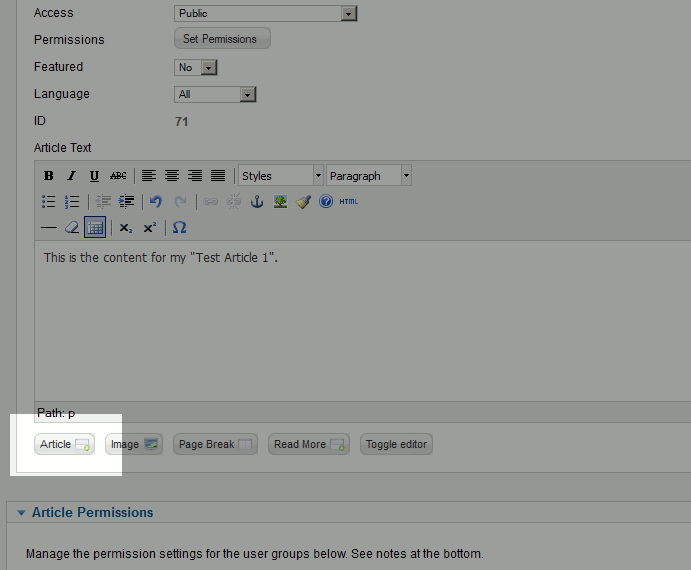
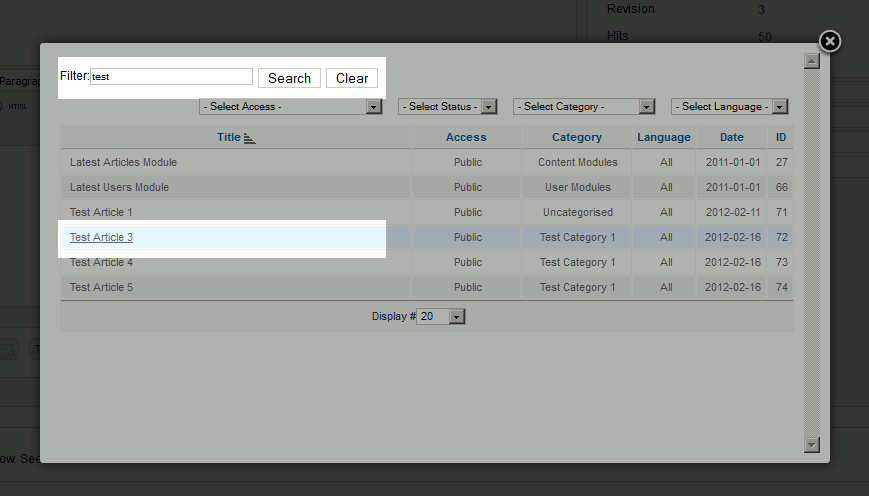
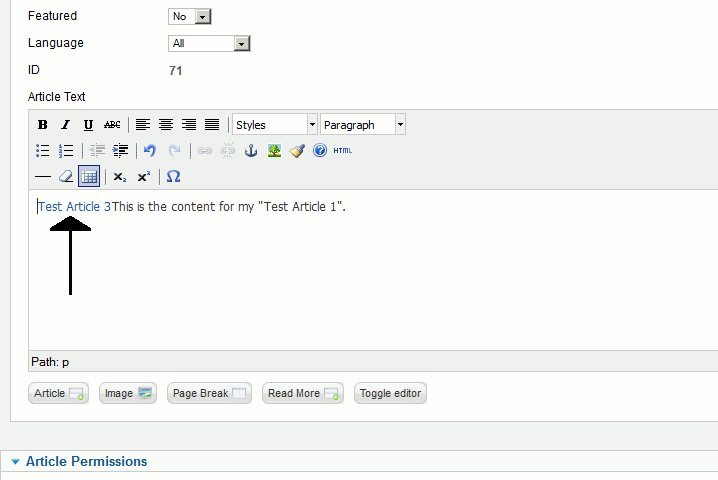
Thank you! It was spot on. Now I can display articles without having a corresponding menu to it. In my case I have attached the article to the contents of a module.
This was the answer to my question. You made my day.
Thank you,
Julien ASA
Thank you, you made ma day today. This was the exact answer to my question.
You are the man.
Julien ASA
thank you 😀
Tnx 🙂
Absolutely superb. Thank you very much
Hello i am happy.