Two Factor Authentication provides an increased level of security in Joomla 3.5. This is because it requires you to scan a QR code to get a second password before you can gain access to your Admin Dashboard. In this tutorial we will show you how to enable Two Factor Authentication in Joomla 3.5. Then, you must use the Google Authenticator app along with your password to access your Admin Dashboard.
Enabling Two Factor Authentication
- Login to your Joomla 3.5 Admin Dashboard.
- You will see a notification stating “You have post-installation messages – There are important post-installation messages that require your attention. To view those messages please select the Review Messages button below. You can review the messages at any time by selecting the Components, Post-installation messages menu item of your site’s Administrator section. This information area won’t appear when you have hidden all messages.” Click the Review Messages button.

- Click the Enable two factor authentication button.

- You will then see your user account details. Click the Two Factor Authentication tab, if you are not already there.

- Click the drop-down box next to Authentication Method, and choose Google Authenticator.

- Setup your Google Authenticator app by entering the provided Account name and Key, or by scanning the provided QR code.

- Google Authenticator will provide a code, enter it in the Security Code section.
activating-two-factor-authentication.png - Click the Save button to enable Two-Factor Authentication. You will then see a message stating “User successfully saved.” Now when you login, you will have to enter your Username, Password, and Secret Key. The secret key is provided by your Google Authenticator app.

Congratulations, now you know how to enable Two Factor Authentication in Joomla 3.5! Also, here is a helpful link to the official Joomla documentation on Two Factor Authentication.
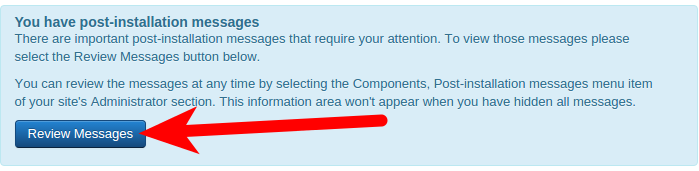
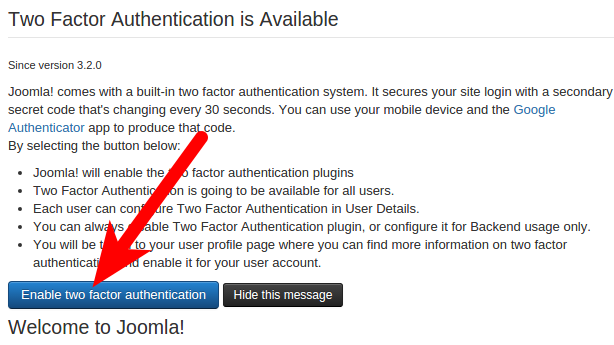
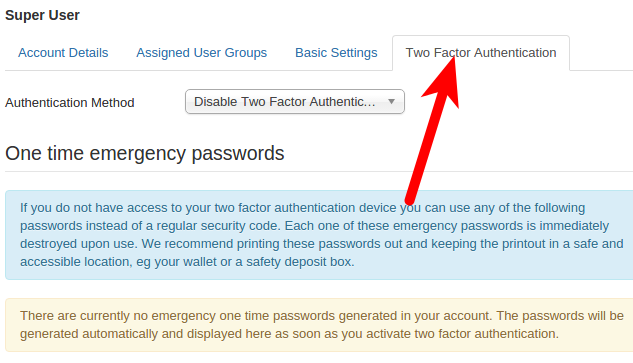
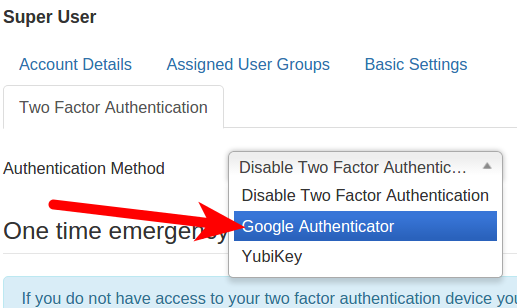
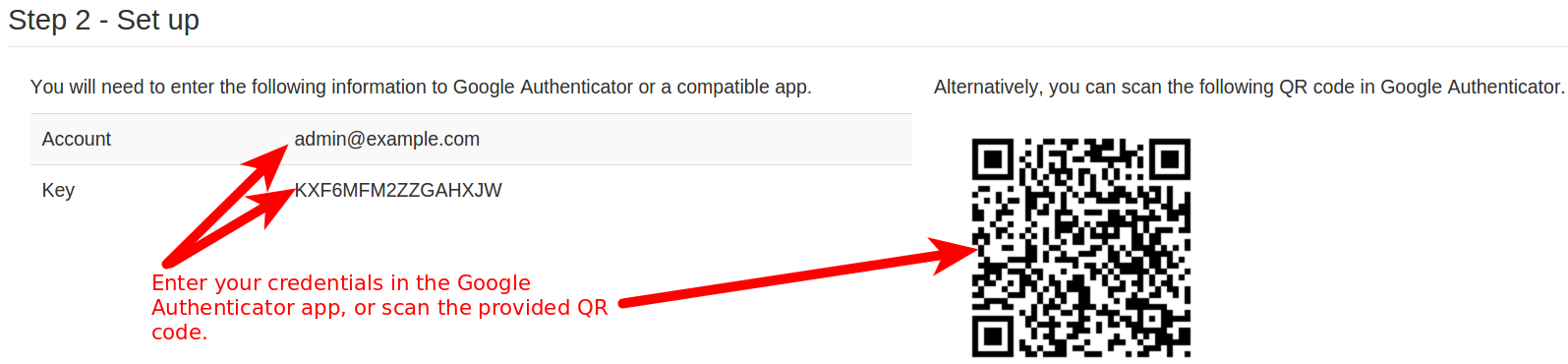

I enabled the plugin, enabled the two factor auth. in the users settings, scanned in the barcode, but the “secret key field” isn’t showing up in the backend and I can still login using only the admins username and password.
Google’s two step authenticator works great for my joomla sites. The problem is when I buy a new android phone, I can’t find any easy instructions for how to switch to the app on my new phone. Today, I had to disable two factor authentication by going into file manager and renaming the plug in folder. This is such a hassle. There must be an easier way to move to a new phone.