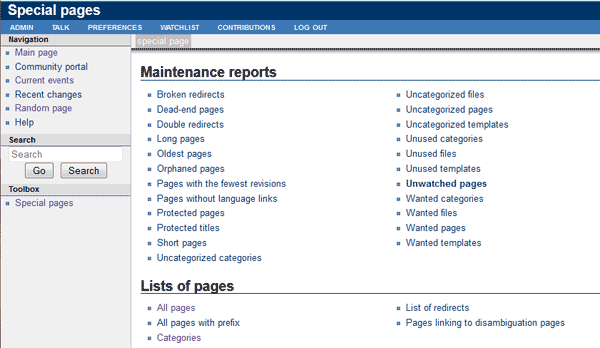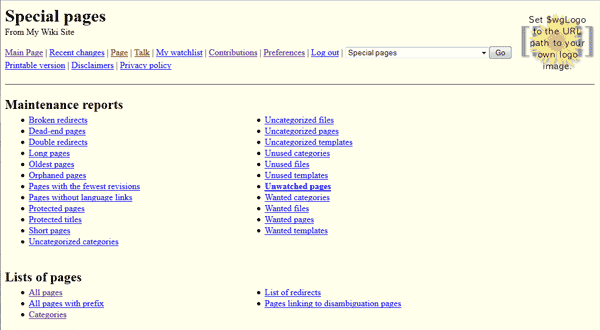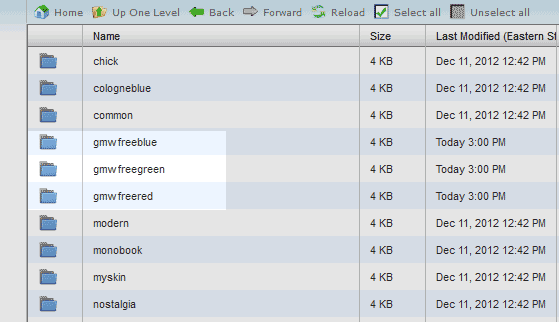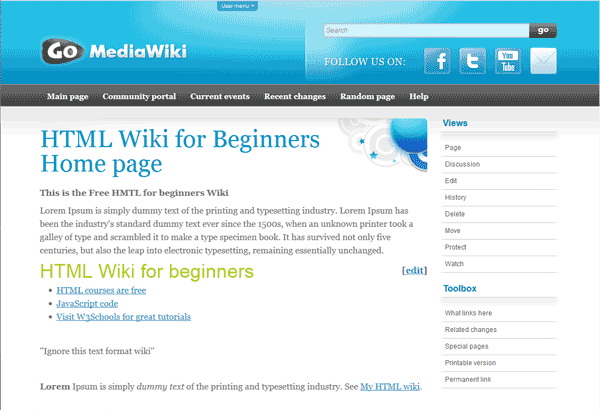Table of Contents
The default appearance of MediaWiki can be changed to better represent your wiki site. The themes in mediawiki are called skins. Skinning the MediaWiki site is necessary in order to customize the site to your personal preferences. This article will explain how to change the skin and to upload a free skin in MediaWiki.
Default MediaWiki skins
MediaWiki has 9 skins built into teh default installation available for use. The included MediaWiki skins are:
- Chick
- Classic
- Cologne Blue
- Modern
- MonoBook
- MySkin
- Nostalgia
- Simple
- Vector (the default)
In the following section, we will switch the default vector them to the nostalgia and the modern theme.
How do I change the MediaWiki Default skin?
- Log into cPanel and Navigate to your File manager select the MediaWiki install folder and click Go.
- Navigate to the following file in your MediaWiki installation directory.
/public_html/mediawiki/LocalSettings.php
Open the file in the code editor.

Find the following line in your LocalSettings.php file.
$wgDefaultSkin = “vector”;

To change the skin to “the modern skin“, change the code to the following and save the changes.
$wgDefaultSkin = “modern”;
Now the MediaWiki site will look like the snapshot to the right.

Now try the nostalgia skin. Type the following in the code and save the page.
$wgDefaultSkin = “nostalgia”;
Now you should see the familiar yellow base skin.
Uploading and Installing a free skin
MediaWiki skins can be downloaded for free as well. Instead of using the basic skins, you can download free templates from various free sites. This tutorial will use the free template from Go media wiki.
This free theme can be downloaded here. The downloaded file will be called:
naumenko-GMW-Free-Skin-e6b5fd4.zip
Steps to upload a free theme in MediaWiki
- Log into cPanel and go to the file manager and select your mediawiki folder location and click Go.
- Navigate to public_html/mediawiki/skins
- Upload the naumenko-GMW-Free-Skin-e6b5fd4.zip file

Extractthe files and move the following files and folders to the skins folder location so it looks like the snapshot to the right.
gmwfreeblue
gmwfreegreen
gmwfreered
COPYING
GMWFreeBlue.php
GMWFreeGreen.php
GWMFreeRed.php
README
To change thye current theme to the blue theme, edit the LocalSettings.php file and change the $wgDefaultSkin to the following.
$wgDefaultSkin = “gmwfreeblue”;
Now the Template will look like the snapshot to the right.