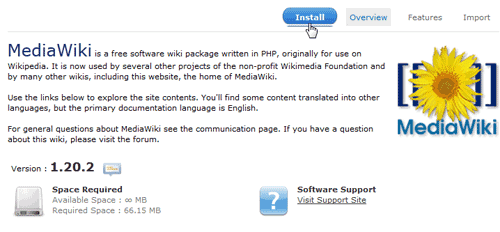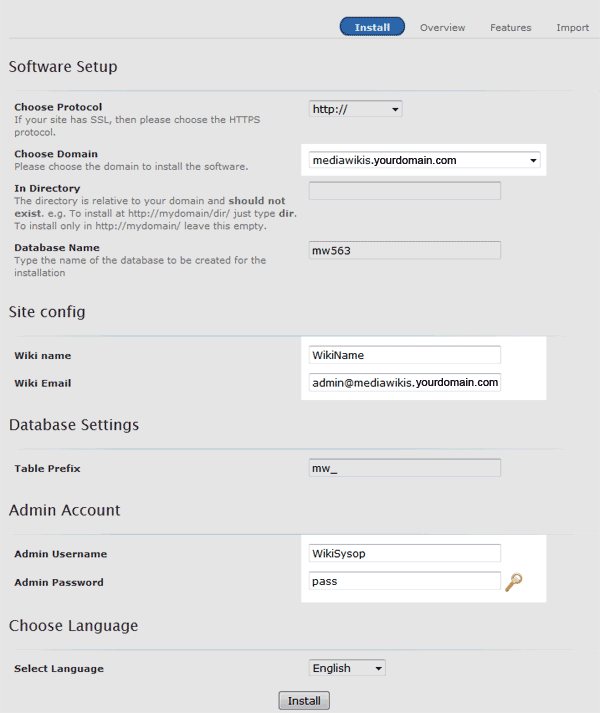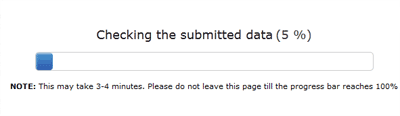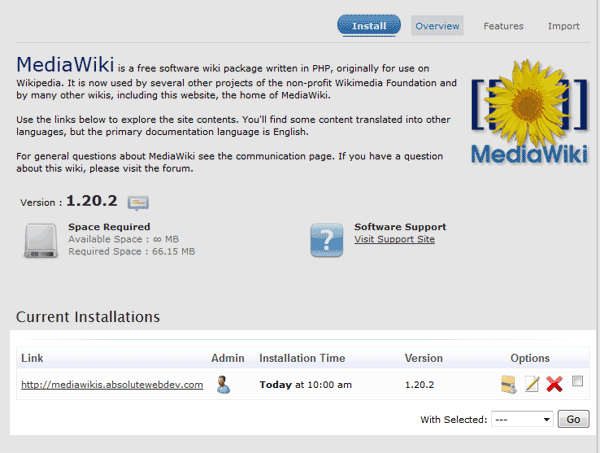MediaWiki can easily be installed by using Softaculous in the cPanel Software / Services. When the manual installation proves to be to complicated, Softaculous can give the webmaster an easy way to install that is less time consuming. This tutorial will explain how to install MediaWiki using Softaculous.
Installing MediWiki with Softaculous
- Log into cPanel
- If you are not installing MediaWiki on the main domain or an addon domain, a subdomain will need to be created. Create a subdomain in the cPanel Domains section.

Once the subdomain is set up.
Click Softaculous in the Software / Services section of the cPanel.
On the left side, Click Wikis to expand the list of available Wikis to install.
Select MediaWiki.

On the MediaWiki Installation screen, Click the Install button towards the top right side of Softaculous.

The Software setup, Site config, Admin account, and Choose language settings will need to be configured here.
Software setup: This is where you select the domain to install MediaWiki on. Select the domain from the Choose domain drop box. Leave In Directory blank. The Choose protocol and Database name can be left as is.
Site config: This is the basic Wiki name and Wiki email that will be used on the wiki site. Enter the Wiki name that you want to display on the site and set the Wiki email to a valid email address. The default email in the Wiki email is not a valid email so you will want that to be your email address.
Database settings: Leave the Table prefix as is.
Admin Account: This is where the Admin username and Admin password for the login in will be set. Enter the Admin username and password.
Select Language: Select the language for the Wiki.
Click Install.
Softaculous will start Checking the submitted data.

Click Return to Overview.
Now the installation will show under the current Installations in Softaculous.
This concludes Installing MediaWiki with Softaculous.