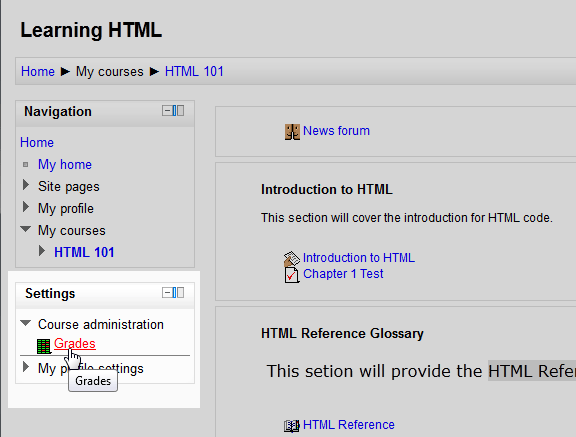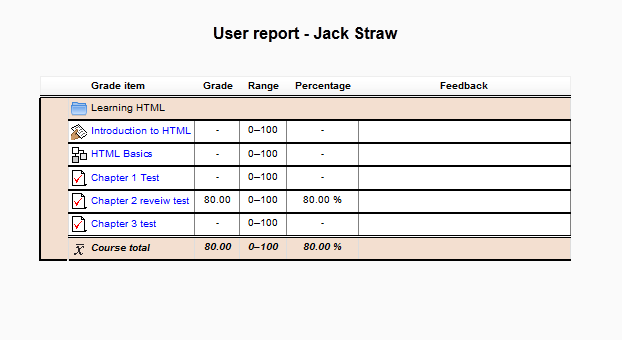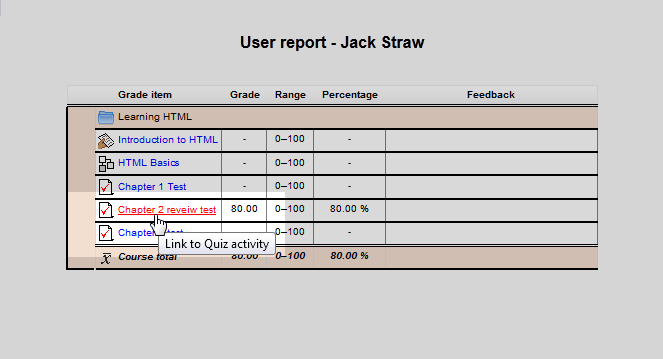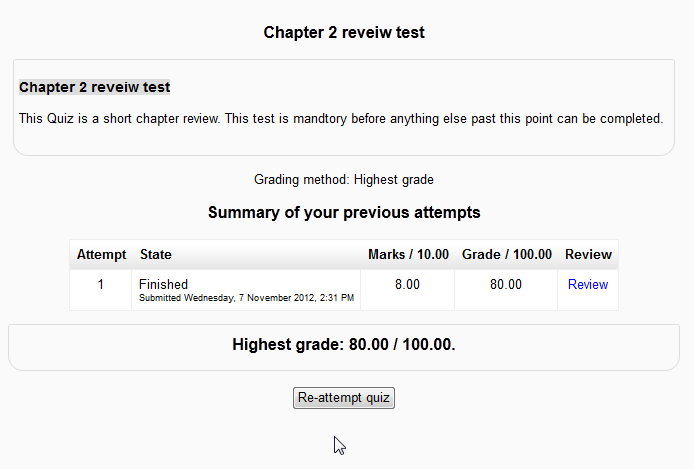The previous article on Viewing the Moodle Grader report or Gradebook in the Quiz administration was about the Site Administrators view of the Grade report. This article will discuss the User Report the student sees on the users end. Each student has access to their grades through the User Report. This report is an excellent feature in Moodle 2.3 in that, the students can not only monitor their course performance; but, navigate through their Course activities as well. Here, students can retake tests and other activities to make sure they have completed all necessary tasks to pass the course. Lets review the User Report in Moodle 2.3.
The Moodle User Report
- Log into the Moodle Dashboard
Important! To view the User Report, log in as a student user

Select the Course. Navigate to the Settings section Course Administration > Grades.

Now the User Report should display. In the User report, students can navigate to each Course section in the Grade item column. The User Report settings can be edited in the Course Grade Settings. Course Activities can be accessed through the User Report in order for the student to keep up with their grades and make sure all tasks were completed.

An example of accessing the Course Activities is the Quizzes. The student can click the Quiz in the Grade item column.
The student will be taken to the Quiz where the test can be re-attempted (If re-attempting quizzes is allowed).
This concludes the article on Viewing the User Report in Moodle. Please visit the Moodle Grading and Reports course for more information on Grading and Reports.