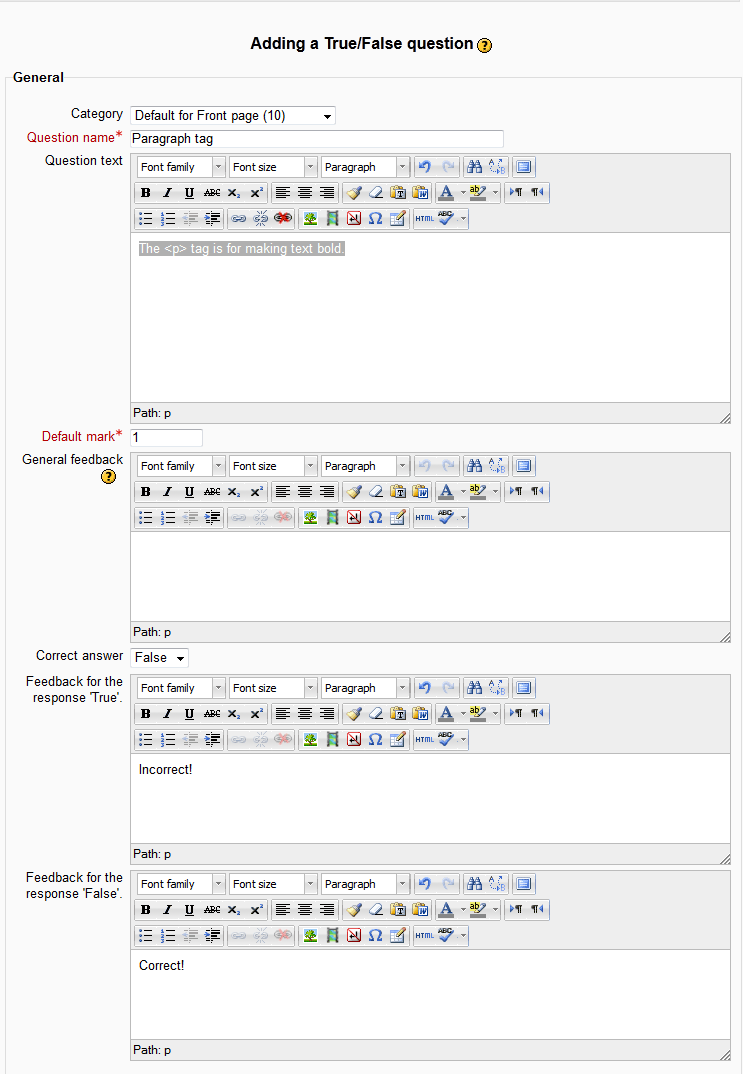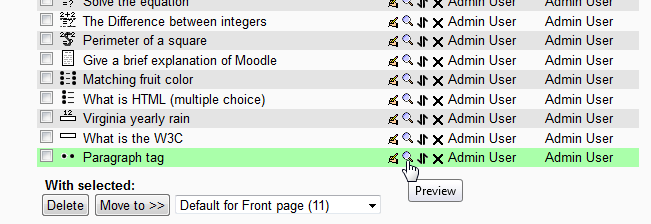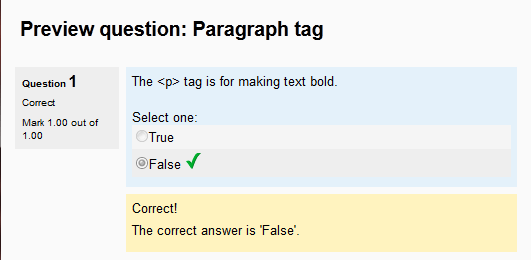The previous article in the Moodle 2.3 Question bank course set up a Short answer question. In this article, a True/False question will be added to the Moodle Question bank. In this example, the question that will be used is “The <p> tag is for making text bold.” The True and False question is basically self explanatory. This allows the answer for the question to be either correct or incorrect. Lets set up a True/False question.
Adding a True/False question to the Moodle Question bank
- Log into the Moodle Dashboard
- Navigate to Front page settings > Question bank > Questions in the Settings section to the left. Click Create a new question. Select True/False (The True/False question is represented by the
 icon.) and click Next.
icon.) and click Next.

On the Adding a True/False question page, enter the General settings for the question (settings explained in the following table).
True/False General settings Category Organizes the question in a particular category. Question name Short name for the question to identify the question in the question bank. Question text This is the question the student will see. Default mark Sets how much the question is weighed in points. General feedback This section communicates information about the question when the student answers the question. Correct answer The correct answer can be set to true or false here. Feedback for the response ’True’. When the answer is answered as True, the text in this box will display. Feedback for the response ’False’. When the answer is set to False, the text in this box will display. When done with the general settings, click Save changes.

Now that the question is in the Question bank, select the Preview icon next to the True/False question that was created.

The previewed question should look similar to the snapshot. If there were any mistakes, the question can always be edited.
This concludes the article on Creating a True/False question in Moodle 2.3. Now that the questions are created, a description can be added to the Question bank. Descriptions are for labeling questions. The Description question is actually no question at all. Description questions can be usefull for dividing the Questions in the Quiz to separate different types of questions. Please check the next article on Making a Description question in the Moodle. If you missed our previous article, please see the Creating Short Answer Questions in Moodle tutorial.