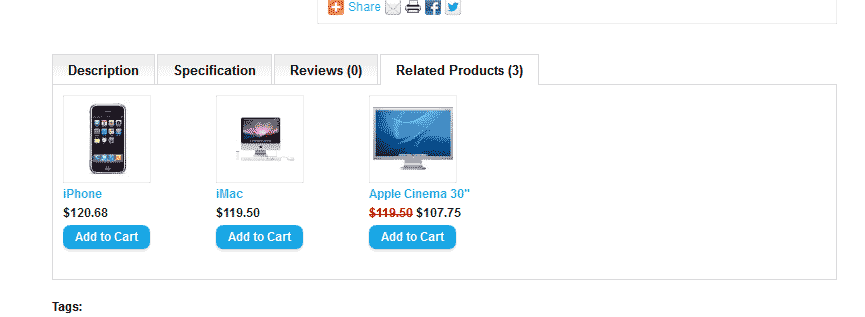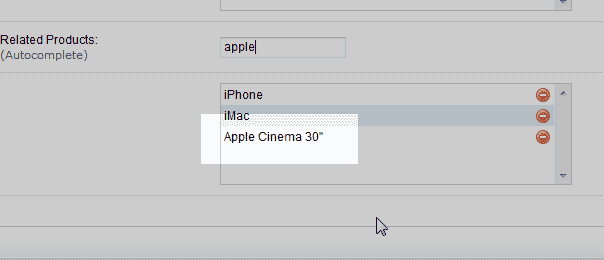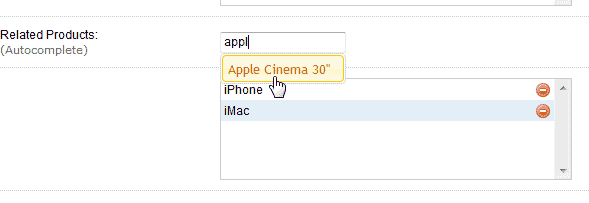Table of Contents
When you add products in your OpenCart software, you can have related products appear with them in the product search. (See image to the right) This article will explain how to add related products to your OpenCart products.
Adding Related Products in OpenCart
- Log into your OpenCart admin.
- Edit the product you want to add related products to.
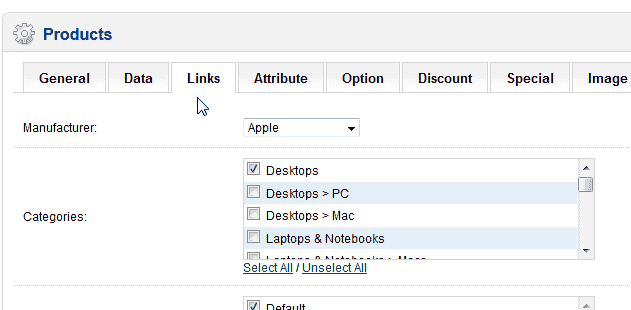
Select the Links tab and scroll down until you see the “Related Products” field.

Start typing a product name in that fieldand OpenCart will drop down a list of products that start with whatever letters you have typed in.
Important! If the product you are typing is not in your OpenCart products, the drop box will not appear. Make sure you are typing a product that you have in your OpenCart.

Click on the product you want to add as a related product. You will see it added to the box below.
- Repeat Steps 4-5 for each related product you want to add.