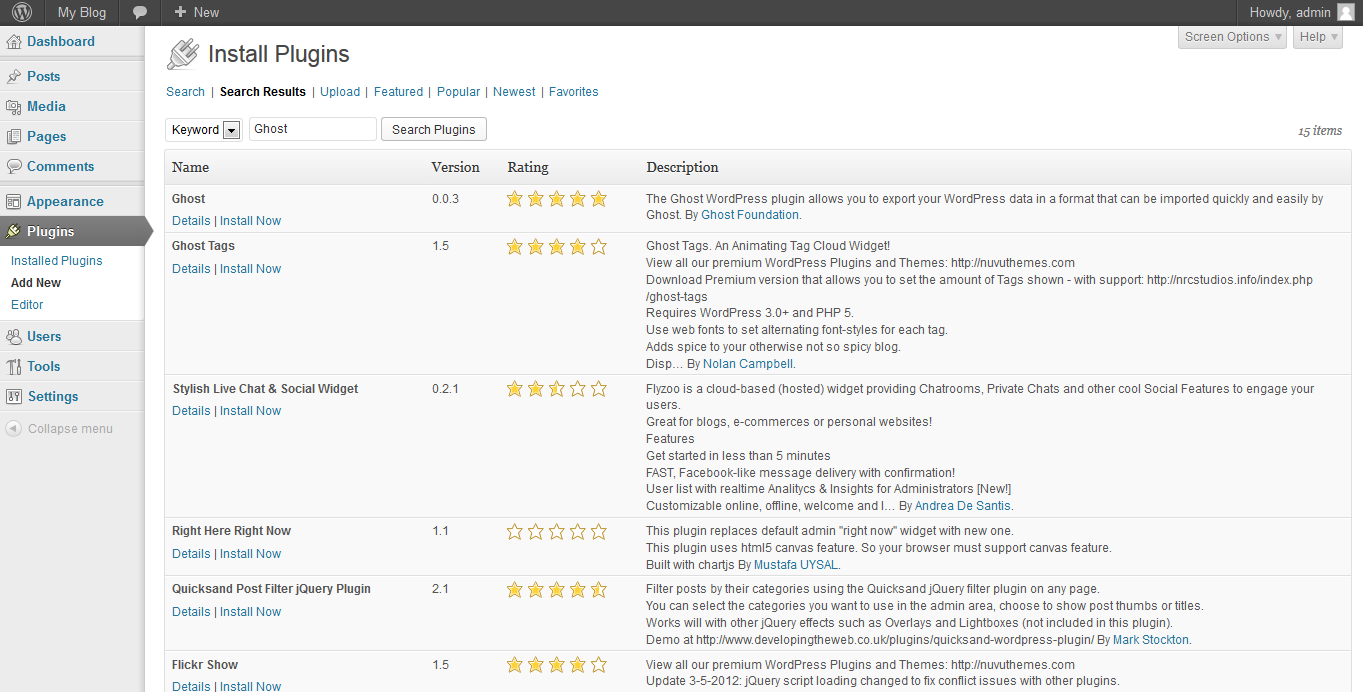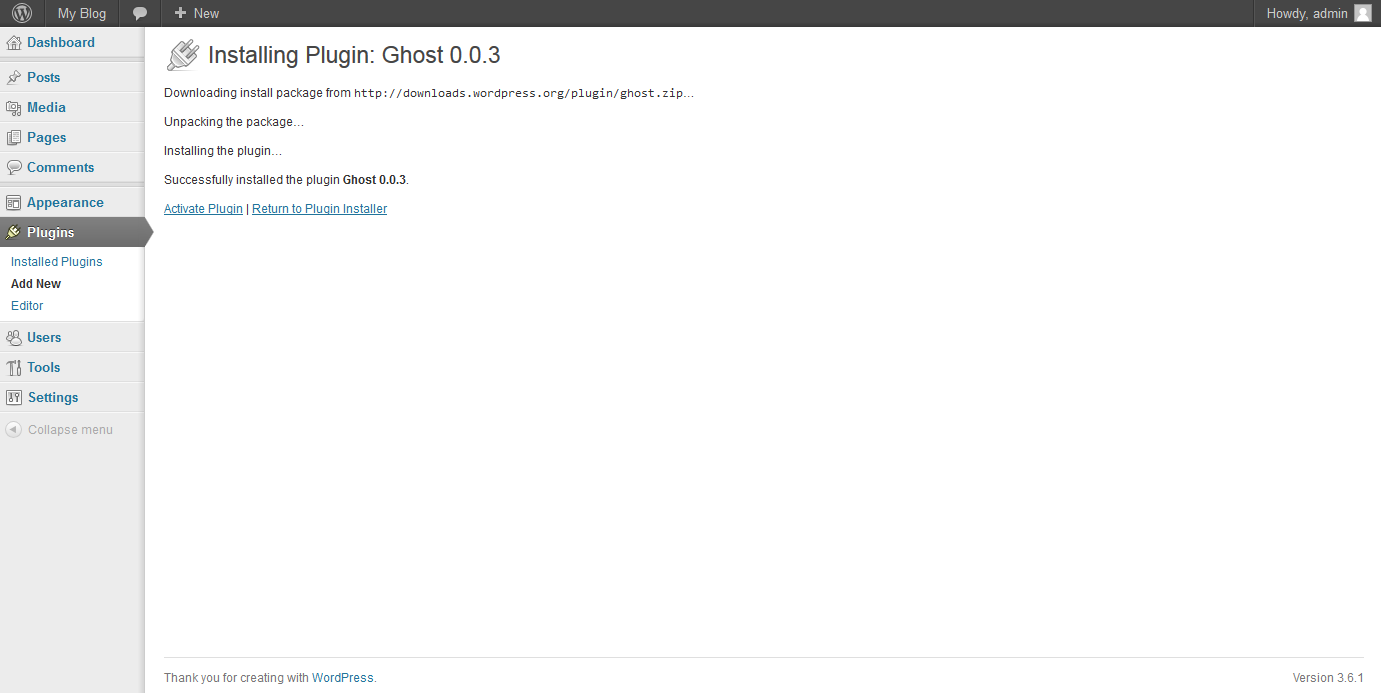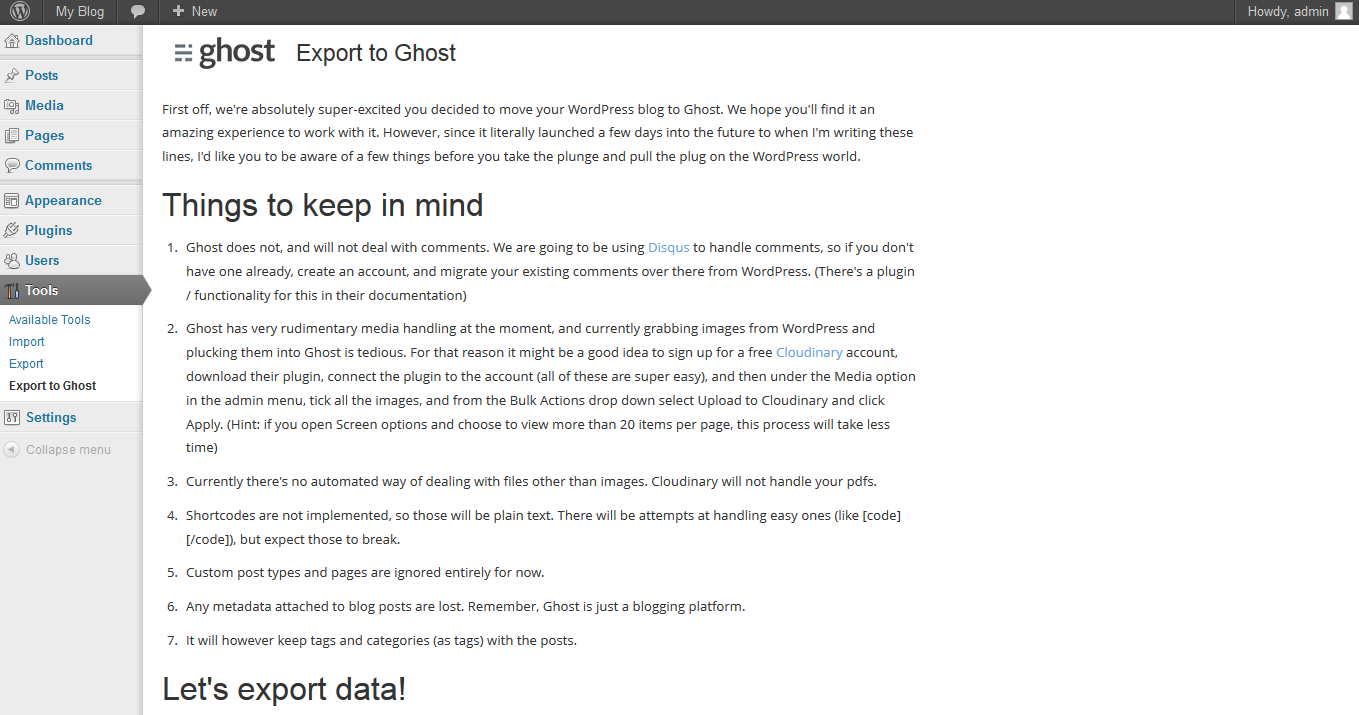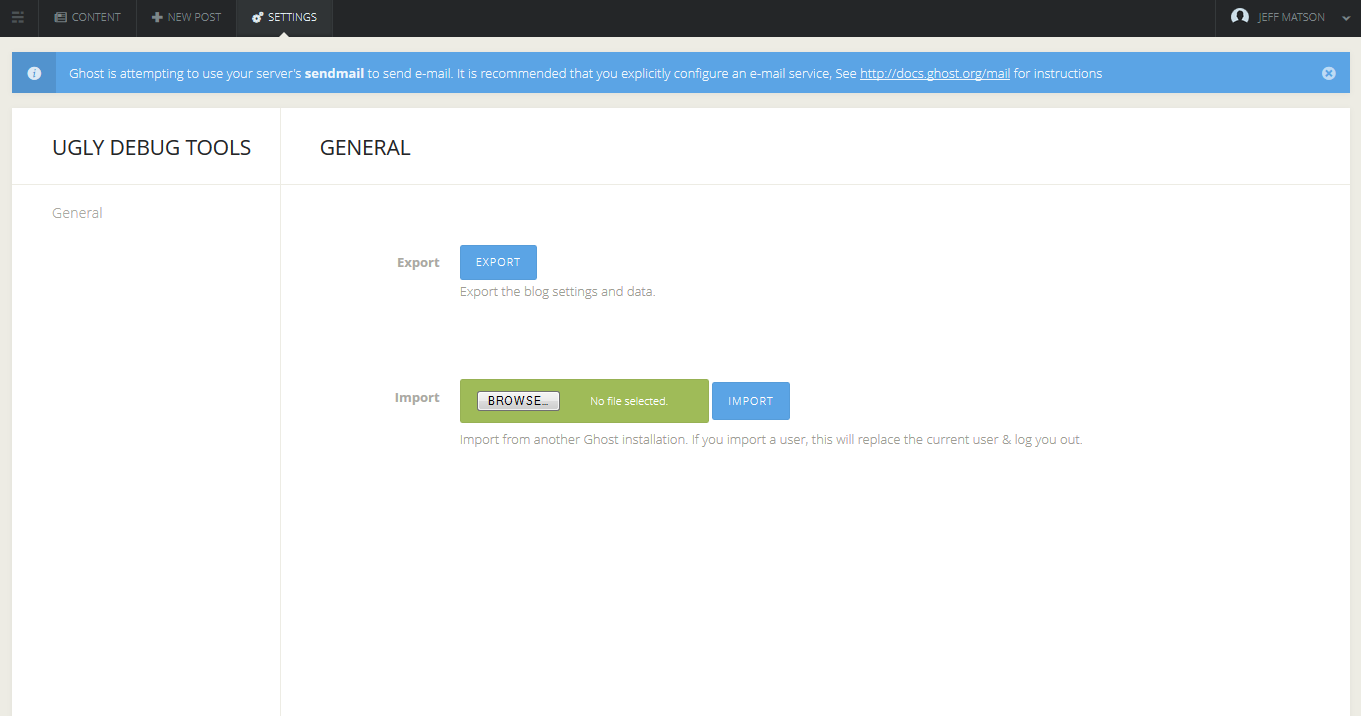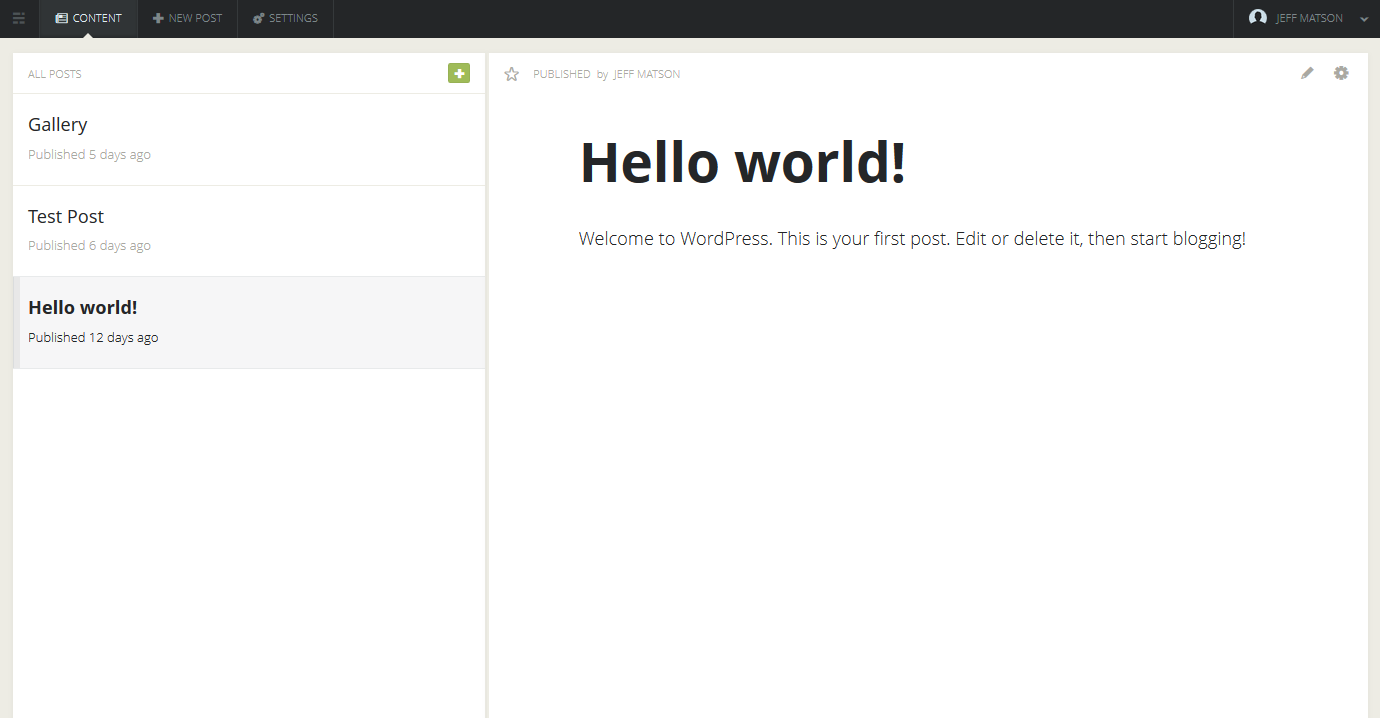Partially due to the founder of Ghost being a prior WordPress developer, it has been made quite simple to import your WordPress content into Ghost. Thankfully, a plugin has been developed to import your WordPress post content into Ghost. Within minutes, all of your WordPress posts will be imported into your new Ghost installation.
Exporting your WordPress posts
Any exporting of your WordPress posts can be done within a simple plugin. Unofrtunately, a few things may not be exported:
- Any files that are not images will not be able to be imported. This includes things such as PDF files. Of course, you could always add those in afterwards.
- Any linked content using shortcodes would not be imported.
- As Ghost does not natively deal with comments, none of the comment data will be imported from WordPress.
- custom post types or pages are currently not exported by the tool.
Installing the WordPress plugin to export WordPress post data to Ghost

First, you will need to locate the Ghost plugin for WordPress. This can be done quite simply as the Ghost plugin is available within the WordPress plugin database. To do so, click on Plugins on the left side of your WordPress dashboard, then on Add New. From here, search for the word “Ghost”. The first result should be the one that you are looking for.

Once you have located the Ghost plugin, click on “Install Now”. WordPress will then begin your installation. When the plugin installation has completed successfully, click “Activate Plugin”. Now that the Ghost plugin is installed and activated, you’re now ready to begin exporting your data from WordPress.
Exporting your content from WordPress
Now that the Ghost plugin is fully installed and activated, you should now see an option for “Export to Ghost” within your Tools section of the WordPress dashboard. Once you’re on that page, you should see a button that says “Download Ghost File”. If you click on that, You will be prompted to download a file. This is the file that will be used to import your posts so be sure to keep it in a safe place.
Importing your WordPress data into Ghost
Now that you have your export file from WordPress, you will just need to import it into your Ghost site via this very simple process. To do so, visit your the Ghost debug tools page at https://yourdomainhere.com/ghost/debug. Once you’re on that page, you will see a box that says “Import” and a button to browse for a file. Click on the Browse button and locate the file that you previously exported from WordPress, the click Import. You may be logged out of your Ghost dashboard after doing so. Simply log back in if you need to.
Within Ghost, you should now see all of your posts that you previously made on your WordPress site. Be sure to look at all of them to ensure that everything moved over alright. If you had any kind of custom content, you may need to edit that as well. Even requiring a few edits, this method definitely saves a lot of time when migrating your WordPress site to Ghost.