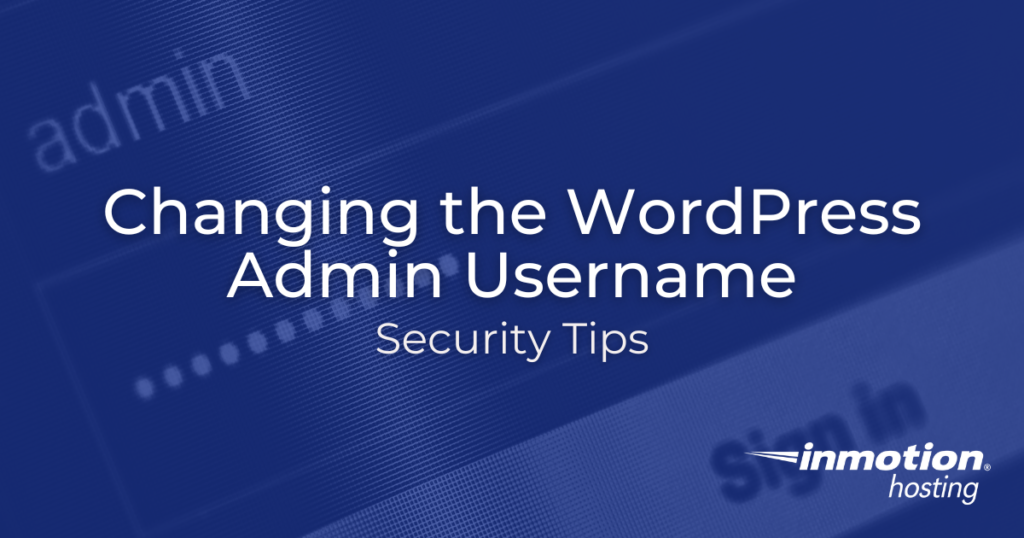
In this article, we discuss how you can update and change your WordPress admin username, as this can be a great security measure to help prevent unauthorized access to your WordPress admin dashboard.
This is a good security measure to help protect against the recent global WordPress wp-login.php brute force attack that has been ongoing for the last few days affecting multiple web hosts.
Update WordPress Admin Username
Using the steps below, we show you how easy it is to add a new WordPress administrator user, delete your old non-secure default admin one, and then assign or attribute all of the old user’s posts to your new secure user.
- From the left-hand menu, hover over Users, then click on Add New.
- Fill in all of the user fields with new info.Then select Administrator from the Role drop-down. Finally, click on Add New User.

- You should now see your new admin user you just created.
- If you are currently logged in as the admin user, hover over Howdy, admin at the top-right.Then click on Log Out.
- Now type in your new WordPress admin username and password and click login.
- From the left-hand menu click on Users.
- Prior to deleting your old admin user, I’d recommend you backup your WordPress database in cPanel just in case. Hover over the old admin user, then click Delete.
 BE CAREFUL! Deleting your old WordPress admin user, without attributing its posts to your new admin user will delete all those posts!
BE CAREFUL! Deleting your old WordPress admin user, without attributing its posts to your new admin user will delete all those posts! - Now select your new admin user from the Attribute all posts drop-down, and click on Confirm Deletion.
- You should now see the old admin user has been deleted, and you should only be left with the new administrator user, will all the old posts attributed to it.
You should now understand how you can easily update and change your WordPress admin username so that you’re better protected against common brute force attempts at gaining access to your WordPress website.
Are you interested in unleashing the power of WordPress? Our managed platform for WordPress is fine-tuned to deliver superior performance, security, and provide best-in-class hosting. Be sure to check out our WordPress hosting plans.
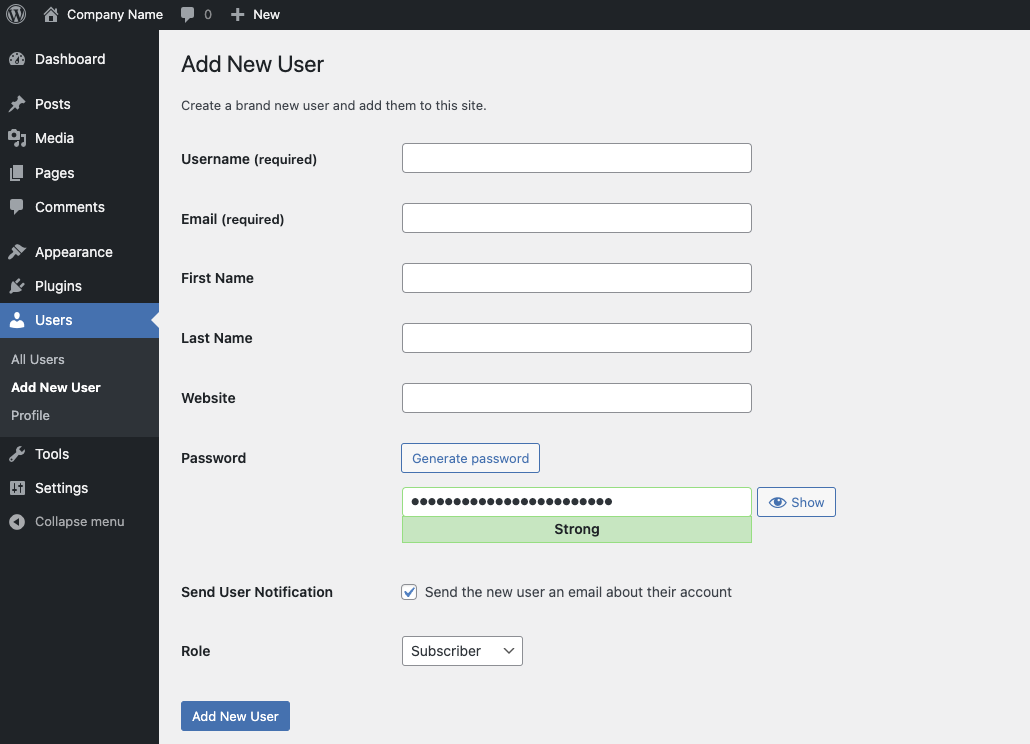
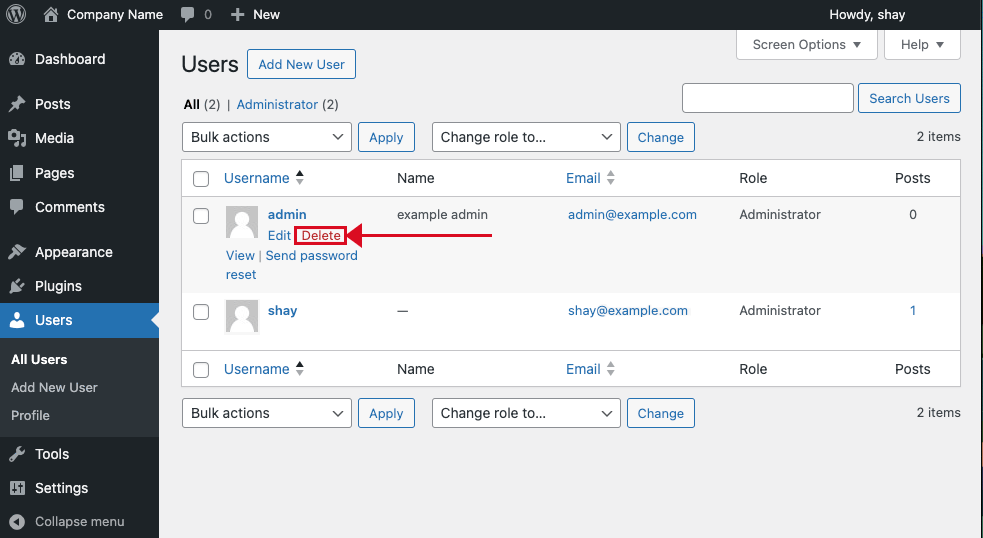
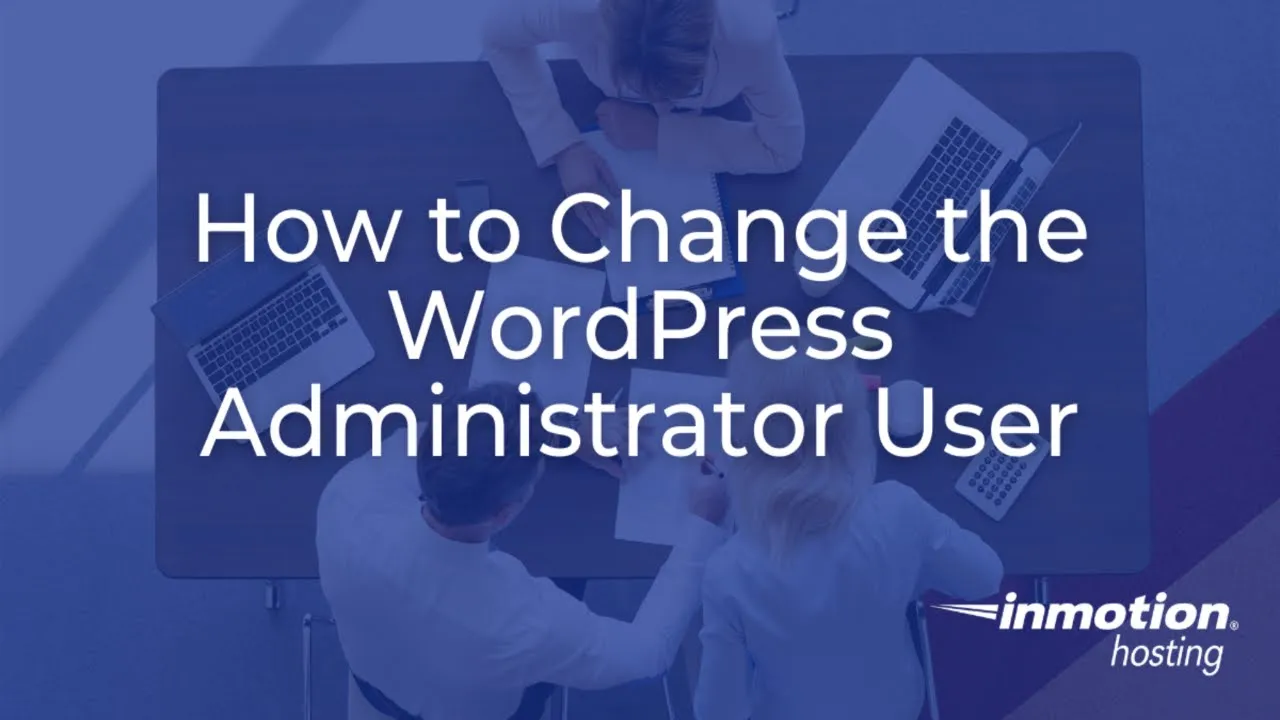


Hi!
I have, I think, a different issue…
My site started to not recognize my administrator username with administrator privilegies!
I log in as a administrator but it don’t recognizes…
In users’s list, I see my user as a administrator, but I haven’t administrator privilegies, for example, install plugins, upgrade WordPress core… The message is shown: Contact the administrator of the site! Whaaaaaat??? I really don’t know what’s goingo on…
Do you know something about that?! Thank you very much!
I recommend following our WordPress Troubleshooting guide to narrow the cause down further.
Thank you,
John-Paul
I changed the usename and now when I search my page on google it shows the site with old username and opening that is showing nothing found and then i have to change the name of the user in the link or directly type the whole website name so basically I lost the first page of goole because I changed the username, feeling sad a bit
Changing a user name does not affect the search results in a search engine. If you’re seeing that happen, then you changed something more than just the user name. You will need to consult with a web developer or even contact Google for assistance if you are seeing a change in search results because of a username change.
Hi, I have just watched your video on youtube how to change WordPress username by adding a new user. I did exactly how you showed, pretty simple, but right after it, now I can’t log in with either username. Both case it’s saying incorrect password. I’m 100% sure that I entered correct usernames & password.. Why did it happen? How can I recover it? Please help. Thanks
I’m sorry to see that you are experiencing difficulty with this. I recommend resetting the admin password. Follow the instructions in the database section to obtain the correct username, if there is uncertainty. I hope this helps!
That is one of the best tutorials I have seen from Inmotion. Thank you!
Great! We’re glad you found so much value in this tutorial. Let us know if you have any further questions.
Easy to follow instructions and right to the point. Exactly what I was looking for. Thank you!
I have feen fretting over how to change this for weeks, Jacob.
Thank you so much. — Bob
Thanks for your prompt reply, John-Paul. Keeping in mind what you said, i don’t understand why I was able to change wordpress password from localhost once? On the other hand, i tried the one click installation with Softaculous, apparently everything went well, but when i try to see my site following a URL like this https://example.co/wp-admin/ it appears this message: “This page isn’t working www.example.co didn’t send any data. ERR_EMPTY_RESPONSE?
Any suggestions? Thanks for your help!
L
Luis, have you made any local host file modifications related to your domain? What is your actual domain that is having the issue?
Hi
I’m s using mamp as local host, and i’m having some troubles with it: I can’t recover my wordpress password by setting a new one on phpMyadmin. It shows that the password row has been updated to the new one I chose, but it is not recognized by wordpress.org when i try to log in. Can’t figure out what may be the problem. I’m giving up on hosting my site on MAMP. I’ve seen that I can create a new database with cPanel, since I’m paying for hosting service from namecheap. What do you suggest for starting a new project from zero? Thanks a lot!
Keep in mind that MAMP is hosted on your local computer only, so changes there will not be reflected on WordPress.org. If your host offers Softaculous like us, you can easily install WordPress with one click. If not, you can always install WordPress manually.
Thank you,
John-Paul
Hi, Thanks for the nice video. Just one question, if you installed WordPress as admin then all files are owned by admin. Will they change to the new user/owner you entered in WP? If not you might run into permission problems …
Cheers
Oliver
In step 8 above you will attribute the pages and posts owned by ‘admin’ to the user of your choice.
What happens if the drop down box “Attribute all posts to” does not have the correct user? How can I fix this? I don’t want to lose all my posts!
Holly, it sounds like the user you are trying to attribute posts to is not the same role level as the original user. Make sure that you have a valid backup, and then check the two users for what role they are both set to.
Won’t the new username still be exposed as https://www.example.com/authors/thisisausername to anyone who clicks on the author tag on a post?
My site was getting hacked and even after I changed usernames the hacker was getting my new username. I couldn’t figure out how until I realized that the new user name is till public.
Thank you. This was so helpful! I accidentally put my e-mail as my username and thought all was lost! Silly me. Thank you so much.
Glad I found your site. You do a great job walking us through things. On changing user name, is it possible to simply change my user name using nickname that is required? I tried, but it doesn’t recognize new nickname as the login user name. Heard you could go into Admin PhP, find myself as user and change it there. What do you think?
I would think doing it your way is best probably. Thanks.
Here is a link to a helpful guide I found on how to change your username. It includes steps for changing it directly in the database.
Thank you,
John-Paul
I’m trying to install the demo and I left in
0% complete
Hello Jose,
Sorry for the problem with the installation. We’re not sure what DEMO installation you are referring to. We need more information about what you are doing in order to provide assistance. If you’re installing WordPress, please try using Softaculous if it is available to you (it can be found in cPanel – Installing WordPress using Softaculous.
If you have any further questions or comments, please let us know.
Regards,
Arnel C.
Great this! However, WordPress doesn’t want me to sign out… Do you know what to do about that?
Thanks!
Hello Tanja,
Not sure if the problem you’re having has to with the server or the browser. Are you getting any error messages? Are you sure that the browser isn’t trying to memorize your password. Please review the issue and provide a little more info to investigate the problem.
If you have any further questions or comments, please let us know.
Regards,
Arnel C.
great Tutorial.. thanks a lot and a happy new 2016 year
Superb ..Thanks A Lot !!!
Thanks a lot really useful!
Hi,
Thank you very much. This tutorial is very helpful.
Regards
Andrea
Does the new user precisely have all the privileges the old one had?
Nothing to lose?
Hello Mohammad,
If you’re referring to the admin user that’s referred to in this article,then “yes” the privileges remain the same. We’re simply re-naming the admin user.
I hope this helps to answer your question, please let us know if you require any further assistance.
Regards,
Arnel C.
This works as of december 23 2015
I’m trying to change the admin user name, but would like to keep the same email address. It won’t let me do this–wants me to supply a different email as this email is “already registered”. Any suggestions?
Hello Treeleaf,
Thanks for the question! I suggest that you modify the email address of the original administrator user. You can then create your new admin user and then use the email address that you wish to you use. You can’t have administrators with the same email address unfortunately. However, you can create email forwarders for any new email address that you create and automatically forward email to a central email address . So, even if you have multiple administrators, if an email is sent to one, it will be sent to the central email assigned to each forward.
I hope this is helps to resolve the issue for you. Please let us now if you have any further questions or comments.
Regards,
Arnel C.
Enough said: Magnificent!
Thanks
Its nice tutorial. Thanks