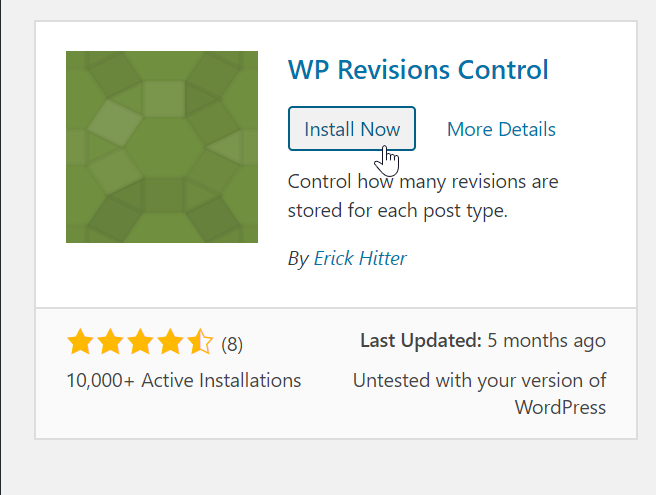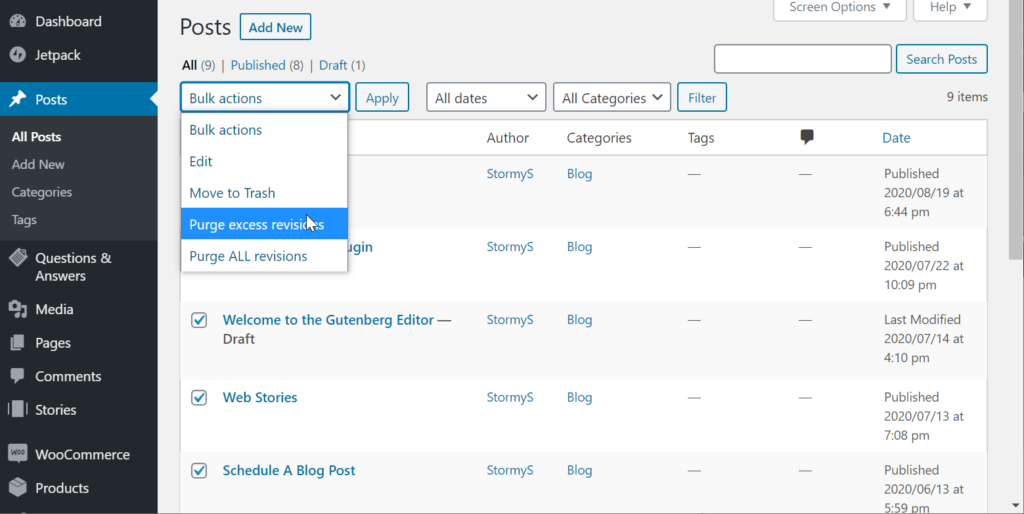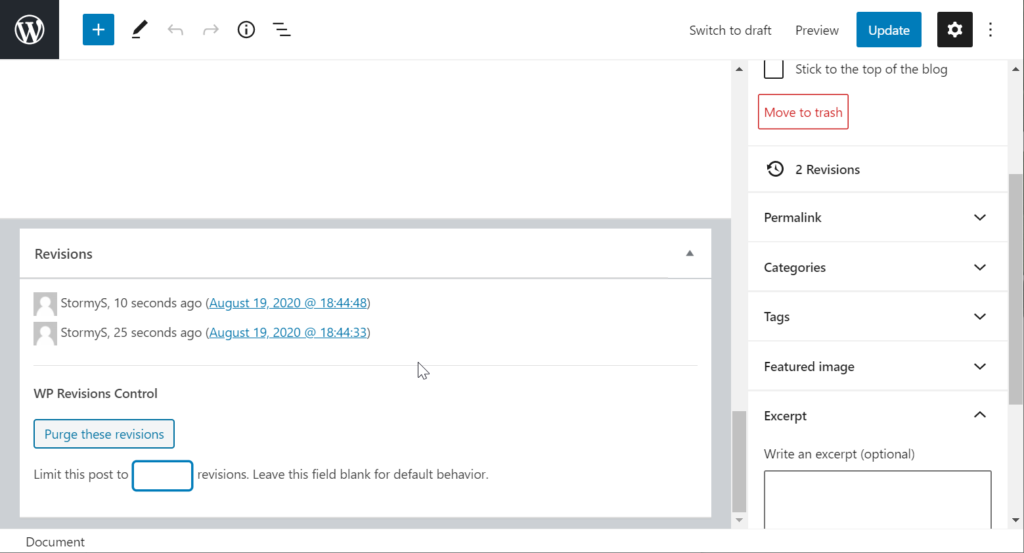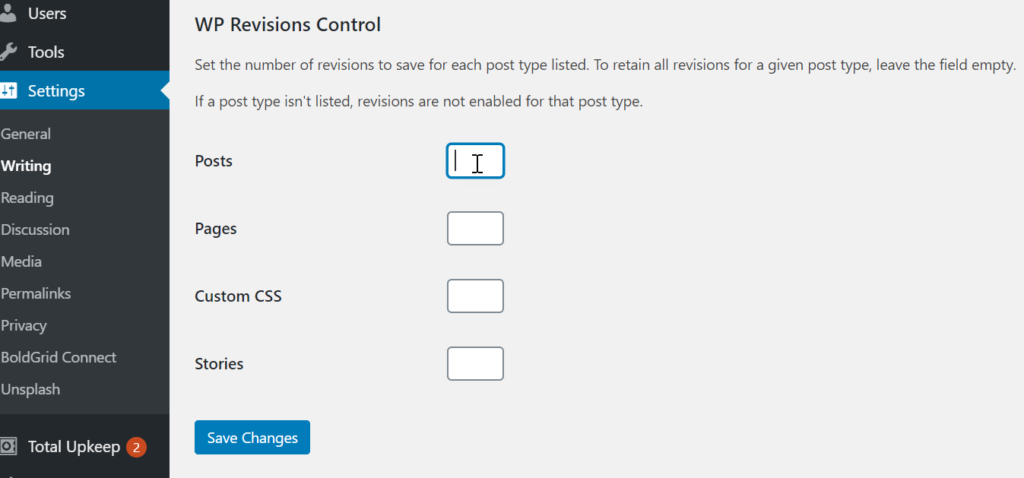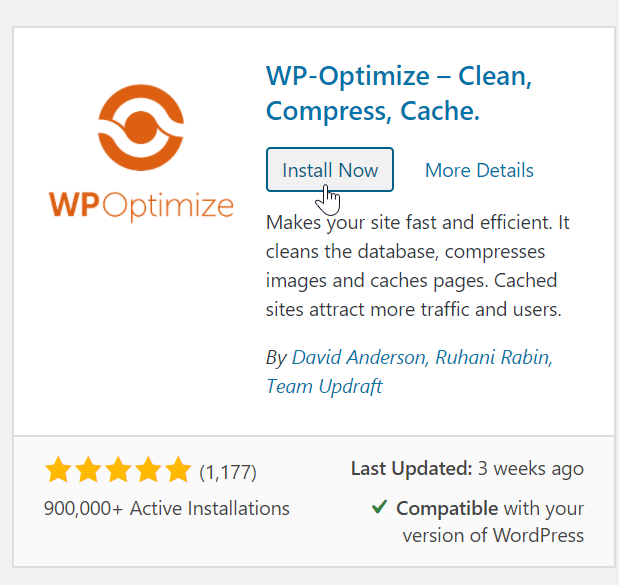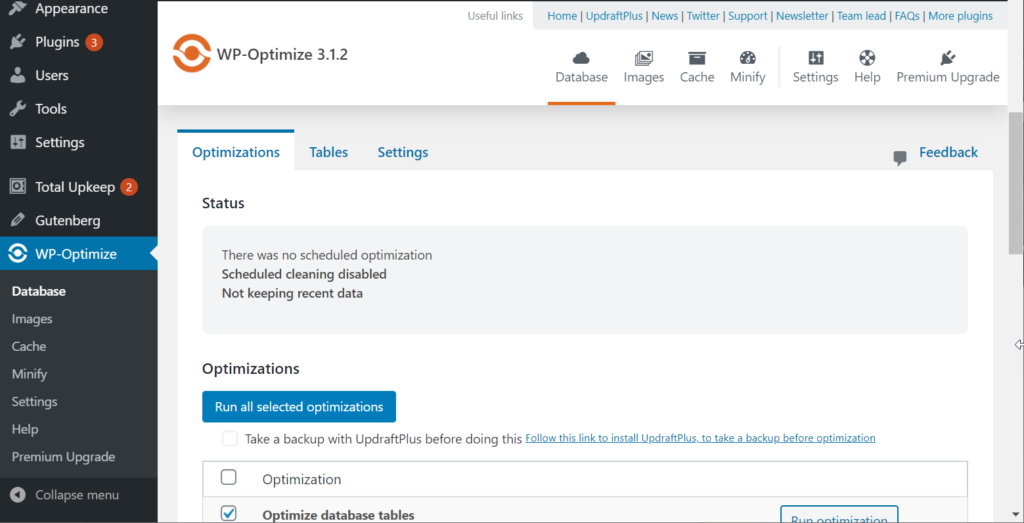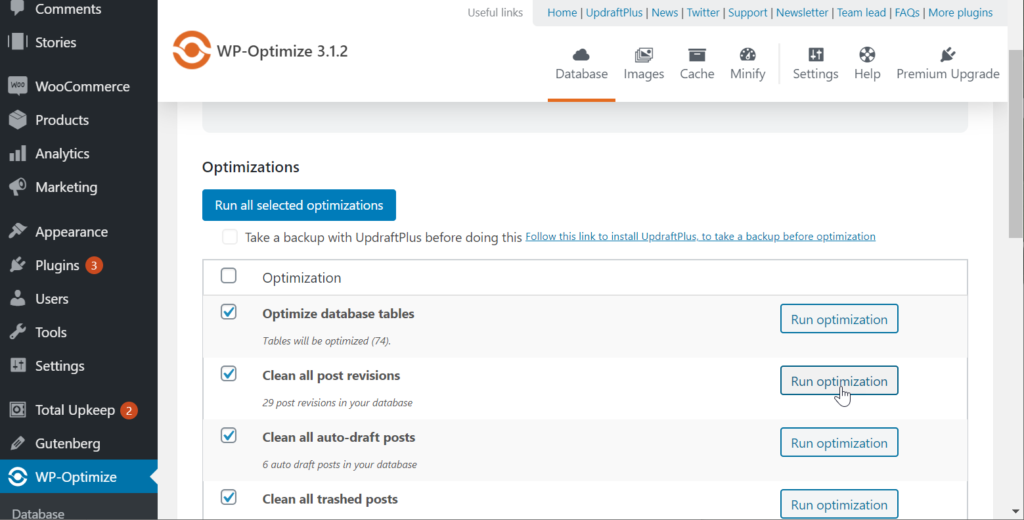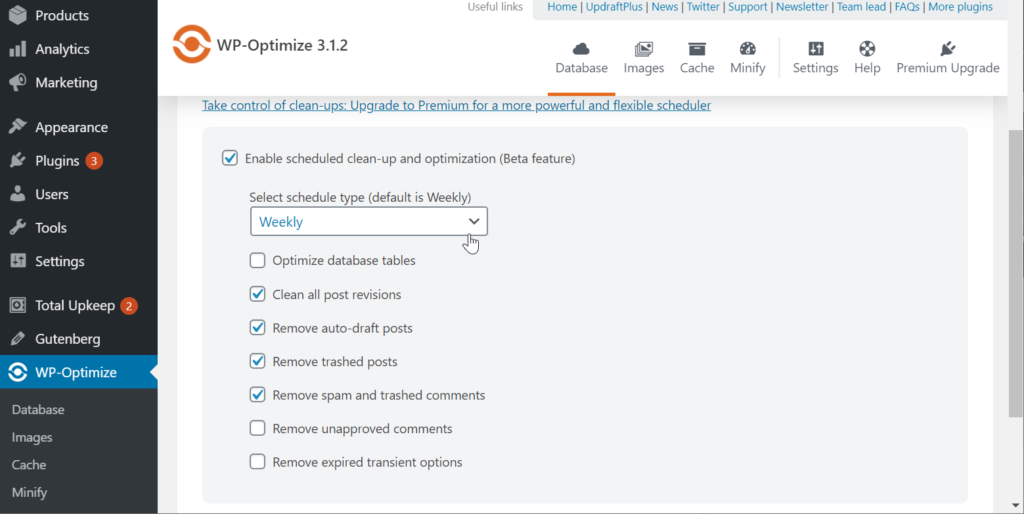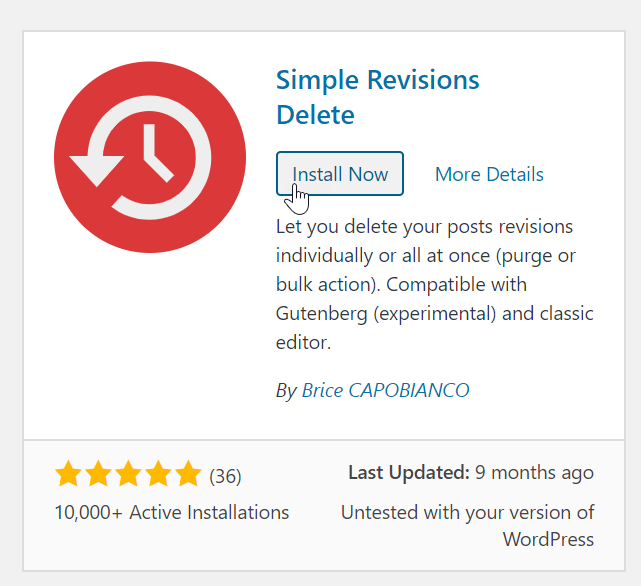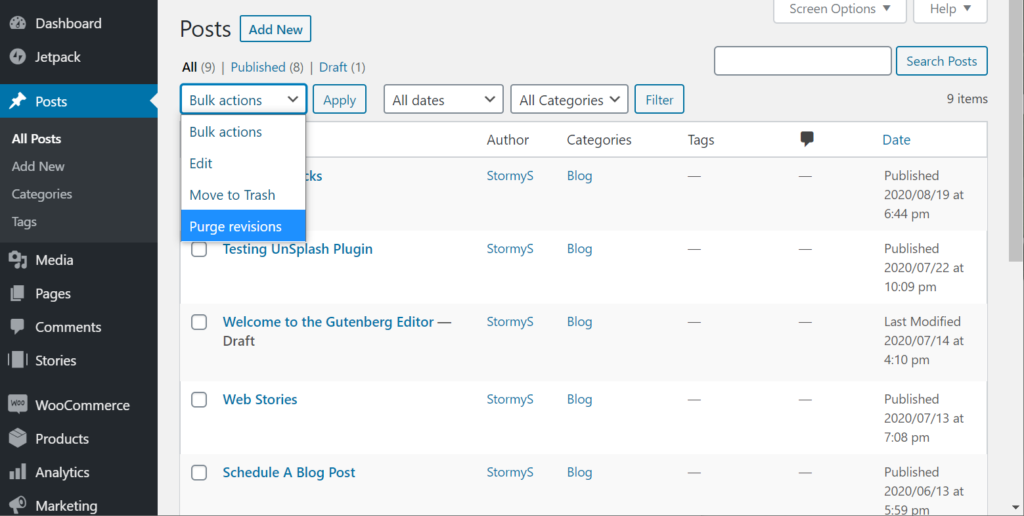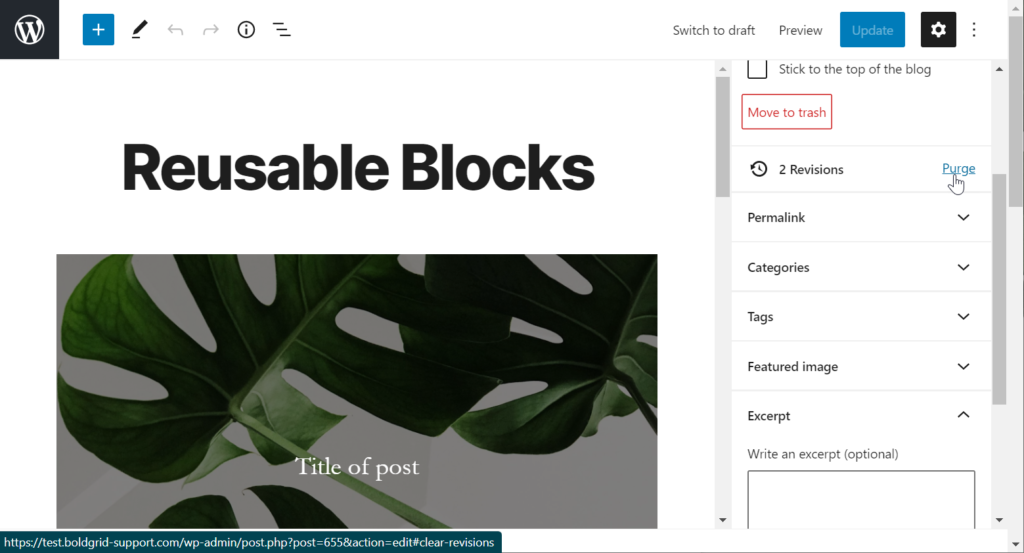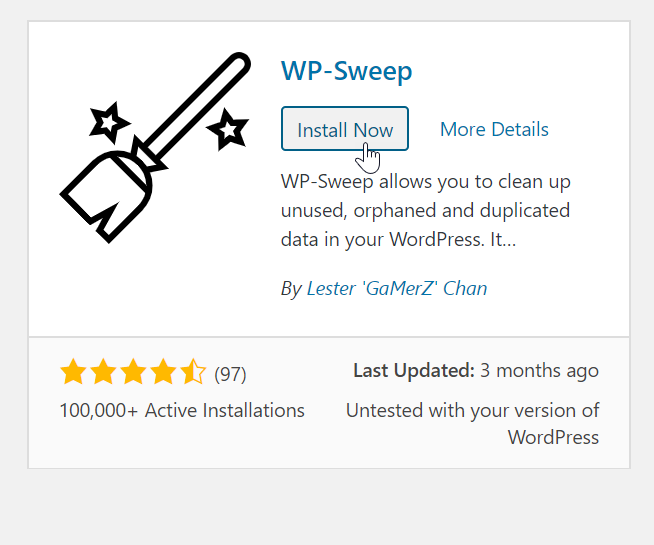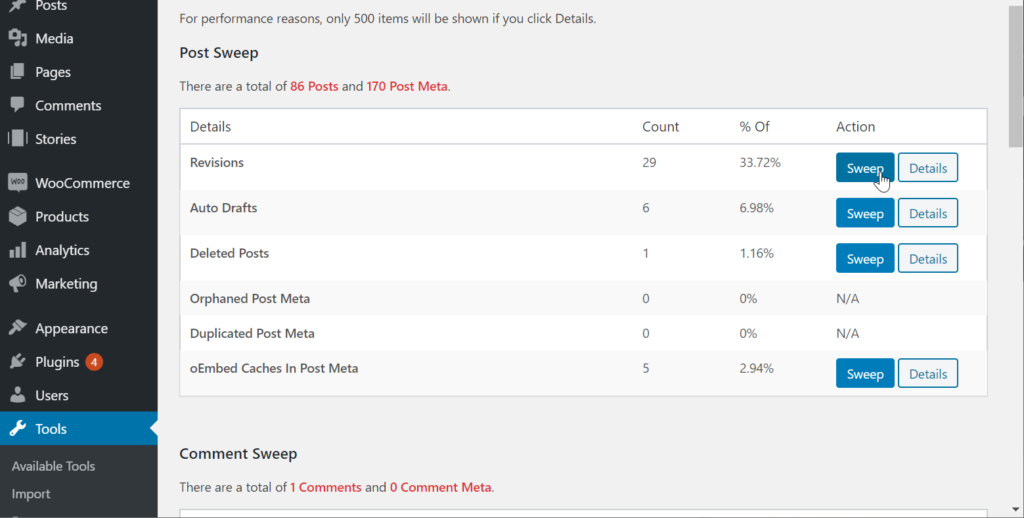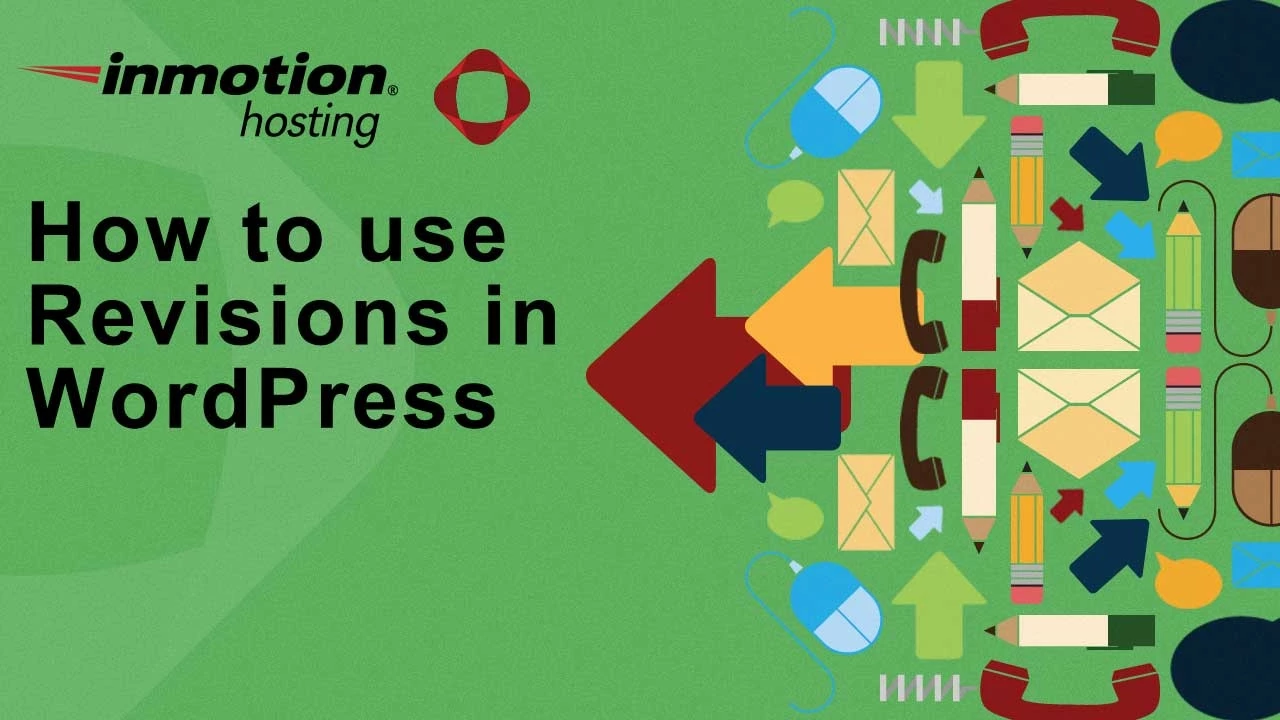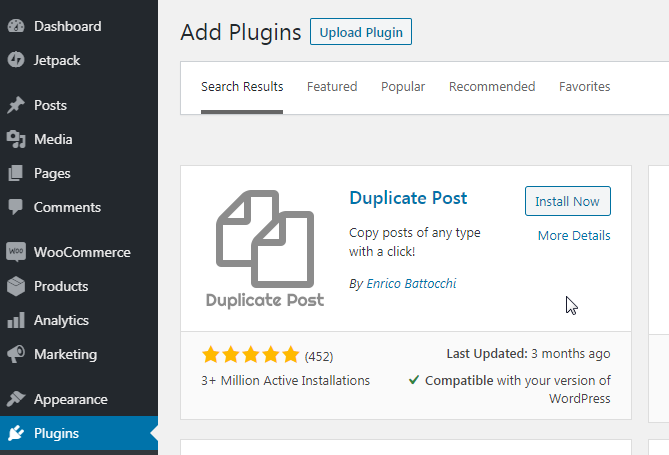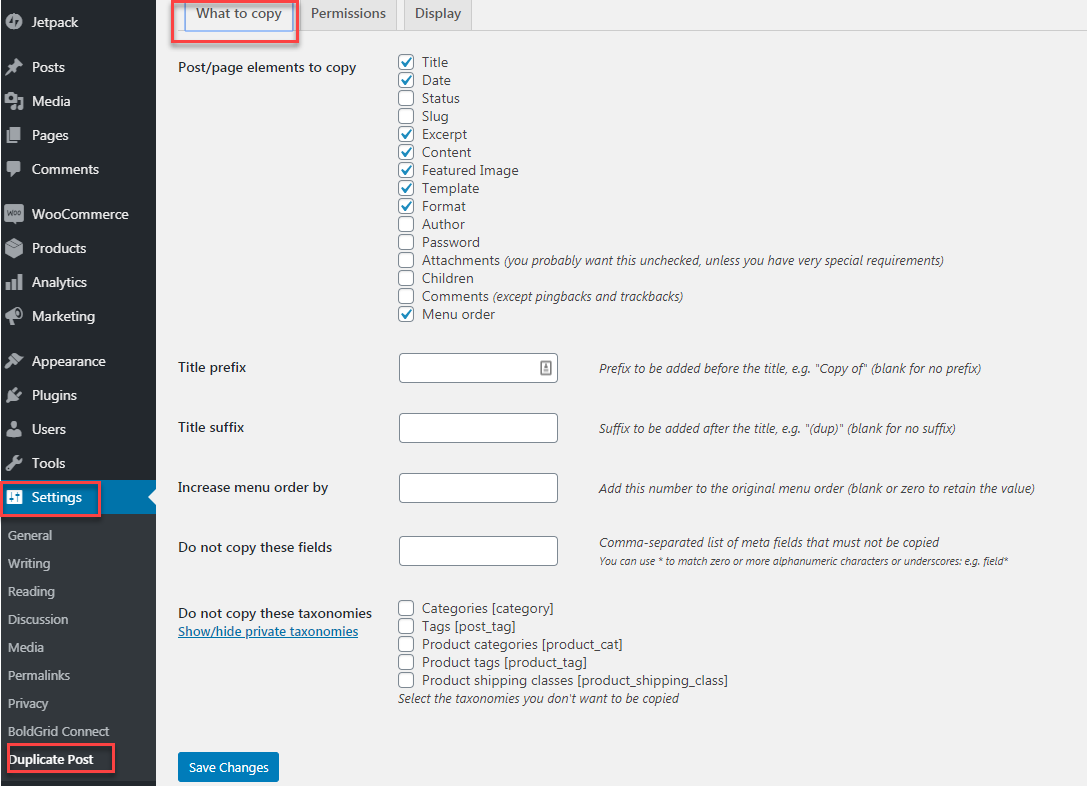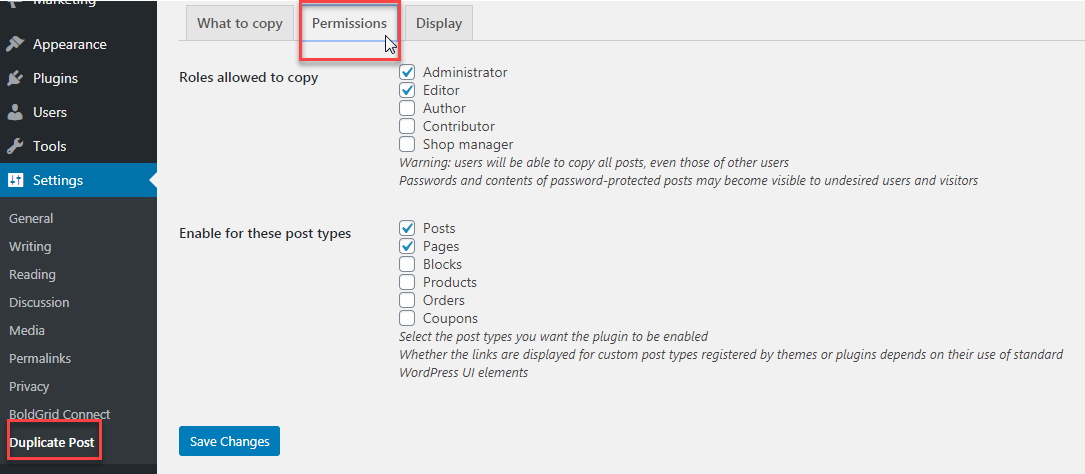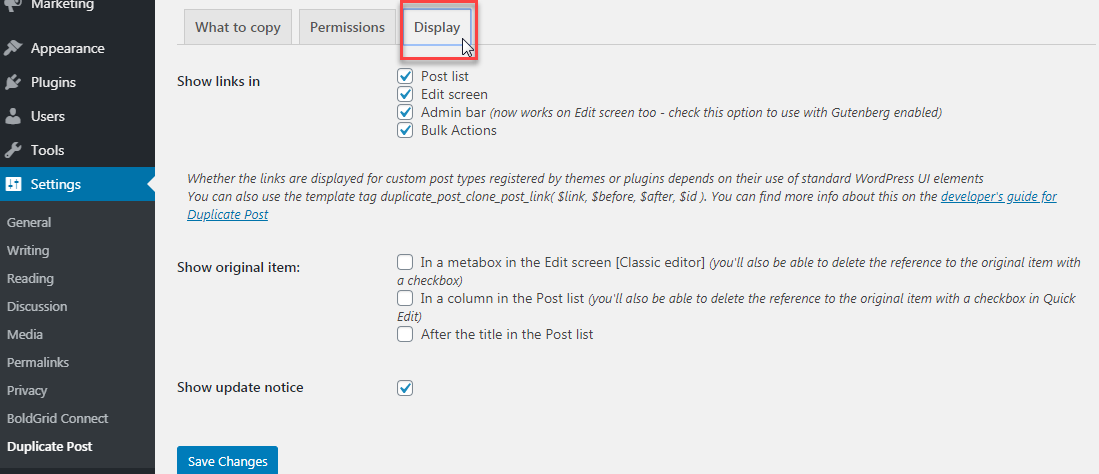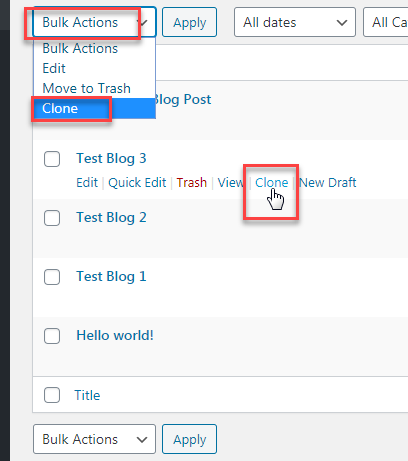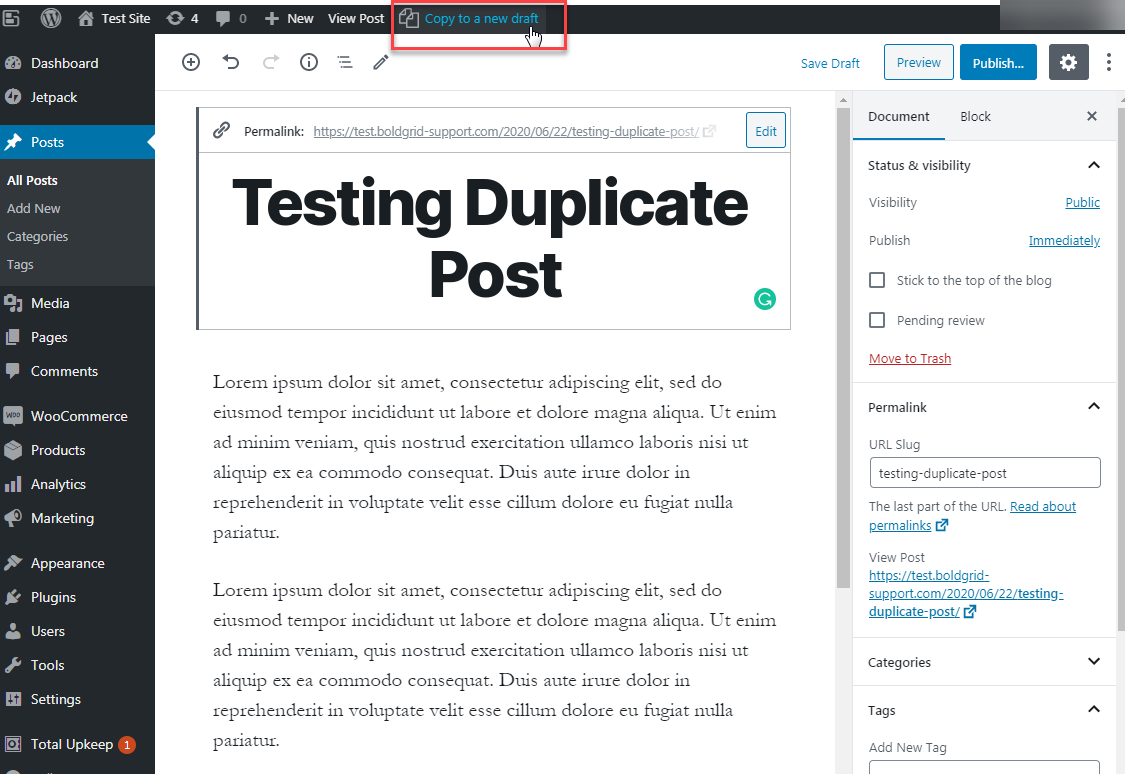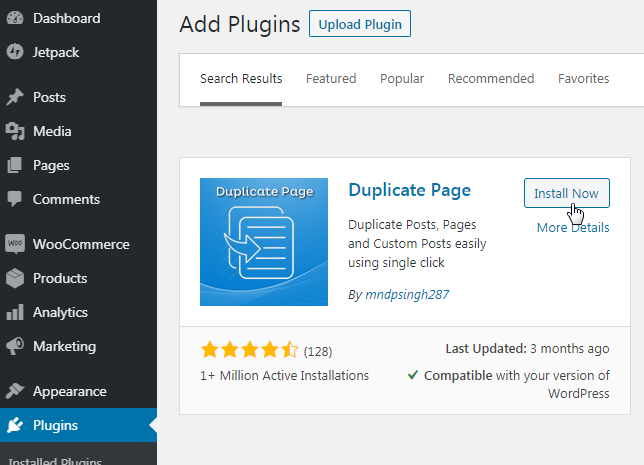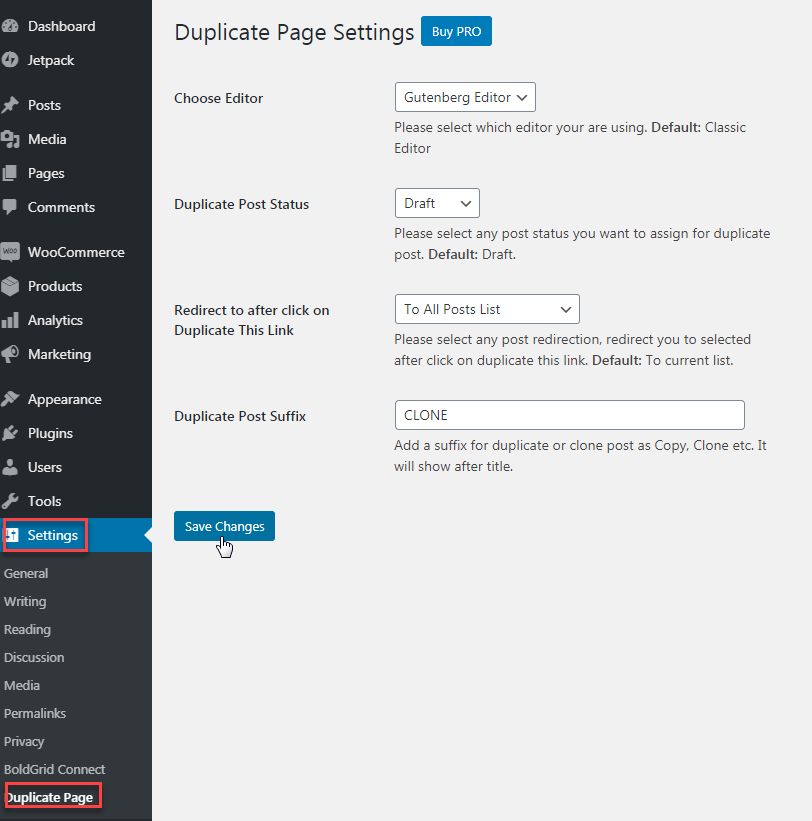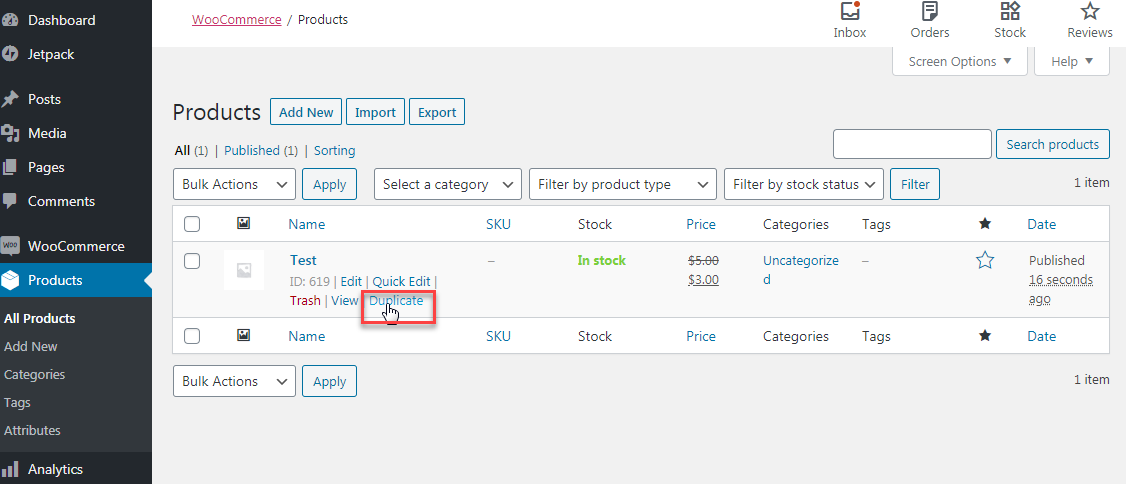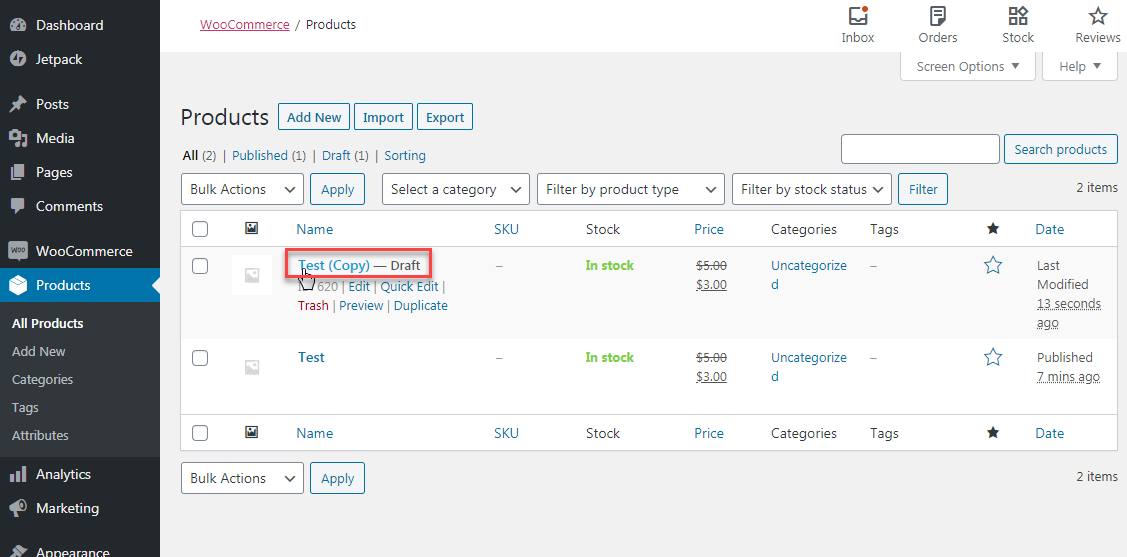Table of Contents
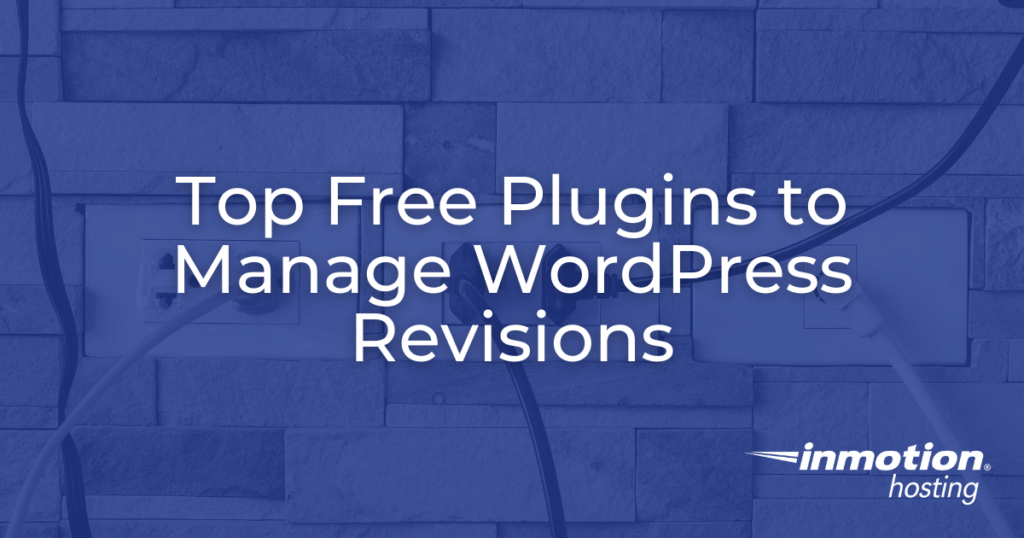
If you have many users revising pages and posts on the same website, keeping track of all of the changes being made can be challenging. One frequently overlooked feature of WordPress is the automatic storage of all changes made to pages and posts, referred to as revisions.
The WordPress revisions feature is useful for updating and revising existing posts, since it allows you to see what changes were made previously and tracks all of the changes made during the update. If a mistake is made during the update process, reverting the page is as easy as a few mouse clicks.
This feature is particularly helpful if your website has many users that can edit pages and posts since it gives you a way to keep track of the various changes being made. Unfortunately, it can be inefficient to store old revisions, especially if you have a lot of posts and/or pages.
The good news is that there are free plugins to manage WordPress revisions. The plugins mentioned in this article are great for helping you manage page and post revisions as well as purge revisions or remove revisions across pages and posts in bulk.
You can also limit or disable WordPress revisions within the code of your website if you’re a skilled WordPress user. Though, using a plugin is the easiest route for managing your page and post revisions.
Continue reading to learn more about plugins we recommend for page and post revisions:
Plugins for Managing WordPress Revisions
WP Revisions Control
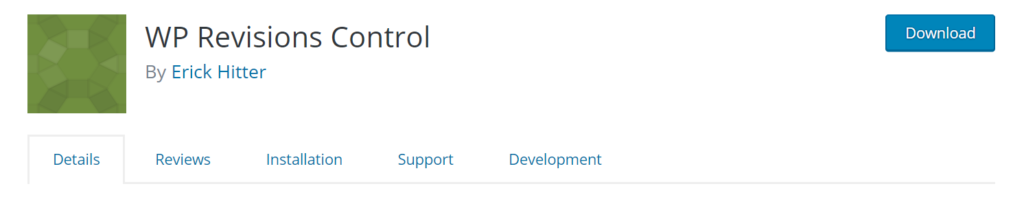
WP Revisions Control is a lightweight plugin that allows you to control how many revisions are stored per post type. This is helpful as the default WordPress revision setting, when enabled, is applied to all posts and pages. However, with the plugin, you can limit stored revisions for individual posts — which can be applied to posts that don’t require constant, major updates.
After installing and activating the plugin, a simple setting option is added to the Settings > Writing section of your WordPress dashboard. Once on the page, scroll down to WP Revisions Control to set custom settings for posts, pages, custom CSS, and other posts types.
Of note, because I have Google Stories installed on my test site, WP Revisions Control also allows me to add limitations to those posts as well.
To set revision storage limits for an individual post, you will need to navigate to the edit screen of a particular post and scroll down to the bottom. There you will see the option to limit the post revisions or even purge all of the revisions for that particular post. However, you will only see the option once the post has been revised at least once.
Lastly, the plugin will allow you to purge pages and posts in bulk if needed. You can do this easily by navigating to Posts > All Posts or Pages > All Pages, then selecting Bulk actions and choosing between Purge excess revisions or Purge ALL revisions. However, be careful with bulk purging if you rely on the revisions as a fail-safe for update mistakes.
At the time of this review, this plugin, version 1.3, was tested up to WordPress 5.4.2 and is updated every 1-3 months.
WP-Optimize
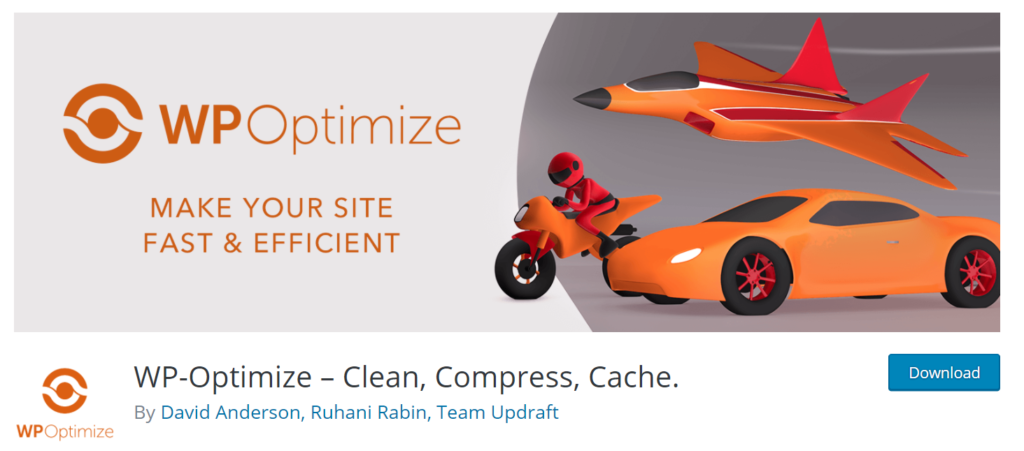
WP-Optimize is a robust, all-in-one plugin that does so much more than simply manage your page and post revisions. The plugin, which also has a paid version, optimizes your website’s performance by cleaning your database, compressing your images, and caching your site. However, for this article, we’re just going to focus on managing revisions.
Once you’ve installed and activated WP-Optimize, you’ll notice a navigation menu for the plugin has been added to your left-hand WordPress navigation. Clicking on WP-Optimize will take you to the plugin dashboard and you’ll be greeted with getting started instructions.
Under WP-Optimize > Database > Optimizations, you can bulk purge all post revisions along with many other options like cleaning auto-draft posts and removing spam comments. You can also schedule daily, weekly, biweekly, or monthly revisions clean-ups under WP-Optimize > Database > Settings.
This plugin is great for adding full performance optimization to your website, in addition to high-level post revision management. However, this plugin will not allow you to manage revisions for posts and pages individually
At the time of this review, this plugin, version 3.1.2, was tested up to WordPress 5.5 and is updated every 1-3 months.
Simple Revisions Delete
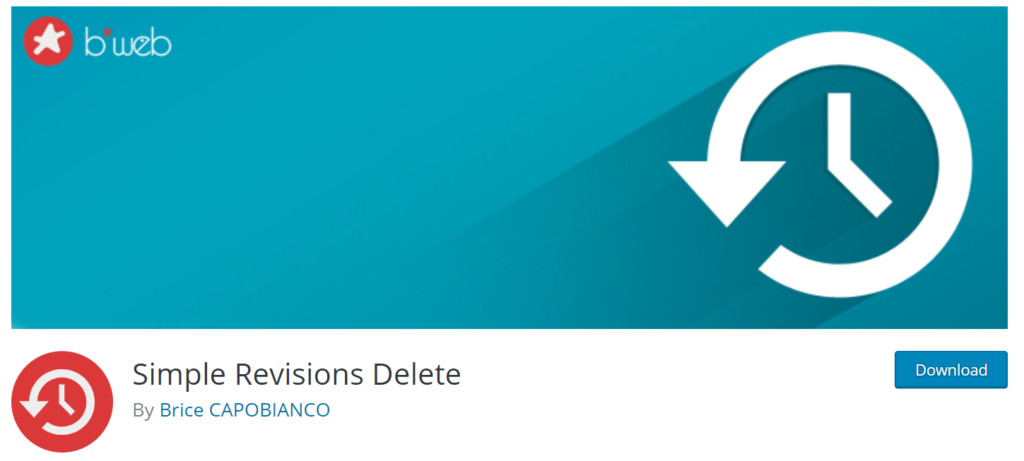
Simple Revisions Delete is another simple, light-weight plugin that allows you to bulk purge post revisions or purge revisions individually. However, unlike WP Revisions Control, it does not allow you to also set limits for the post revision storage.
Once installed and activated, the plugin can be used on the All Posts or All Pages screens, and on the editing screens of individual pages and posts. While on All Posts or All Pages, you can bulk purge revisions by clicking Bulk actions > Purge revisions. To purge revisions on an individual post or page, navigate to the edit screen, then click Purge next to Revisions under Status & visibility in the right-hand menu.
This plugin is perfect if you only need to purge revisions instead of also limiting them. However, as mentioned above, be careful when purging all revisions if they are your only fail-safe for editing mistakes.
At the time of this review, this plugin, version 1.5, was tested up to WordPress 5.3.4 and is updated every 1-3 months.
WP-Sweep
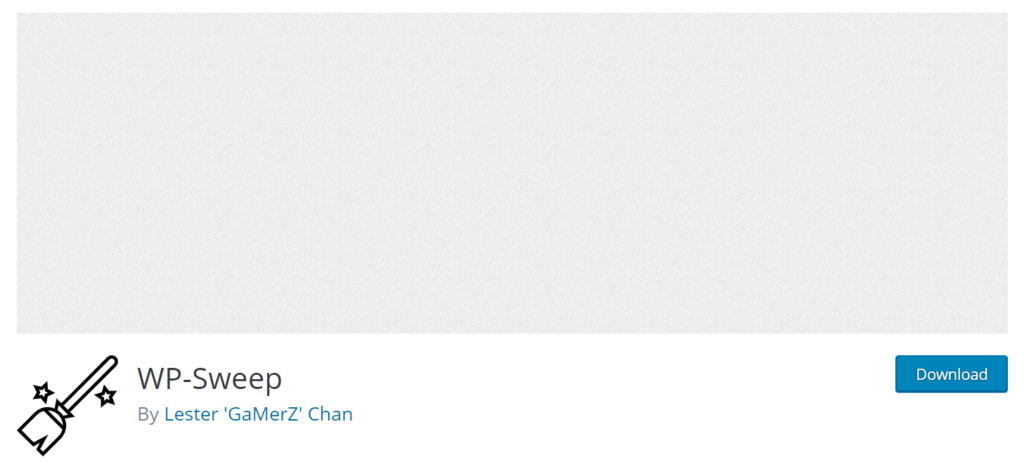
WP-Sweep, similar to WP-Optimize, manages more than just your revisions. However, WP-Sweep isn’t as complex as the aforementioned option.
After installing and activating the plugin, WP-Sweep adds a simple settings page to the Tools area in the WordPress dashboard. Navigating to Tools > Sweep takes you to the plugin settings — which is a simple list of items and data you can sweep to manage your website optimization.
However, this plugin doesn’t allow you to limit revisions or purge revisions individually. Consider using this plugin if you do not rely heavily on storage revisions to mitigate editing errors.
At the time of this review, this plugin, version 1.1.3, was tested up to WordPress 5.4.2 and is updated every 1-3 months.
Plugins for Managing Duplicate Pages and Posts
Efficiency is key when growing and maintaining your website. As you add new pages or posts, if you generally keep the same format, using old content as a template will speed up your content creation process.
Luckily, there are a couple of free plugins that will allow you to duplicate pages and posts in WordPress.
Duplicate Post
With over 3 million active installs, Duplicate Post is a popular plugin among WordPress users. Though the name only mentions posts, it actually allows you to duplicate pages, blocks, products, orders, and coupons.
For workflow optimization, you can configure which items are copied with the duplicate, like title, date, slug, featured image, and more. You can also preset a prefix or suffix, allowing you to add copy of before or after the duplicate post for better organization.
If you have multiple people assisting with the maintenance of your website, you can set permissions for creating duplicate content — allowing only certain users to copy a post, page, product, etc. You can also enable the display of the original content in the duplicate, giving the user a guide for adding the new content.
At the time of this review, this plugin, version 3.2.4, was tested up to WordPress 5.4.2 and is updated every 1-3 months.
Duplicate Page
Similar to Duplicate Post, Duplicate Page is also a popular plugin, boosting over 1 million active installations. However, Duplicate Page has a free and a Pro version, locking most of the features within the Pro subscription.
With the free version of Duplicate Page, you can configure the post status of the duplicate posts (draft, published, pending, or private), determine where you will be redirected once you duplicate content, as well as add a suffix to duplicate posts for better organization.
You will also be able to clone posts, pages, and products. Though, this is where the free features end. However, even though the free version is very simple, it may be a great option for those who only need the basic functionality of cloning content.
If you’re interested in the Pro version, it’s $15 for 1 site and includes the following:
- Customized user roles
- Post type selection
- Option to select where to show duplicate link
- Option to select status of duplicated content
- Option for redirection after content is duplicated
- Option to add prefix or suffix to duplicated content
- 24/7 support from developer
At the time of this review, this plugin, version 4.2, was tested up to WordPress 5.4.2 and is updated every 1-3 months.
Comparison
Which plugin is right for you and your website? It honestly comes down to your needs. Both plugins help optimize your workflow. However, to assist your decision making, here is how they stack up against each other:
Duplicate Post
- Duplicate content from the content list screen ( e.g. All Posts), with the added bulk action option, or through the editor.
- Clone posts, pages, blocks, products, orders, and coupons.
- Access plugin settings through the added option under Settings>Duplicate Post.
- User interface is very similar to default WordPress styling. It’s very easy to navigate.
Duplicate Page (free version)
- Duplicate content from the content list screen ( e.g. All Posts) or through the editor.
- Clone pages, posts, and products.
- Access plugin settings through the added option under Settings>Duplicate Page.
- User interface is very similar to default WordPress styling. It’s very easy to navigate.
Overall, Duplicate Post offers more for less. For free, you’re able to add more options to duplicate content in more areas, duplicate more types of content overall, and configure more settings to better tailor the plugin to fit your needs. With Duplicate Pages, most of the features are only available with the Pro version.
Especially if you want to try out duplicating your content, Duplicate Post is the recommended option. There is little risk in trying the plugin (because it is free) and you can always remove it and download another plugin if needed.
To download either plugin, follow our guide on installing and activating plugins.
Power Your Growth with Managed WordPress
Unlock the full potential of your mission-critical WordPress site with scalable, purpose-built servers. Give your website the performance, security, and support it needs to succeed - so you can focus on growing your business.
Scalable Cloud Servers
Advanced Security
Managed Updates
Expert Support