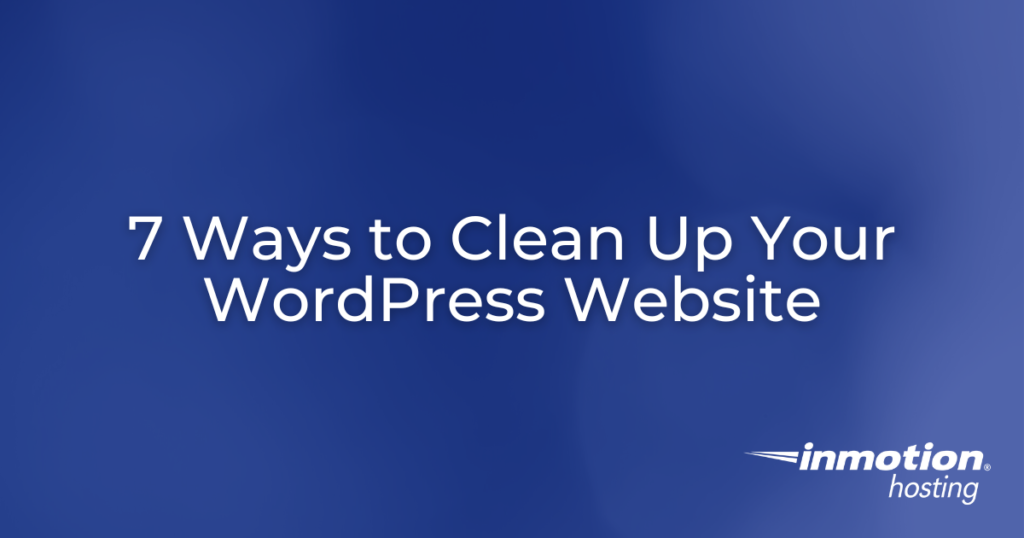
When it comes time to deep-clean your bathroom or kitchen, it makes you wonder how so much dirt and grime could appear in all of those cracks and crevices. Giving everything a good scrub is a good thing to do every few months. Not only is it good to deep-clean your kitchen and bathroom, but also your website. Believe it or not, your website can have a lot of ‘dirt and grime’ too.
It’s easy to not think about cleaning your website when it works perfectly. The longer your website is live, the more ‘dirt and grime’ build-up it can have. Today, we’re going to guide you through how to clean-up your WordPress website.
Why Does Cleaning My WordPress Website Matter?
When most people first launch their website, it’s pretty light-weight. As time goes on, however, new plugins, media, themes, and possibly even changed WordPress core coding can be added. There is nothing wrong with making these changes; however, sometimes old media, plugins, themes, comments, coding, and links are left behind, causing your website to slowly get bloated.
What’s wrong with a bloated website? When your website is bloated, the actual size of the website can affect the time it takes for it to load. This can cause frustration with your visitors, causing a high bounce rate. Not only can it affect your visitors, but it can also make managing your website more difficult as the administration area of your website is slow.
Because of this, it’s wise to spend time deep-cleaning your WordPress website. While deep-cleaning, you can also confirm that all proper maintenance is completed.
Speeding up your WordPress website should be top priority. Choosing a WordPress hosting plan can help with speed and optimal performance. Consider InMotion Hosting’s WordPress Hosting.
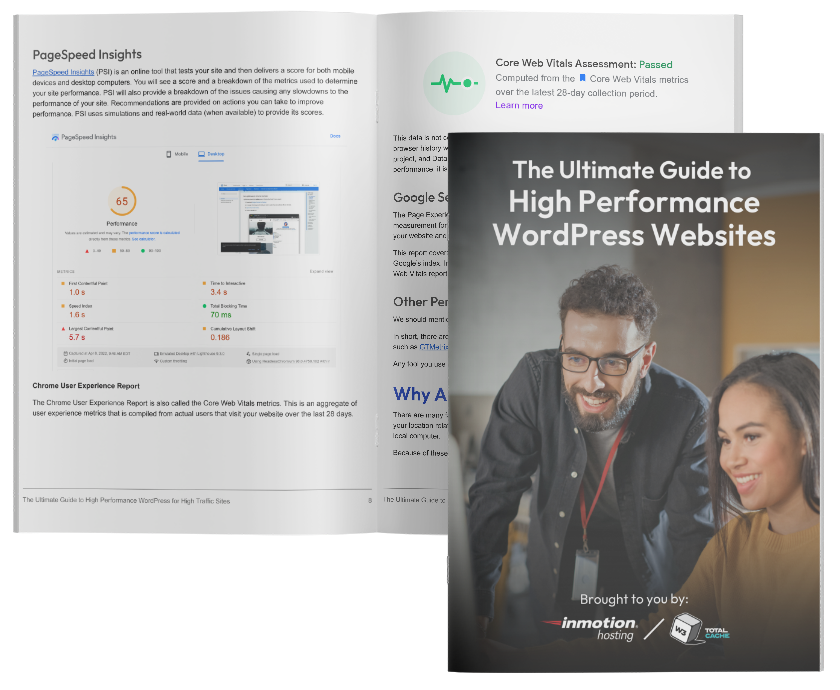
7 Ways to Clean Your WordPress Website
Now that we’ve shared some of the reasons to clean-up your WordPress website, lets look at 7 ways to get your website spic and span! Before we jump into scrubbing all of that ‘dirt and grime’, it’s important to run a full backup of your website. If we accidentally scrub a bit too hard and something breaks, a full website backup will allow us to restore back to the working website. Learn about backing up your WordPress website.
Pro Tip: Proactively backup your site when changes are made, as well as incremental backups every week, month, year, etc. In addition to making regular backups, be sure that you are also storing them off of the server. Storing the backups off-site in a location such as Google Drive or Dropbox will ensure that your backups are always readily available.
1. Update WordPress Core, Plugins and Themes
Frequency: Monthly – regular basis
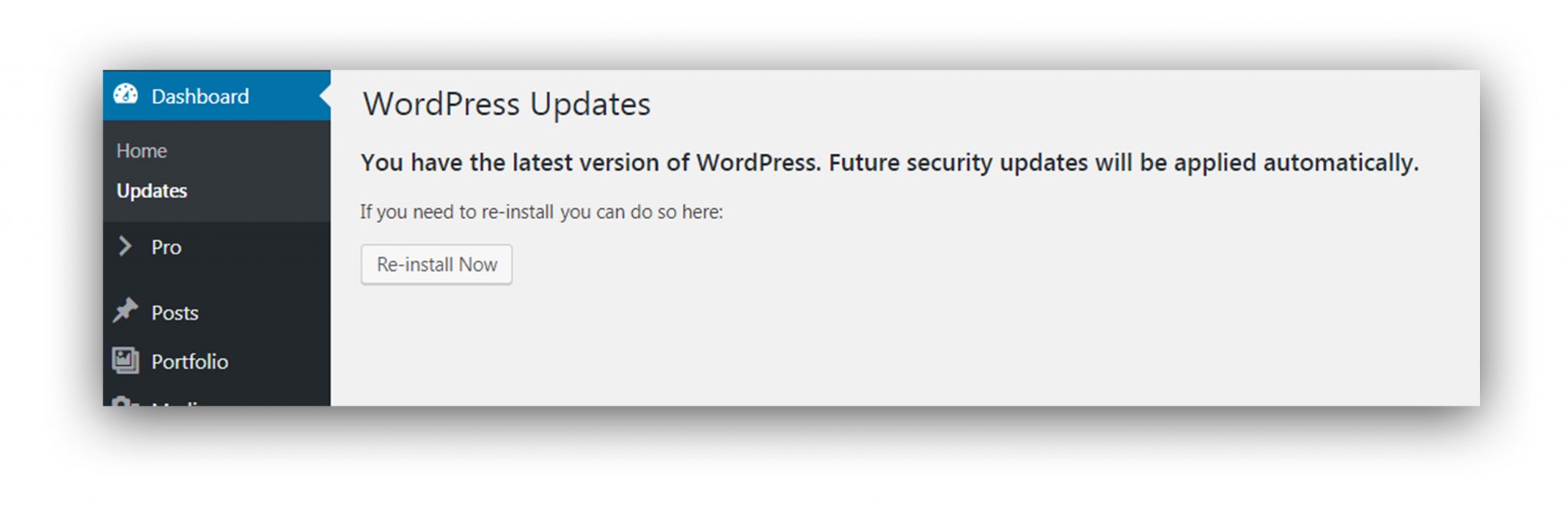
Keeping your WordPress website core files, plugins and themes updated is super important. These updates can provide crucial security updates, new features, and bug fixes.
You will want to start with updating the core WordPress files. Most of the minor updates will run automatically, but the updates with greater changes will need to be run manually. Thankfully, this is a super simple process. Click the “Update WordPress” button within the ‘Updates’ section of WordPress and you’re all set.
The next step is running plugin and theme updates. This process is very simple. Simply go to the ‘Updates’ section of WordPress, select all of your plugins, and click ‘Update Plugins’. If you try to access your website while updates are running, you will see a message stating ‘Unavailable for Scheduled Maintenance’. This message will automatically disappear once the updates have completed. Follow the same steps for updating themes!
2. Remove Unnecessary Plugins and Themes
Frequency: Bi-Yearly – not regularly
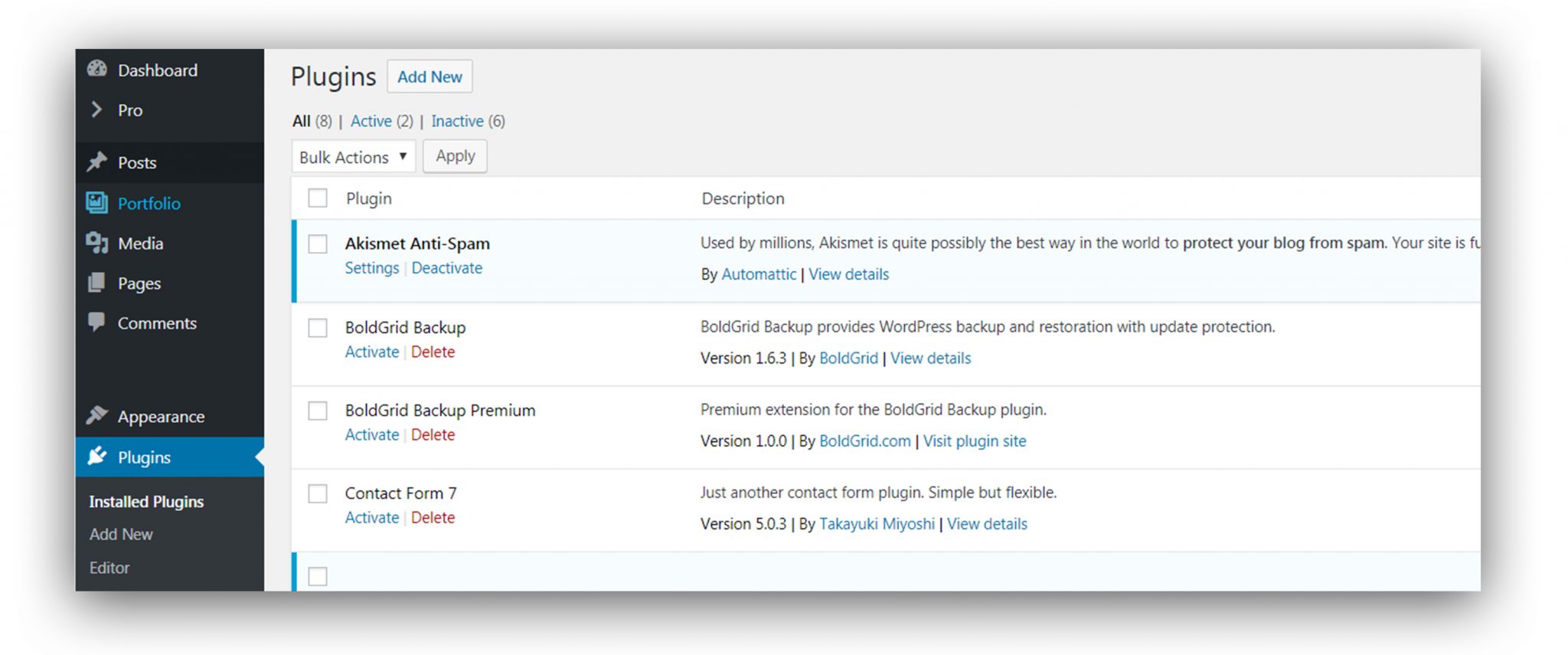
WordPress has thousands of excellent resources and often, it can be super easy to add a bunch of plugins and themes. Some of these resources can benefit your website, but others can actually bring unnecessary strain to your website.
Often, users will simply deactivate plugins and themes instead of fully removing them. Although deactivated, the files are still there and can lead to various bugs and security issues. Removing unneeded themes and plugins is an important part of cleaning your website.
Themes: Go through all of the themes that you have installed and remove the themes which you do not use. You will want to deactivate and then delete the theme.
Plugins: Go through all of the plugins that you are using and deactivate any that you don’t absolutely need. Once they are deactivated, delete each plugin. Unneeded plugins can cause your website to run slowly.
Bonus Tip: Avoid Bloated Themes and Plugins
Many users will go for a single plugin that does everything but the problem with that is that there are a lot of other options within the plugin or theme that they will never use. Avoid plugins or themes that are an “all in one” solution and instead of going for something that does everything. For example, if you just need to display a small Twitter widget, go for a widget that does just that, not something that includes various other things such as extra share buttons in your post or an entire page of Twitter posts. While those elements are not being shown, the code itself will usually use more system resources.
Some themes and plugins may also be poorly coded in which they will use up more resources than necessary. Although they may be attractive, there is most likely a theme or plugin that will look just as good, but use half the resources of a poorly coded theme. A good starting point in this would be to only purchase themes from reputable sources.
3. Clean Out the Media Pantry
Frequency: Every Few Months – regular basis
When building a website, it can be hard to know the right dimensions of everything and sometimes you have to upload several different versions of an image. Each of these versions can increase the overall size of your website.They are all uploaded to the Media Gallery, which is similar to a pantry. Like spoiled or old food, it’s wise to remove all unused media types.
Go into your WordPress Media Library and remove any images or media that you are not using throughout your website. This can be a hard process since it requires you to go through each type of media manually. One plugin which can help with this is called Media Cleaner. It will remove any media that is not used on your website, saving you the time of manually going through it. Before all of the unused media is deleted, Media Cleaner will place everything in a temporary folder where you can either approve or deny the deletion.
One way to prevent unused media from sitting a long time is to remove the unused media after uploading it. If you decided that you need a larger image, remove the previous uploaded image and then proceed with uploading the new one.
Bonus Tip: Use a CDN for Static Content
A Content Delivery Network (CDN) will allow you to serve your static files from various locations depending on your visitor which will allow much quicker page load times. Aside from the user’s perspective, your server will also be able to offload those resources to another service that is specifically tuned to do exactly that, allowing a lower effect on server resources.
Services such as Bunny CDN are able to cheaply boost the performance of your site, and are very easy to set up within plugins such as W3 Total Cache.
4. Smush Your Images
Frequency: Every time images are uploaded – regular basis
Not only is it important to remove images which are not used, but it’s important to compress and optimize images throughout your website.
Smushing images on your website is about shrinking the overall image size, allowing the image to load faster as well as bringing the size of your website down.
You can manually compress images before you upload them using free online tools, such as TinyPNG.
If you already have images uploaded to WordPress, there are several plugins which you can use to help optimize.
- W3 Total Cache WebP Image Service
- Smush Image Compression and Optimization
- Jetpack Site Accelerator
- ShortPixel Image Optimizer
5. Update WordPress Users
Frequency: Every Few Weeks – regular basis
Another way to clean up your WordPress website is to update the WordPress user accounts. It’s important to review each of the user permissions that are assigned to each user. You don’t want a customer to have edit access to your website. You also may have users which no longer need access your website.
Simply go into the ‘Users’ tab and go through each user to ensure they have the correct permissions along with actually needing access to your website. Also check each user to make sure the information associated to their profile is correct. As you get more users using your website, you will want to perform this check more often.
6. Clean Up Spam Comments
Frequency: Every Few Weeks – regular basis
If you are operating a blog, you will find that you have comments come through which are spam. Instead of ignoring these comments and letting them clutter your WordPress dashboard, remove them.
Mark each spam comment as ‘Spam’ and once you have completed sorting through all of the comments, empty the spam and trash bins.
To help prevent these spam comments from even coming in, we recommend that you use an anti-spam protection plugin. Most WordPress installations come with Akismet installed. This plugin was built by the team which built WordPress, so it’s a solid and reliable anti-spam plugin.
7. Review Existing Content
Frequency: Monthly – regular basis
Reviewing your existing content can sound tedious, but it’s an important part of cleaning your website. Start with each page and ask yourself these questions as you read through it:
- Is this content going to inspire my visitor to take an action?
- Does this content serve a purpose?
- Does this content educate or confuse the visitor?
- Do all the images and links on this page perform as expected?
- Is the content optimized with the correct keyword search phrases?
If you feel that your content is out of date or is irrelevant, spend some time updating and rewriting content. This can take a lot of time, but it is worth it. Not only are you cleaning up your website, you are also making changes which can help drive more visitors.
Complete this step by reviewing the minor details, such as the copyright information at the bottom of your website to ensure that it is up to date.
After launching a website, it can be easy to forget the need to keep it maintained. Similar to cleaning a kitchen or bathroom, your website may need a good deep-cleaning.
Today, we shared the most crucial areas that need to be cleaned on your website. From running updates to reviewing existing content, the process of cleaning your website can feel overwhelming. Taking it one step at a time allows you to make sure that each part of your website is spic and span.
Improve the performance and security of your WordPress website with our WordPress VPS Hosting plans. Featuring blazing fast servers with advanced caching, 99.99% uptime, and a robust toolkit developed by WordPress experts.
Improve Core Web Vitals
Free SSL & Dedicated IP
Advanced Server Caching
US & EU Data Centers