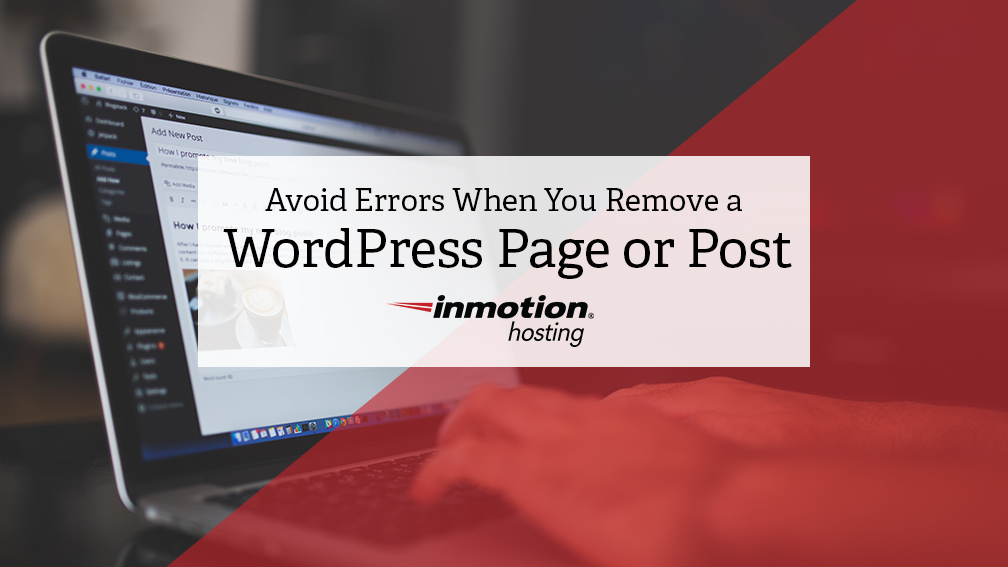
As a business owner, you know that quality content is the key to getting search engine rankings and drawing in visitors. That means constantly updating blogs and articles to keep them fresh and relevant. Occasionally, this will require that you know how to delete a WordPress page. You may ask, how can I delete a WordPress page and make sure people who go to that page don’t get an error?
It can be frustrating when you really want to read an article, but the link is broken and gives an error. Today, we’ll share information about the proper way to remove pages and prevent errors.
404 Errors
On the internet, nothing ever dies. What’s that mean for you?
It means that simply deleting a WordPress page is not enough. Once a link is out there, it’s out there – search engines have indexed it, other pages may have linked to it, you probably shared it on your social media or in a newsletter.
Unfortunately, when you delete a WordPress page or post, or even just rename it, that page or post is no longer accessible using that prior link or URL. When someone in your audience finds that old link and clicks on it, they’re going to get a 404 error page: the dreaded “page not found. This creates a terrible customer experience and it’s something that should never happen. Luckily, it’s not overly difficult to solve this problem.
301 Redirects
A 301 redirect is a permanent redirect from one URL to another.
This means when someone clicks on your old link, they’ll be sent to a new location. From the internet user’s standpoint, the whole thing is completely seamless: they click on a link and they’re taken to a page. They never even know that they are being redirected.
Where you choose to send your visitors is up to you: It might be an updated version of the same post or page, or it might be something completely different. Often, a business owner will choose to set up a special landing page just for 301 redirects. It will say something along the lines of, “The page you’re looking for is no longer available, but here are some other articles we think you might find interesting.”
The key is to keep your audience interested and engaged without causing any frustration.
How Do I Setup a Redirect?
A 301 redirect is done by adding a special statement to your .htaccess file. Unless you are a web designer or developer, though, it’s not recommended that you change that file on your own. Making just one error can cause serious damage to your website.
Instead, there are several WordPress plugins available for 301 redirects. Two of them that we like are Simple 301 Redirects and Redirection. Once a plugin is installed and active, you will see it added to your WordPress menu. From there, you simply put in the old URL and then put in the new one you’d like to redirect to.
Testing Your Redirects
Never just assume that something works without testing it! Setting up a 301 redirect would be pointless if your audience is just going to end up with the same 404 error message.
Luckily, testing your redirects is simple. Just go to a web browser and plug in the old permalink or URL. If it takes you to the new page, you know that your redirect is working. If you want to double check, there are lots of free redirect testing tools available on the internet. A quick Google search will bring up several including Redirect Check.
If you find that it isn’t working, make sure the plugin is properly installed.
A Note on SEO
While 404 errors don’t officially hurt your SEO, they can affect it in several ways.
- Pages with 404 errors don’t build page rank. When someone clicks on a link that doesn’t go anywhere, Google can’t calculate that page’s value.
- Traffic linked to that page from external sources won’t go anywhere.
- 404 errors can lower your overall search traffic. If you have a link that was previously attracting 100 visitors a day, but now that link doesn’t go anywhere, your traffic will be 100 visitors less.
Knowing how to delete a WordPress page the right way is easy and worth the effort. Ultimately, it creates a better customer experience and keeps people coming back. On the plus side, it’s not a tough fix once you know the process.
Once you get all of your content updated, it’s time to work on your website speed. Consider WordPress Hosting for super fast speed and reliability.