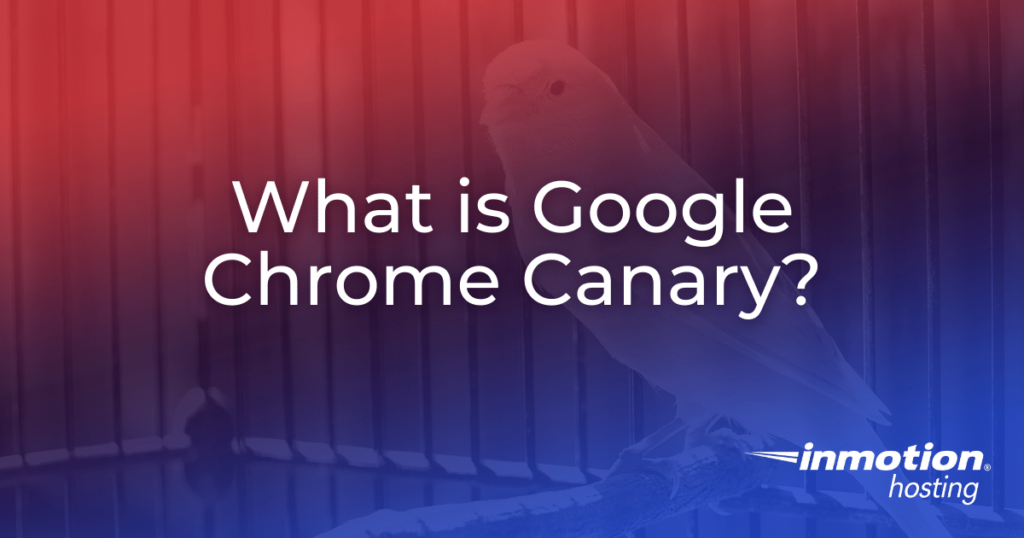
Google Chrome Canary is an experimental version of the world’s most popular web browser: Google Chrome.
If you are someone who likes experimenting with the latest and greatest in the world of web browsers, Google Chrome Canary may be worth checking out.
In this article we’ll take a look at what Google Chrome Canary is, what and who it is for, and what it brings to the table.
What is Google Chrome Canary?
If you are familiar with Google Chrome, Google Chrome Canary is simply a much more unstable version of the browser, and quite literally, the future of Google Chrome.
Chrome Canary is the very first step in the Google Chrome development process, and on the bleeding edge of the internet. It has all of the latest updates and features you might expect in future releases of Chrome.
It allows you to develop websites for the next version of the web as well as test cutting-edge web platform APIs.
However, while the Google Chrome that most internet users use is stable, runs smoothly, and works as it should, Chrome Canary hasn’t been tested nearly as much and could potentially be full of bugs or nonworking features.
Because of this, it may include new features, but there is also a chance those features get tossed out the window due to lack of quality before making it to the final version of Chrome.
The name Canary is taken from the actual bird, which miners used to use to detect poisonous gasses below ground. If poisonous gas was present, it would kill the canary quicker than it would the miners, giving the miners a chance to escape.
In a similar fashion, Canary functions on the bleeding edge of the internet, so bugs, mistakes and failed features can be snuffed out early, long before they make it anywhere near the stable channel.
How Does Chrome Canary Work?
Google Chrome’s development process is split up into four release channels: Canary, Dev, Beta, and Stable. Chrome Canary establishes the base for the future of Chrome.
The process works like this:
- Chrome Canary is released with the latest features and updates, and updated nightly.
- After a period, any bugs that were found are fixed, and that version filters downward to the Dev release channel.
- The same process is completed for Dev, then the release is passed on to the Beta channel.
- From there, the Beta undergoes another round of updates and bug fixes before finally transitioning to the Stable version, which is then released to the public as the latest version of Google Chrome.
Google uses these channels to slowly roll out updates to users, starting with the daily Canary channel builds, and continuing all the way up through the Stable channel releases that happen roughly every six weeks.
For more information on each of the four channels, visit the Chrome Release Channels page.
Changing Google Chrome Release Channels
If you’d like to try out a different channel of Google Chrome, you can. While it is made primarily for developers, anyone can use any version of Google Chrome any time they want to.
To switch between different versions, simply visit the release channel page and select which version of the browser you’d like to use with your OS. All four channels are offered on Windows 64-bit, Windows 32-bit, Mac, and Android operating systems. Canary is not available on Linux or IOS.
You can run all channels alongside all others, as they do not share profiles with one another. This allows you to play with Google’s latest code while still keeping a tested version of Chrome around.
If you decide you do want to try out a different version, just as you should always do before testing out a beta version of WordPress, you should always back up all of your data before switching.
This means making a backup of your profile (bookmarks, most visited pages, history, cookies, etc).
Keep in mind though, if you ever want to switch back to a more stable channel, your updated profile data might not be compatible with the older version.
In the case that that does happen, you’ll have to delete your profile data. Delete the User Data\Default folder. If you made a back up of your Default directory, you can then rename it to Default so that you at least restore some of your previous bookmarks, most visited pages, etc.
It’s also important to note that if you do decide to switch from Dev to Beta or from Beta to Stable, the new channel will be on an earlier version of Google Chrome. You won’t get automatic updates on that channel until it reaches a version later than what you’re already running.
Additionally, Chrome Canary (as well as Dev and Beta builds) are only partially translated into languages other than English. Text related to new features may not get translated into all languages until the feature is released in the Stable channel.
So for websites that use a language other than English as its primary language, it might be better to stick to the Stable version of Chrome only just to be safe.
You can uninstall Google Chrome and reinstall at any time from https://www.google.com/chrome/ to go back to an earlier version.
To make sure you follow all the necessary steps between switching versions of Chrome, check out the “What should I do before I change my channel?” section of the release channel page.
Google Chrome Canary is a good way to catch a glimpse of what is to come from Google Chrome.
Full of potential updates and new features, it gives you a chance to test out the future of the world’s most popular web browser.
If you’re a techie or developer and you love to be on the bleeding edge of the internet, Chrome Canary is certainly worth checking out (after you backup up your data of course).
It is important to remember however, that Chrome Canary has not been tested nearly as much as the Stable, Beta or even Dev versions of the browser, and is far from a finished product.
If you would like to help Google with the Chrome development process, check out Google’s Bug Life Cycle and Reporting Guidelines to see how you can contribute.
If you want to take your Chrome experience to the next level, visit our Top 5 Must-have Chrome Extensions for Developers and Designers page.
For additional Google-related resources, check out our Google Tools page.
If you need a new home for your WordPress site, look no further than InMotion’s WordPress Hosting solutions for secure, optimized, budget-friendly servers.
Fast & Easy Transfers
Free SSLs
Hack Protection
Affordable