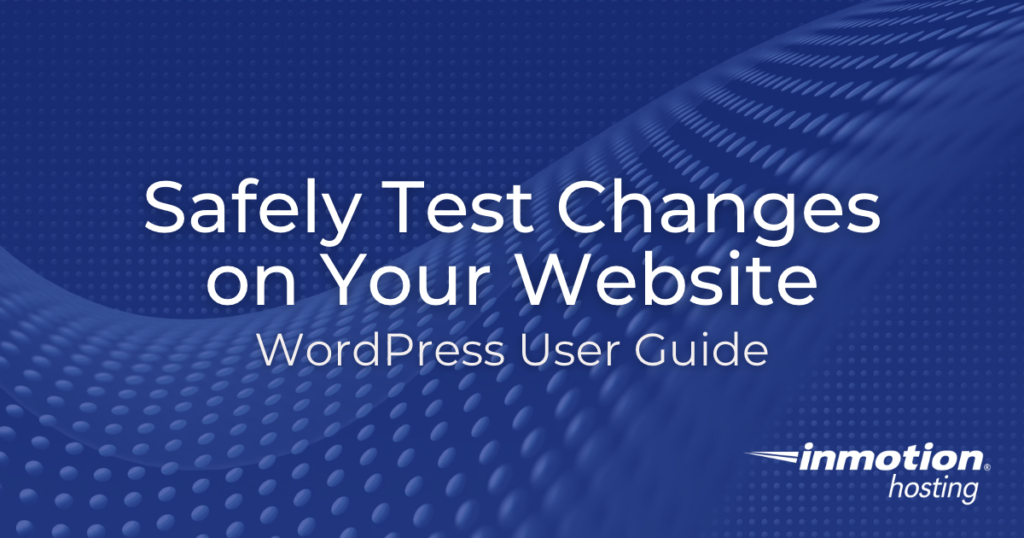
There are a lot of different tools and plugins that you can add to your WordPress hosting site—a website backup tool, a two-factor authentication plugin, even a plugin to add extra animation to your website for the holidays.
But it’s hard to know, when you make changes to a website, whether or not those changes will work when you roll them out. It’s the nightmare of many website owners: you spend hours to put together a massive update to your site and when you push it out and go live, the site crashes because one little thing doesn’t work.
Here’s how you can safely test any changes that you make to your WordPress website so you can avoid this calamity.
A Website Backup Tool Can Help You Save Time and Money
One of the first things you need to do is install a website backup tool on your control panel or choose a hosting provider that does backups for you automatically. In this way, if you do make a massive change and then decide that you don’t like it or it’s not working properly, you can simply hit a button and restore your website from the backup and return it to its previous form.
This is also a great function to have in case your website is hacked. If you lose your site to malware or it crashes, you can restore from your last save point. Once you install the backup plugin, you need to set it up to do regular automatic backups. This saves you having to remember to perform the backup yourself. You can take that task off your plate and know that if something does go wrong, you can easily restore your site without having to start from scratch.
The Role of a Staging Site
In order to safely test changes on your website, you absolutely must have a staging site for your WordPress site. Some people refer to this as “playing in the sandbox” because you can take your entire website, goof around with it, do some massive changes, and then see if it works without taking your actual site down.
The world won’t see any of these changes until you hit the button pushing it out live. This gives you the chance to add new plugins and test them out first to see if they are going to interact properly with your WordPress site. This is an especially big deal because WordPress plugins, however great they might be, are notorious for causing crashes because they don’t mesh with other plugins.
Screenshot Comparisons
The next tool at your disposal is a screenshot comparison plugin; there is a variety of these. What they do is take a screenshot of your website, and then compare it to a previous version of the same site. This way, you can see a direct comparison of the two and know exactly how it looks now versus how it looked before you made the changes. This is just one more way that you can see exactly what changes will do to your site so you can decide if you want to keep them or not.
A website backup tool, staging site, and screenshot comparison tool are essential when it comes to testing out your WordPress website to see if your changes are safe to run. If you choose to go live with a website that has not been properly tested and vetted, you could wind up crashing your whole site or having links that go nowhere.
When this happens, you not only lose immediate business from customers bailing out, but you could lose repeat business if they feel that your website is unprofessional. InMotion Hosting is a hosting provider that can help you with many of these aspects to ensure that your website changes go smoothly.