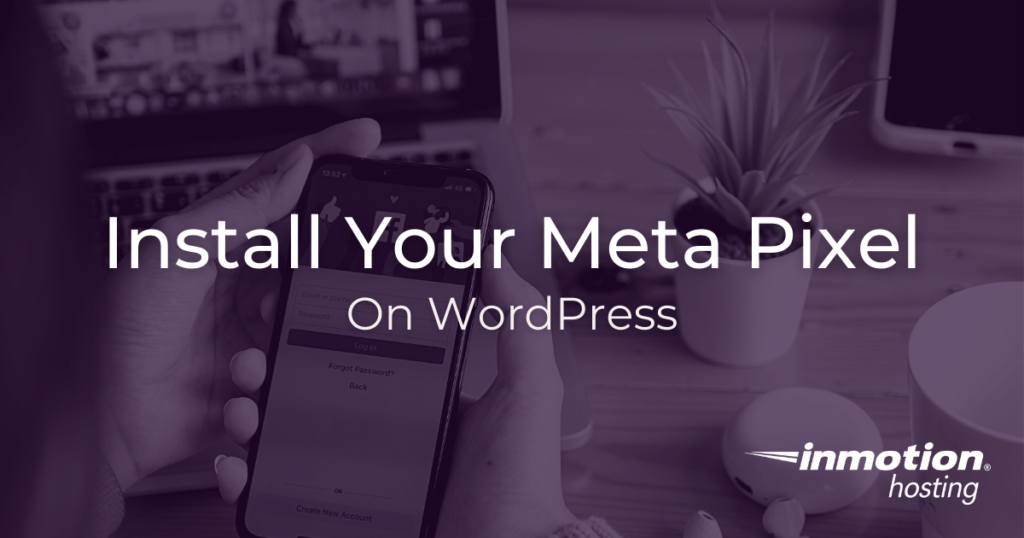
If you’ve ever searched for a product and then suddenly seen ads for that very same product pop up on your Facebook feed, that is because of the Pixel. If you install your Meta Pixel on your WordPress website, you will gain valuable insight into your audience. Some marketers have even gone so far as to describe it as the Google Analytics for Facebook. So, if you’re interested in using this amazing tool, here’s how to install it and set it up on your WordPress site.
Install Meta Pixel Manually
There are actually two different ways to add Pixel. The first is by manually adding the code to your WordPress website.
- Log in to Facebook Ads Manager and select the Create a Pixel option. One thing to keep in mind, however, is that you can only do this once per account—so be sure you are ready before you take this step.
- You will be asked to give it a name. Keep it simple—use your company’s name or something similar. Then click Create and you are good to go.
- Next, you will be given several options for customizing the app. We are going to use Manually Install the Code Yourself.
- Once you select this, you will see a page that shows you the tracking code for Meta Pixel. You should copy this and then save it into some kind of text document (like a Word file). We would suggest saving a copy of this for later reference. You will need it for the next steps.
- Paste the tracking code into your WordPress website. To do this, you need to install the Insert Headers and Footers plugin. It’s free.
- Once you’ve added the plugin, head over to Settings and choose Insert Headers and Footers. There should be a box marked as Scripts in Header. Paste your tracking code into that box and then save.
- Now you have Meta Pixel installed on your WordPress website. But you still need to go back to your Facebook Ads Manager control panel and select Tools. From this menu, choose Audiences and create a custom audience for your campaign.
- You need to define what audience you wish to reach. You can use a specific customer list, website traffic, or app activity.
- After you have defined this group, you will finally need to choose the duration for the campaign in days and save the audience using a name that you will remember; using something descriptive like the audience type and the dates for the campaign will work nicely.
Install Meta Pixel with a Plugin
If you don’t want to go through all of these steps, it’s also possible to automate many of these processes using a plugin.
We recommend Pixel Caffeine as it is easy to set up and allows you to do many of the tasks from your WordPress admin dashboard without having to switch back and forth with Facebook.
Once you have downloaded and installed this plugin, go to General Settings and choose the Facebook Connect option. Then be sure to allow Pixel Caffeine to “manage your business” and add in your Pixel account information. Once this is set up, you are ready to go.
Millions of people use Facebook every single day to connect with friends and family. By using Meta Pixel on your WordPress website, you can specifically target these customers with tailored ad campaigns that will help increase your business.
For the most secure WordPress site, you need secure hosting. That’s why InMotion Hosting created their own WordPress Hosting plans with rigorous server-side security - so you can spend less time hardening your hosting and more time creating your website.