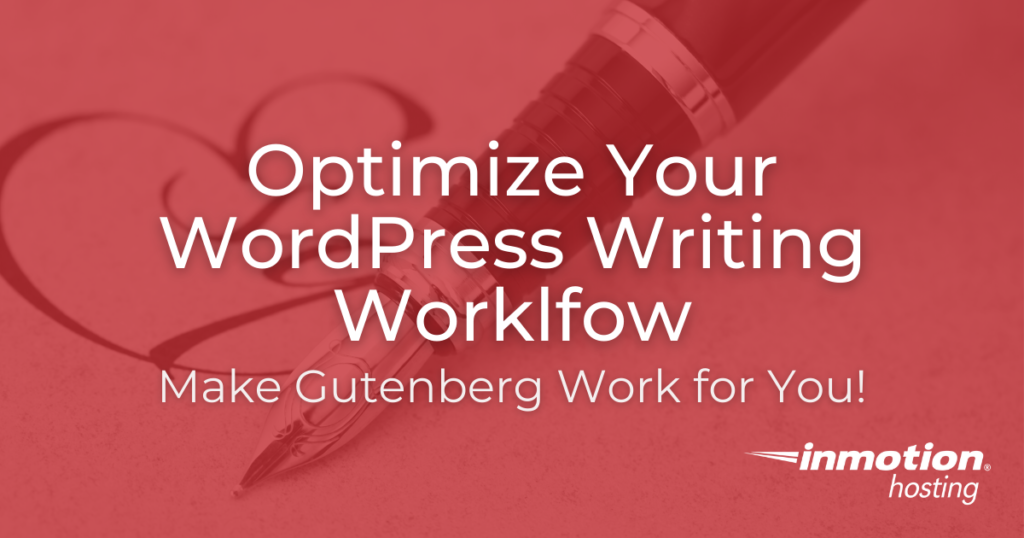
There’s a reason so many people seem to miss the WordPress Classic editor. Old-school WordPress was built from the ground up to optimize the workflow of mid-00s bloggers. You could quickly type up your thoughts all in one go, perform some minimal editing, and have your wall-of-text nicely formatted before your first lunch break. If you want to optimize your WordPress Writing Workflow for the modern era, though, you need to adapt.
Times, styles, and design patterns must all change. Now, the Gutenberg editor is the foundation of the WordPress editing experience — and I do mean editing, not writing. Everyone from psychology researchers and custom keyboard enthusiasts to indie app-devs and popular science periodicals spent the last fifteen years obsessing over flow states and quick, edit-free first drives. In response, WordPress shifts focus from page-by-page to block-by-block.
From a web designer’s perspective, those blocks are amazing. Gutenberg blocks offer levels of customization and reusability to speed up your workflow. For a writer, though? Blocks can often end up as something else to get stuck fiddling with when you’re just trying to get words on paper. Below, we’ll walk through some strategies to keep your text flowing and adapting to Gutenberg without slowing down your output.
WordPress Writing Workflow: Write, then Edit
When it comes to writing in Gutenberg, you need to plan your approach. Even a consistent, reliable set of themes, plugins, and custom blocks will require most writers to make dozens of formatting decisions per article. The easiest way to approach this is to simply write your WordPress content out and perform some basic revisions on it before you move the content into WordPress.
This idea isn’t just something to help you deal with software. Cognitive scientists and professional writers all know that the skills of editing and writing are distinct. For most of us, trying to do both at once just makes the job take longer and leads to more mistakes. Make sure your content is nearly complete before moving it into WordPress for finishing touches and a final editing pass.
Ironing out content issues before moving that content to Gutenberg will let you focus completely on layout, appearance, and formatting. Work systematically and you can better avoid the sorts of small mistakes like broken links that can tank your SEO.
Say goodbye to slow loading times and hello to high-performance websites with our new WordPress VPS Hosting plans. Experience 40x faster WordPress page load speeds on purpose-built servers that guarantee 99.99% uptime.
High-Performance VPS
Fully-Managed Support
Free SSL & Dedicated IP
Advanced Server Caching
What to Write With
Writing for WordPress isn’t just a matter of typing out the text. You want tools, and a workflow, that supports both immediate content editing and the type of formatting and simple web design you’ll need to do later.
Text Editors
Computer programmers have long favored pure text editors like Vim and Emacs for serious, code-heavy work. Text editors include everything from the barebones note taking applications like Windows’ Notepad, to advanced Integrated Development Environments (IDEs) like Visual Studio Code.
The important thing about text editors is that what you see truly is what you get. Word Processors (more on those in a moment) will auto-format text and produce raw output with tons of extraneous code — great for writing a business proposal but not great for computer code.
WordPress, for all its abstractions, is still a web design tool. You don’t want unusual, extraneous formatting getting in the way of your site design. If you’re comfortable working in a text editor, it can be a great place to pre-write your content. Then, you can easily paste that content into Gutenberg and apply site-specific formatting as needed.
Word Processors
In the old days of WordPress, pasting content from a word processor like Microsoft Word or Google Drive directly into the editor could you get you everything from plaintext, to plaintext with formatting code, to something close to (but not quite) matching what you were just looking at.
Thankfully, this process has gotten easier as time went on — and major improvements with Gutenberg mean that you can usually paste content directly from Word or Docs and get something close to what you started with.
That said, you still need to be careful. Make sure to preview your articles before publishing. Images, tables, and other complex items are probably best recreated in WordPress. If you run into any trouble, you can always paste without formatting using control + shift + V on Windows and many Linux distros, and shift + option + command + V. This will require you to add formatting back in after, but should stop anything unusual from happening to your text.
Troubleshooting and Avoiding Issues
If you’re running into problems moving your text into Gutenberg — and the above tip on pasting without formatting doesn’t seem to help — here are a few more things you can try.
First, try opening up the WordPress Code Editor. This will let you see what sort of formatting is being added, and even fix the problem if you’re comfortable editing the code directly.
Remember, the goal is to make sure that your articles look great now and in the future. If you create new shortcodes, custom text shortcuts, or macros to help you write WordPress articles quickly, take some time every few months and make sure that they are working the way you would expect. If your site is working but text formatting is behaving unusually, set your WordPress site to a default theme. This helps you figure out if the issue is your site’s theme or the text itself.
Follow those steps and you can keep your WordPress writing workflow — and your site — optimized for the life of your site!
For more details on Gutenberg, check out our Gutenberg Education Channel.