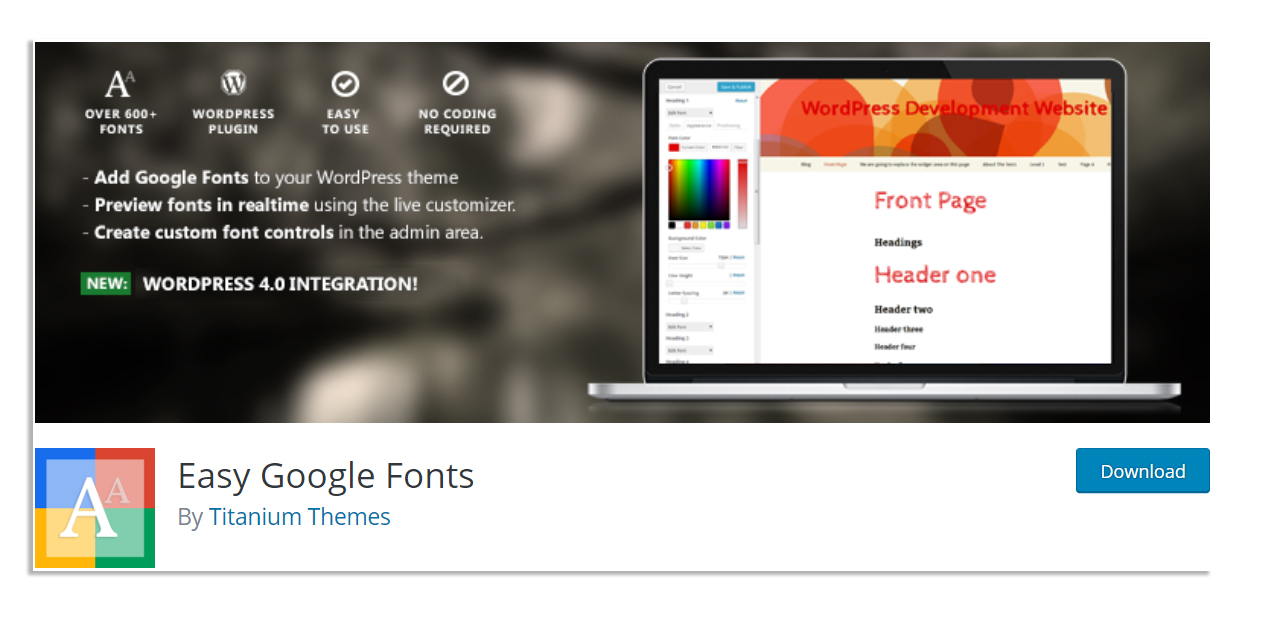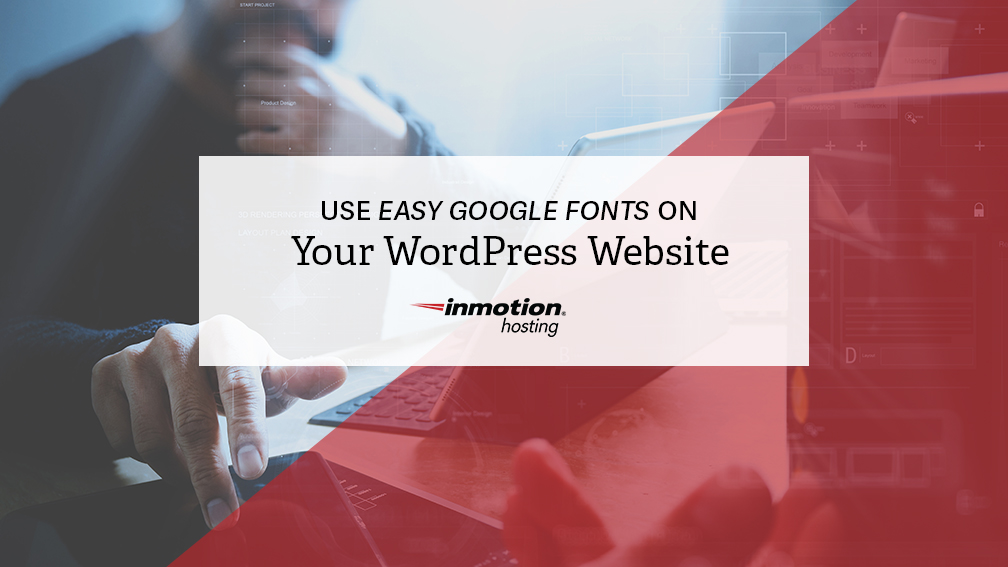
As part of setting up your website, it’s a really good idea to learn how to use the Easy Google Fonts plugin. When it comes to working on computers, we often become spoiled by the number of fonts that we have to choose from, especially when using word processing applications like Microsoft Word. Unfortunately, these same fonts don’t automatically translate when you try to use them on your website. You also need to be able to use not only a variety of fonts but also professional fonts that will make your website stand out professionally.
Here’s what you need to know about using the Easy Google Fonts plugin for your website.
Easy Google Fonts
There are actually a variety of plugins that you can use to add Google Fonts to your website, but the easiest is Easy Google Fonts. One thing that makes this a great plugin is that it allows you to see how the fonts will look on your site with a preview option.
You can try a variety of the over 600 fonts until you find the one that is just right. The plugin also allows you to preview other changes to the font such as color changes, size, and other features such as bold and italics. In order to get the plugin, simply log in to your admin area and then go to “Plugins” and then “Add New”. Type “Easy Google Fonts” and then select, install, and activate the plugin.
How To Use Easy Google Fonts
To use Easy Google Fonts, start off by going to the Admin Dashboard and then select “Customize Item” from the Appearance menu. The plugin will have added a new option called Typography. Now you can experiment with different fonts and font styles to see what your site will look like using the live preview.
The preview is not actually on your website, however, when you hit the Save & Publish option, it’ll go live.
To the rest of the world, your site will look the same while you try different fonts, styles, and colors until you find the right option. After you select the font that you like, you can tailor your design by customizing the text.
Other Features
Using the plugin, you can also change the heading and paragraph styles for your site. Once you select the text, you can change the font color, background color, spacing, and text size. In addition to this, you can also use the positioning option to allow you to modify the margins and borders. If you make a mistake, simply select “Reset” and then “Save and Publish”.
In addition to the heading and paragraph styles, you can also modify things such as lists and bullet-points for your site. To do this, go to your dashboard and then select Font Controls.
As the name implies, it is easy to learn how to use Easy Google Fonts. The plugin is the best way to ensure that you get the most out of your website and give it the professional look that will drive your online presence.
Once visitors arrive at your website, will the time it takes for it to load turn them away? Your website needs to perform with such speed that load time doesn’t even cross your visitor’s minds. WordPress Hosting provides speed and power allowing your website to bring performance like no other WordPress hosting solution.