
You understand the importance of WordPress widgets and have added a few widgets to your website. But as your website grows, you’ll find that you no longer want certain widgets on your site.
Because of the easy-to-use nature of the platform, deactivating and disabling widgets in WordPress is as easy as adding them.
Continue reading to learn more about:
Enjoy fast, secure hosting optimized for your WordPress website with our WordPress Hosting plans!
Deactivating Widgets in WordPress
You can easily deactivate widgets you no longer want to display via your WordPress dashboard. To remove widgets from your website:
- Log into the WordPress Dashboard.
- Navigate to Appearance > Widgets.
- To remove the widget from your website and delete the widget settings, drag and drop it from the widget area to the Available Widgets area.
- To remove the widget from your website while saving the widget setting, drag and drop it from the widget area to the Inactive Widgets area.
The widget has now been removed from your website!
Disabling Widgets in WordPress
Through website creation, tweaks, and edits, you may find yourself with a lot of widgets. With just the widgets from installed plugins and the WordPress default widgets, your widget list may become long and crowded.
Luckily, with the free Widget Disable plugin, you can disable and hide unwanted widgets from your widget list. To disable widgets in your WordPress dashboard:
- Log into the WordPress Dashboard.
- Search for, install, and activate Widget Disable.
- Navigate to Appearance>Disable Widgets.
- Under Sidebar Widgets, check off the box next to all of the widgets you want to disable and hide. You can do the same thing for Dashboard Widgets.
- Click Save Changes to hide the selected widgets from your widget list.
As you update the dynamic, custom content you add to your website via widgets, check out more WordPress tips and tricks in our WordPress Education Channel!
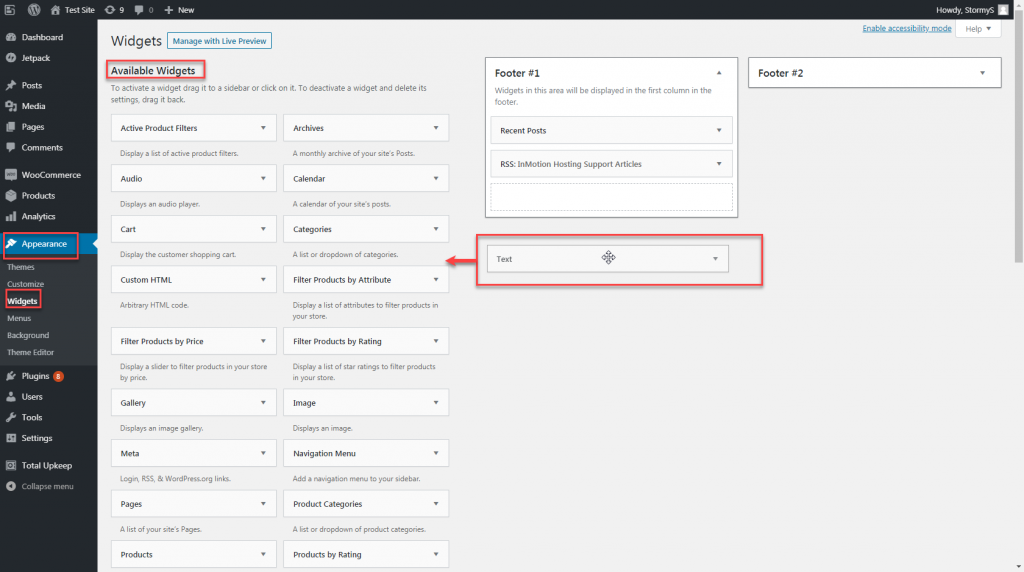
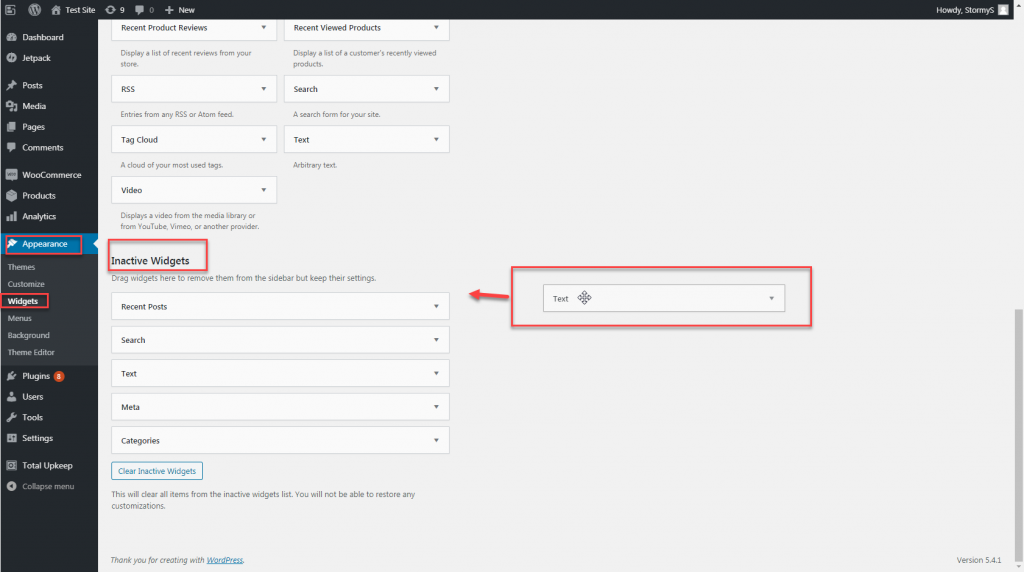
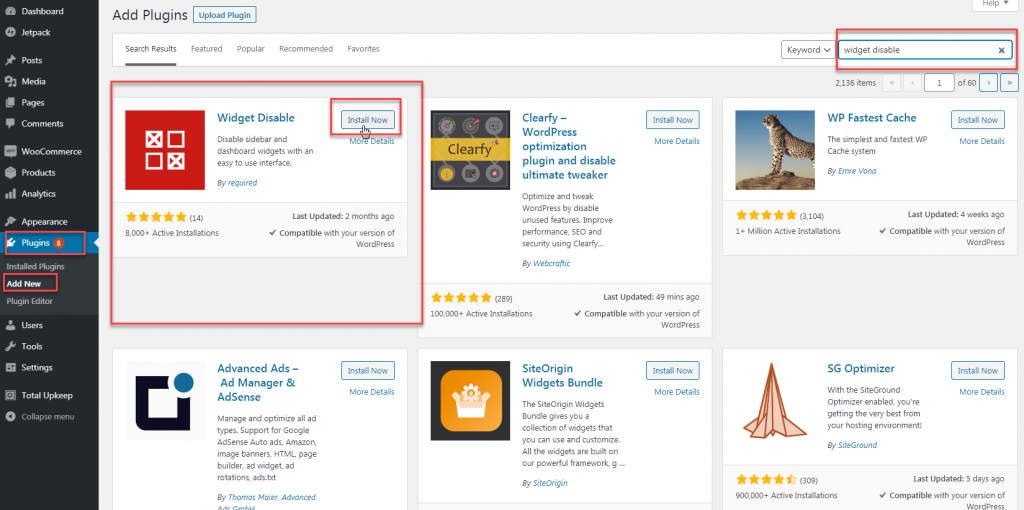
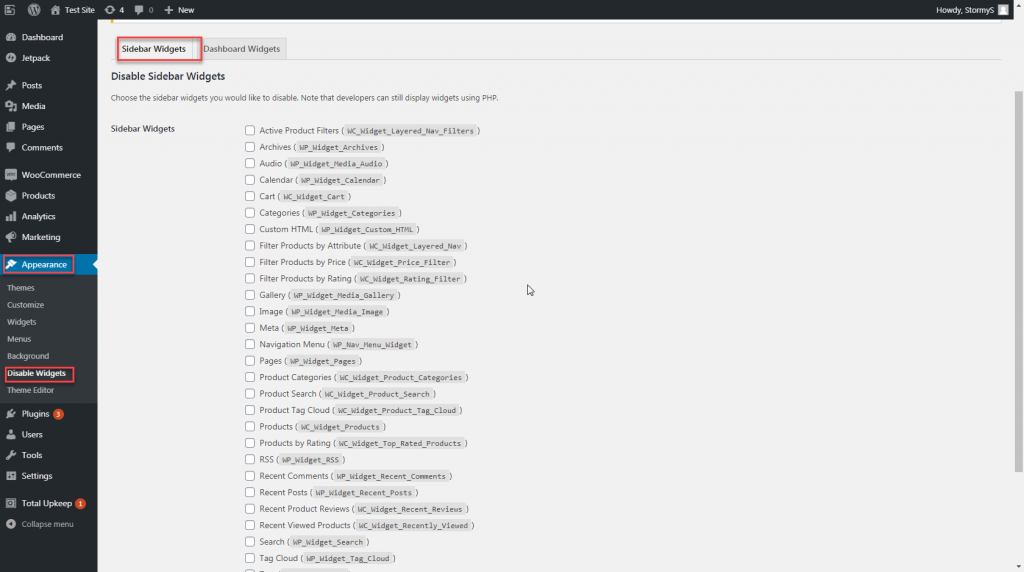


Can ALL users, including guests see a widget but only members can access the actual content connected to the widget? Gusts can only see widget but e.g. not click on it or maybe they click and a popup appears with the locked content message?
Why always either 100%show widget or 100% hide widget?
Hi Fabian, we’re getting into the realm of custom WordPress coding here, so while I can’t give you a definite “here’s the best way to do this” sort of answer (you’d need to speak to a WordPress developer for that), I can point you towards the documentation on Widgets, dashboard widgets specifically, and suggest that you could have a front-facing widget for site visitors and dashboard widget for admins/members, both linked to the same data but with different privileges/access. What specifically are you trying to create or show? If there’s an existing plugin/solution for your situation, we can help point you in the right direction. Hope that helps!
This is a great tutorial, im searing some widgets for my sites brightverge.com and gocime.com but still unable to search, manually I am creating but every time I edit my theme functions file I end up with an error message. I have double-checked it against what you put up above and can’t seem to resolve it.
Hello Jessica,
What do you mean you are having trouble with the search? What type of error message are you getting? Can you share the exact text of it?
Kindest Regards,
Scott M