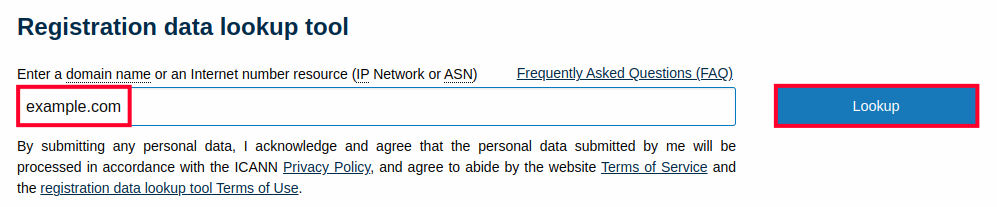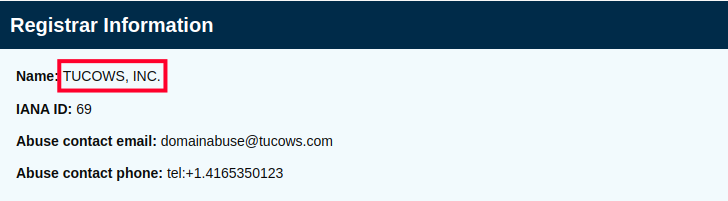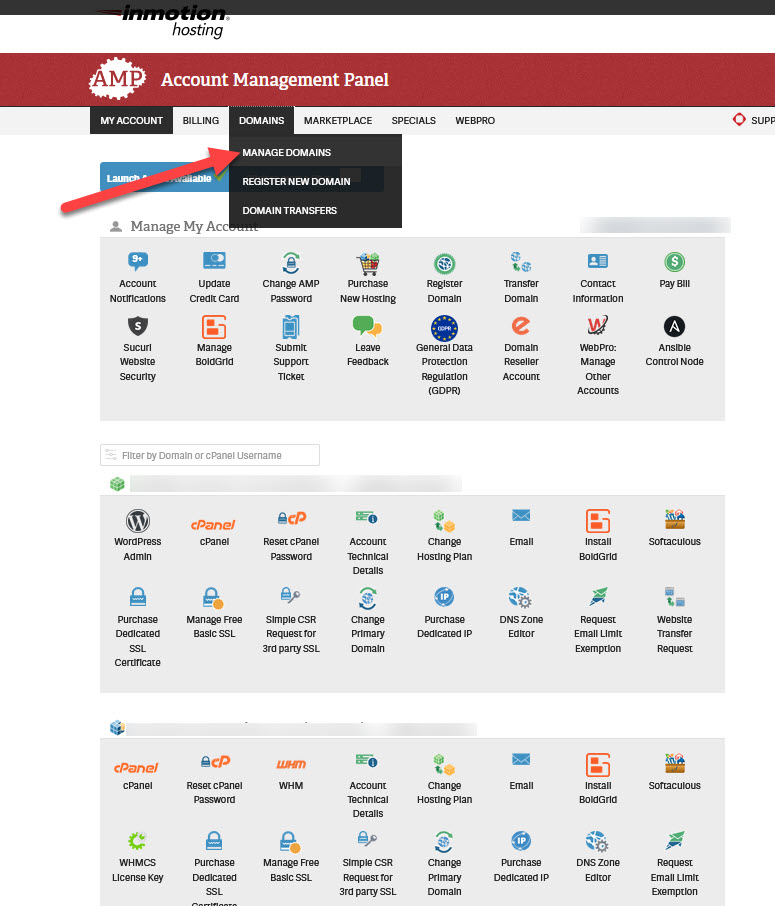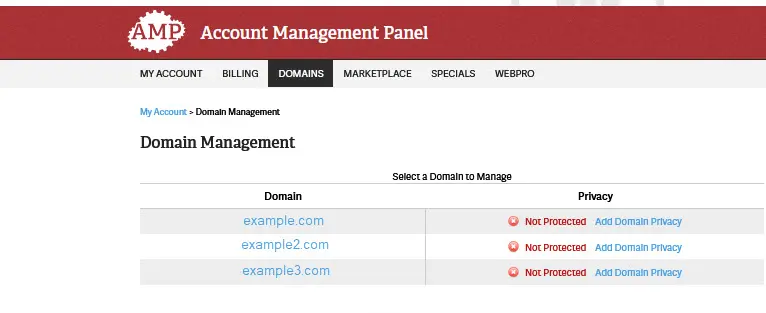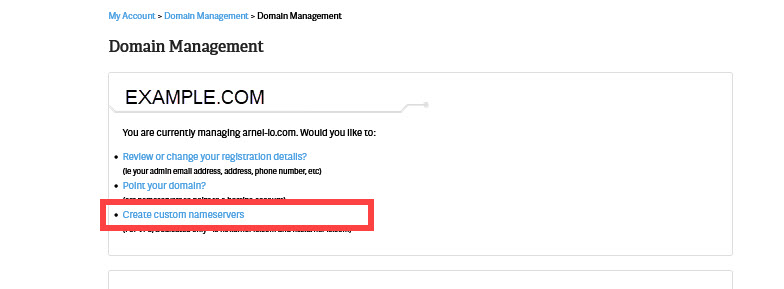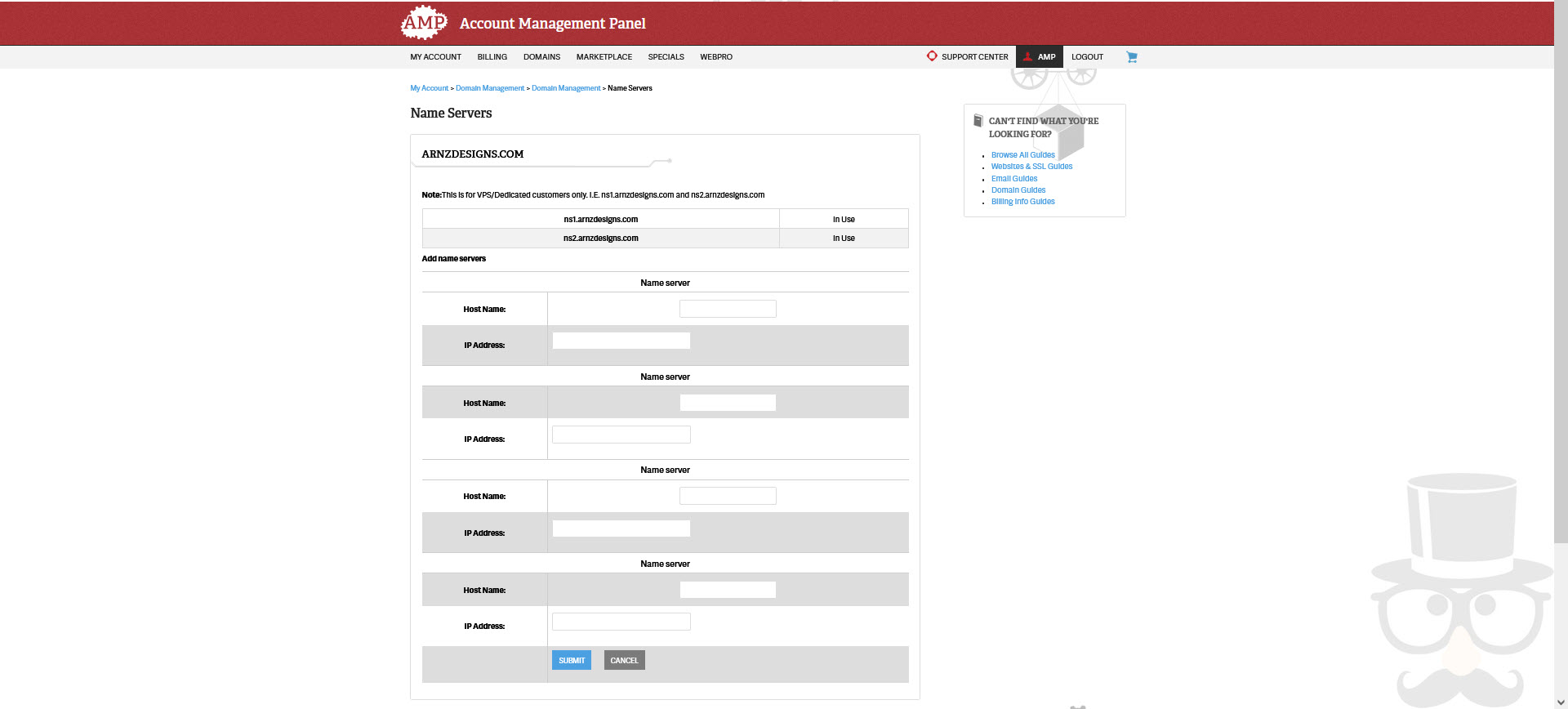ProxMox is a free-to-use Linux-based virtualization operating system that allows you to create virtual systems and gives you much greater flexibility. It also allows you to use multiple Bare Metal Dedicated Servers as separate nodes and even run it in a high-availability mode, which keeps clones of your virtual machines on multiple nodes. This allows Read More >
Search Results for:
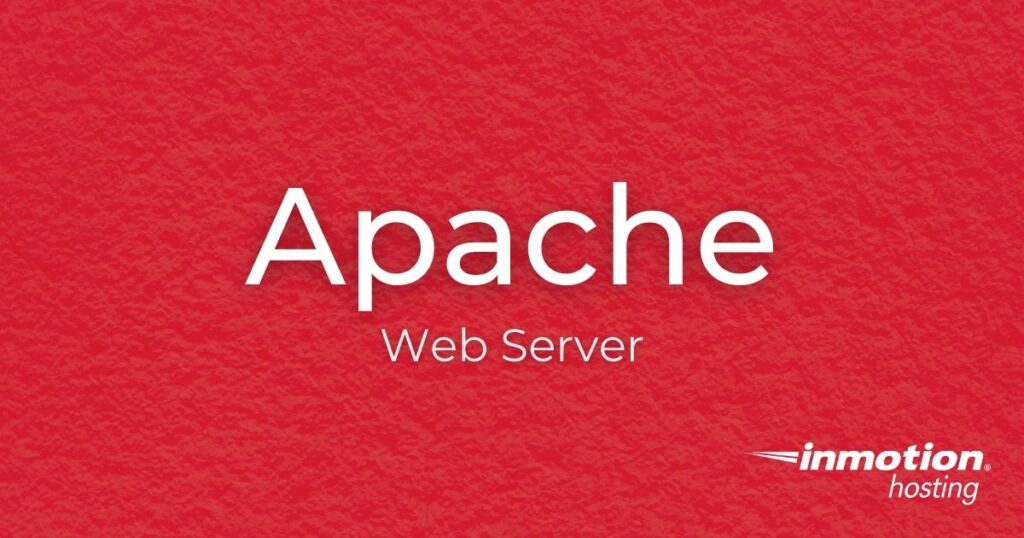
What is Apache Web Server
Apache is a free and open-source platform web server software that InMotion Hosting proudly supports as well as offering Apache tutorials. It is made up of some default modules that can be configured, but system administrators can also install additional modules to expand its abilities.
Apache Installation
Installing Apache is one of the first steps when setting up a web server. These guides will help you install Apache on your server, if it was not included by default.
Apache Configuration
After installing Apache the next steps are expanding or configuring it to suit your needs. Learn how to add modules and set up your Apache web server with these guides.
Apache Management
Once your Apache web server is live, you must then manage it. Learn how to view the access log, which can help narrow down the cause of issues. There are specific Apache codes for different types of errors as well. These can provide a specific error and give you insight into problems occurring on your server.
You can also inspect the amount of traffic hitting your server to determine the types of visitors you are getting with the guides in this section.
Latest Apache Tutorials
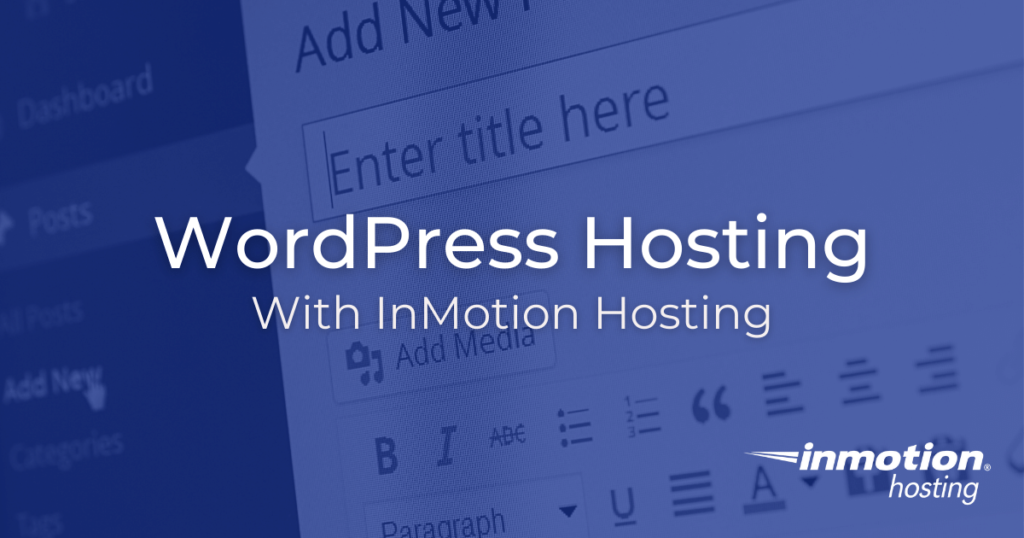
Getting Started with your new WordPress Hosting plan
WordPress Hosting refers to hosting plans that are optimized specifically for WordPress.
Our UltraStack infrastructure ensures that your WordPress site is hosted on WordPress servers that deliver not only speed and reliability but also allow server-side caching.
In addition, all WordPress Hosting plans come with an advanced caching tool. This tool allows you to select your cache profile. The WordPress-specific profiles include Standard, Dynamic, and WordPress Multisite. Customizing your caching in cPanel will bring a new level of speed to your WordPress website.
Features
One of the best perks of WordPress Hosting is that each plan comes jam-packed with useful features. The articles below will help you maximize your WordPress Hosting account and give you a better understanding of how our WordPress-optimized servers help you get the best performance out of your website.
WordPress Hosting Basics
Getting started with WordPress Hosting is a simple process, but if you’re new to the CMS, it can seem overwhelming at first. Explore our WordPress Hosting basics articles for step-by-step directions that will walk you through how to install WordPress and help you become familiar with the tool.
Billing & Renewals via AMP
Billing for all InMotion Hosting accounts is done within your AMP (Account Management Panel), which controls all billing-related items associated with your hosting account.
Since you will be using AMP to manage all your billing-related needs, take time to read the following articles so you know how to log in to it and use it.
Transferring WordPress Websites
You shouldn’t be punished for moving your WordPress website to a new host, that’s why we offer free, no-hassle website migrations.
However, if you would rather take care of your website transfer yourself, the below articles will help you ensure your transfer experience is as smooth as possible.
Configuring Your WordPress Hosting
Once you have purchased a WordPress Hosting account and either transferred or set up your website, you’ll want to customize it to match your specific wants and needs.
Check out these articles for a walkthrough on how to configure WordPress and customize it to your desired specifications.
WordPress on Dedicated Servers & VPS
WordPress Hosting on a Dedicated or VPS server helps you get the most out of your website by providing you with dedicated resources on high-performance servers that can be tailored to match your needs.
If you decide to go for a VPS or Dedicated WordPress Hosting plan, there is some additional learning required.
Explore these articles for help setting up and configuring your VPS or dedicated server.
Troubleshooting WordPress Hosting
While WordPress is user-friendly and generally not too difficult to use, that doesn’t mean you won’t run into problems from time to time.
The below articles will help you tackle some common WordPress troubleshooting issues.
Jetpack Documentation
Jetpack is a powerful WordPress plugin giving you a full set of tools which assist with building, maintaining, and keeping your website running smoothly. From automatic website backups to protection from brute-force hacking, Jetpack comes packed with advanced features that anyone with a WordPress website can benefit from.
Explore these articles to learn how to install, setup, and use Jetpack.
Advanced Users
WordPress is a versatile tool that becomes even more powerful as you increase your knowledge and understanding of it.
After you have learned the basics, check out these helpful guides and tutorials to become a WordPress expert.
WordPress Hosting Community Support
Another great thing about WordPress is that it’s open sourced and has a fantastic, supportive community to help you learn about the CMS and expand your WordPress knowledge and skillset.
Explore these helpful resources to help you solve problems and master WordPress.
Explore All WordPress Hosting Articles
- W3 Total Cache – Guide to WordPress Caching
- Update WordPress From the Admin Dashboard
- How to Remove Tags from WordPress
- How To Integrate WordPress and GitHub
- How to Optimize your WordPress Database With WP-Optimize
- Disable WordPress Autosave
- WordPress Troubleshooting Techniques
- How to Add Another Website to a WordPress Hosting Account
- How to Add Videos to WordPress
- Prevent Unauthorized WordPress Administrator Login Attempts
- How to Fix WordPress Login Temporarily Disabled
- How to Hide your WordPress Admin URL with iThemes Security
- Removing the Sidebar Links/Widgets in WordPress
- WordPress Through the Ages
- How to Create and Edit Pages and Posts in WordPress
- How to Enable a SSL on a WordPress Site
- What is the Difference Between Pages and Posts in WordPress
- How to Disable Comments in WordPress
- How to Schedule Blog Posts in WordPress
- Free Gallery and Slider Plugins for WordPress
- Understanding WordPress Categories and Tags
- Mastering Your WordPress Site Structure
- Resource Guide — Types of Websites You Can Build With WordPress?
- How to Globally Change the Font in WordPress
- How to Create and Add a Logo To WordPress
- Create a Footer for WordPress
- How to Change the Header Image in WordPress
- How to Use a Custom Paypal Button in Your Website
- How to Add a QR Code using Your Paypal Donation Link
- How to Increase the Maximum File Upload Size in WordPress
- What Are the Best eCommerce Plugins for WordPress?
- Is VPS Hosting or Shared Hosting Right for Your WordPress Site?
- What Are Taxonomies and When Should You Use Them?
- What To Do When WordPress Won’t Publish Your Post
- A WordPress Guide to Google Analytics
- The Dedicated Opcode Cache Pool for WordPress
- How to Build a Post in WordPress
- How to Build a Page in WordPress
- How to Reorder Blog Posts in WordPress
- WordPress Plugin Spotlight – SeedProd – Maintenance Mode Plugin
ownCloud Music Player
The ownCloud Music player app lets you access your music collection and favorite internet radio stations anywhere with an internet connection. There are many reasons you might benefit from an ownCloud audio player: Podcast hosting Organize audio files and metadata for a website Privately share music stems with other musicians or audio professionals The music Read More >
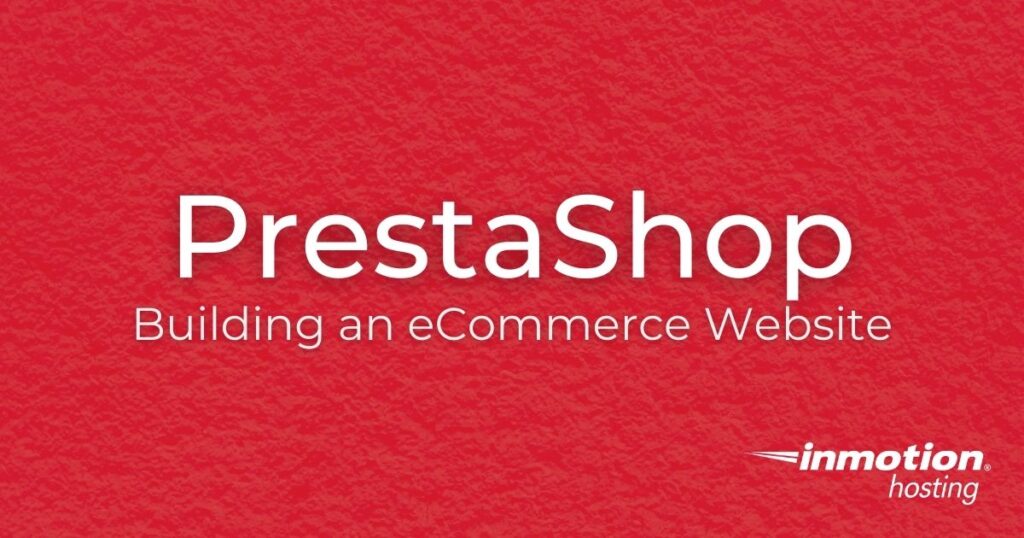
PrestaShop is an eCommerce platform that makes it easy for you to build an online store. Easily add products, manage your inventory, process payments, manage taxes, and calculate shipping rates, and more. This can all be handled right from a single location, known as the Dashboard.
PrestaShop is also a good platform for advanced web developers, allowing you to custom-build your own themes and modules.
Explore the many PrestaShop tutorials available here in our Support Center and we will help guide you through building a successful online store.
Sign up for PrestaShop Hosting with InMotion and start your eCommerce business today.
Getting Started With PrestaShop
Softaculous provides the ability to install PrestaShop with just one click. You can then log into the Dashboard and install a theme. You can also force HTTPS and take advantage of the free SSL certificate included with most InMotion Hosting plans.
Follow these guides to get your hosting with ecommerce and online store up and running in just a few minutes.
Managing Products in PrestaShop
A major step when running an eCommerce store is managing your available products. The guides to the right will help you add and control this aspect of building an online store.
Setting Up Payment, Taxes, and Shipping
Now that you know how to manage products, the next step is setting up payments, taxes, and shipping. Learn how with these tutorials.
Latest PrestaShop Tutorials
Here is a list of our most recent PrestaShop walk-through guides.
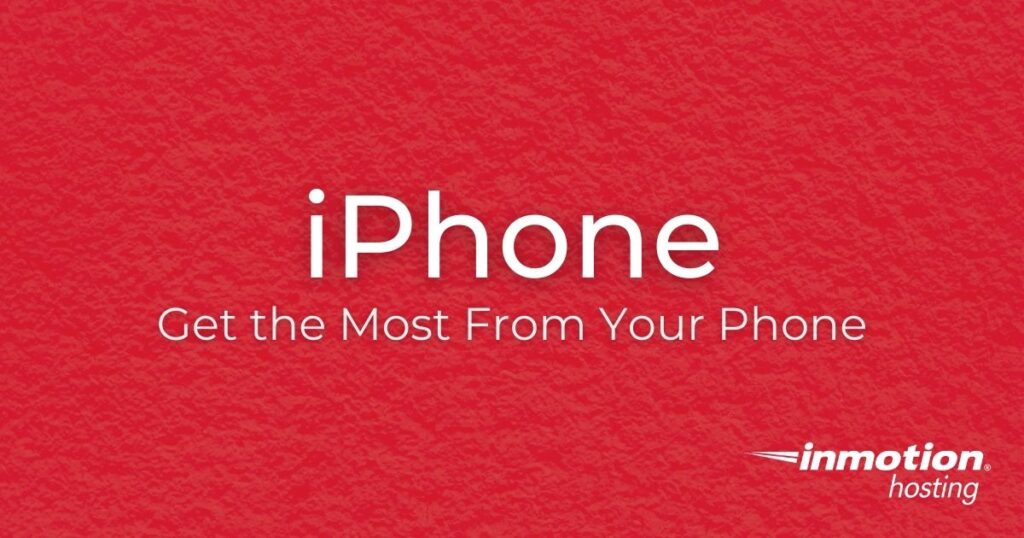
If you are using an Apple iPhone, you have the ability to connect it to your web hosting account. Once set up, you can use your phone to send and receive email, or manage a calendar. We include guides to help you get it all setup, so you can get the most out of your device. There’s also guides to help you troubleshoot some of the common problems that you will run into.
Keep in mind that all InMotion’s WordPress Hosting plans include unlimited email accounts.
iPhone Basics
Some of the most common steps when using an iPhone are finding your email settings for iOS then configuring email. Then you can learn how to send and receive emails, enable push notifications, and more with these walk-through guides.
iPhone Management
Once you have your iPhone set up, there are more options available that can be modified or configured. Learn about how to change the swipe options, block/unblock senders, save images to your phone, and fix server errors with the iPhone tutorials to the right.
Latest iPhone Tutorials
Explore more of the latest iPhone tutorials below.
- 3 Mobile Apps for WordPress Content Creators using Apple iOS
- Adding and Removing Blocked Contacts in iPhone Mail
- Change Mailbox Behavior for an iOS 11 Mail Account
- Changing the Swipe Options for Mail on your iPhone
- Configuring your iPhone 6 for Email
- cPanel App for iOS
- cPanel Auto Config for iOS
- Edit Server Settings for an Existing iOS 11 Mail Account
- How to Add CalDAV/CardDAV Accounts in iOS
- How to Add Portfolios Using Jetpack
- How to Configure an iPhone / iPad for Email
- How to Edit Email Server Settings in iOS (14+)
- How to Enable iOS Mail Push Notifications in WHM
- How to Enable Push Notifications on iOS Devices
- How to Fix the Server Error with iPhone Mail or Other iOS Mail Clients
- How to Get an Image from Your iPhone with Files in iOS 13
- How to Manage Saved Passwords Using iOS
- How to Save Your WebMail Client Login Page on an iPhone
- How to Select a Home Screen (iOS) App Icon for Your Website
- How to Send and Read Email Using iOS
- iOS Email Settings
- Managing the Blocked Sender Email Options in iPhone
- Setting the IMAP Path Prefix on your iPhone
- Upgrade to iOS6 causing IMAP issues
ownCloud Brute-Force Protection
The ownCloud Brute-Force Protection app for login attempts can thwart many ownCloud security issues. The app helps protect against brute force attacks, including dictionary attacks, by banning IPv4 addresses after a set amount of incorrect unsuccessful user login attempts. Install the ownCloud Brute-Force Protection App Improve ownCloud Security Install the ownCloud Brute-Force Protection App Below Read More >
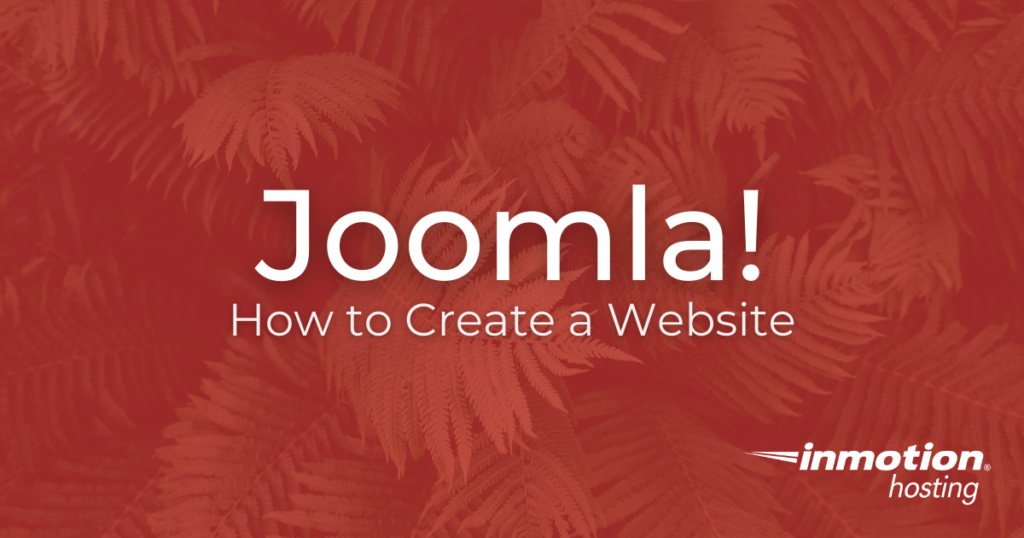
What is Joomla?
Joomla, also known as Joomla! is a content management system based on a model-view-controller framework. Follow the articles below to learn about this free and open-source system.
Looking to start a website? InMotion offers Joomla Hosting plans that can grow with your business.
Joomla Basics
Getting started with Joomla is easy, but the number of customization options are endless. This section contains some of the beginner guides to help you get started with installing, logging in, and using Joomla.
Joomla Customization
With almost limitless customization options in Joomla, you can build a custom site that is beyond compare. These are some of our popular guides to help you start modifying your site to suit your needs.
Joomla Advanced
Once you understand the Joomla basics, you can move on to more complex changes. Manage your URL or change your database settings, or install Modules and Plugins to add abilities to your site. This is all covered in these guides.
Latest Joomla Tutorials
Here is a list of our most recent Joomla walk-through guides.
How to Log Into concrete5 via Softaculous
After installing concrete5 using the Softaculous Application Installer, you can then login to concrete5 via Softaculous. While it is possible to login to a concrete5 site directly using the login URL, logging into concrete5 via Softaculous is quicker and easier and can be done from the cPanel interface. In this article we will outline how Read More >
How to Install concrete5 via Softaculous
While it is possible to install concrete5 manually, it is also possible to install concrete5 via Softaculous, a popular application installer. Installing concrete5 via Softaculous is much easier and less time consuming than manual installation and allows you to manage the software from the Softaculous interface itself. In this guide we will outline how to Read More >
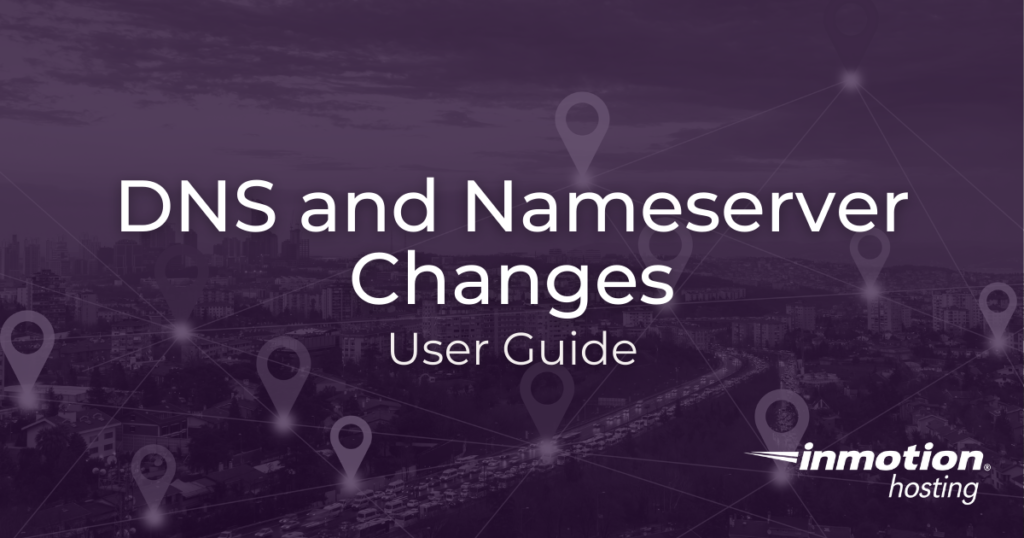
DNS records indicate to the internet where specific aspects of your website are hosted. Of the many DNS records that can be modified, nameservers are one of the most important entries. This is because nameservers tell the world where DNS records for your domain are located. They can then ask the server where to go to find your website (A record) or email (MX record), for example.
This guide will cover the following topics:
- Why DNS and Nameservers are Important
- Nameservers for Shared, VPS, Platform InMotion & Dedicated Accounts
- Nameservers for Resellers
- How to Find Your Domain’s Registrar
- Changing your Nameservers
- DNS Record Types
Why DNS and Nameservers are Important
Domain names are important because they are what people type into a browser in order to see your content or application. DNS entries are important because they include the address of your site, different records that provide instructions about your domain, and the nameservers that identify where to find the DNS entries that apply to your domain.
Understanding the different DNS entries and how to change them is critical in keeping your website properly configured. Note that this article pertains to DNS entries made and maintained within the cPanel interface.
InMotion Hosting Nameservers for Shared, VPS, Platform InMotion & Dedicated Accounts
(Not for Resellers)
When updating your domain’s nameservers to point your domain to InMotion Hosting, you will need to use the following nameservers:
| Data Center Origin | Hostname | IP Address |
|---|---|---|
| United States | ns1.inmotionhosting.com | 74.124.210.242 |
| United States | ns2.inmotionhosting.com | 70.39.150.2 |
| Netherlands | ns3.inmotionhosting.com | 213.165.240.101 |
| Netherlands | ns4.inmotionhosting.com | 213.165.240.102 |
InMotion Hosting Nameservers for Resellers
(Not Shared, VPS or Dedicated Accounts)
When updating your domain’s nameservers to point your domain to a Reseller account, you will need to use the following nameservers:
| Data Center Origin | Hostname | IP Address |
|---|---|---|
| United States | ns1.servconfig.com | 216.194.168.112 |
| United States | ns2.servconfig.com | 70.39.146.236 |
| Netherlands | ns3.servconfig.com | 213.165.240.101 |
| Netherlands | ns4.servconfig.com | 213.165.240.102 |
As a reseller you can also use custom Nameservers, here is a link to our guide on Using Custom Nameservers as a Reseller.
Please be aware that changes to your nameservers can take up to 24 hours before they take effect, so changes you make will not be immediate.
How to Find Your Domain’s Registrar
Your nameservers will need to be updated at your domain’s registrar. This may be InMotion Hosting or another company such as GoDaddy or Network Solutions. If you’re unsure how to update your nameservers, please contact your current registrar for further assistance.
If you need help finding the domain registrar for your site, you can contact our technical support team, or you can find it yourself by going to the ICANN Lookup page. Here are the full steps.
- Visit the ICANN Lookup page.
- Type in your domain name and hit the Enter key or click the Lookup button.

- Scroll down to the Registrar Information section and you will see where the domain was registered.

Changing Your Nameservers in AMP
Nameservers for domains that are registered through us can be changed through the Account Management Panel. Follow along below to see how this is done:
Note: You will need to have your Nameserver information if you intend to use custom nameservers. You can obtain it from your website/DNS host or from the service you are using such as Cloudflare, etc.
- Log into AMP.
- In the menu at the top of the screen click on Domains, then click on Manage Domains.

- Next, you will need to select the domain where you want to add the nameservers.

- You will then see several choices to manage the domain. If you’re not sure what to use, then contact our live technical support team for assistance.
To change the nameservers to a custom nameserver, click on the last option labeled Custom Nameservers. If you’re simply changing the nameservers to point to another location, then you can select Point your domain.
- You will then need to add the information for your nameservers on the next page.

- Once you’re finished, you can click on the blue SAVE button at the bottom of the page to save your changes.
Changes to the nameservers may take only take a few hours or up to 24 hours. If you have any problems with the change, make sure to contact our live technical support team for immediate assistance.
To learn more about adding Custom Nameservers, please see How to Change your Nameservers in AMP.
Where Do I Change my Nameservers for Domains Registered Elsewhere?
If you registered your domain name with InMotion Hosting, you do not need to change anything as it is already pointed here. However, if you have registered the domain name with another registrar you will need to change the nameservers with that company. Please see the following links for the major registrars below:
DNS Record Types
Common DNS entries include A records, CNAME records, MX records, Nameserver records, and TXT records. These records have various purposes, but they provide information on how your domain should be handled. So, for example, if you wanted to redirect a subdomain to a different location, then it would use the DNS information to do that.
DNS entries also include mail server settings, security settings, and other application records that can be recorded in TXT files.
- The Complete Guide to DNS Records
- How to Set MX Records using the cPanel Zone Editor
- Setting Domain MX Records to Remote Settings in cPanel
- How to Change MX Records Using WebHost Manager (WHM)
- Wildcard Subdomains and DNS
- How to Enable DNSSEC with CloudFlare
- How to Use the Track DNS Tool in cPanel
- WHMCS – “Use an existing domain and change the nameservers” Not Working
- Performing a DNS Cleanup in WHM
- How to Set Up Custom Nameservers for Resellers
Latest Tutorials for DNS and Nameserver Changes
Everything Your Website Needs to Scale
Launching your website is easier than you think. With up to $2,412 in web hosting savings, bringing your business online is easier and more affordable than ever. Act now to take advantage of this limited time offer.
99.99% Uptime
24/7 Human Support
100% Money-Back Guarantee

What is OpenCart
OpenCart is a free open-source eCommerce software that makes it easy to build and manage an online store. Manage your products, inventory, shipping, sales, promotions, and taxes right from a dashboard known as the Admin Panel.
Accept money right from your OpenCart store by utilizing many of the popular payment gateways such as PayPal, Authorize.net, Amazon Pay, and Square among others.
Use Custom templates to quickly change the look and style of your eCommerce website. If you are a web designer you can also custom code your site to further suit your needs.
Install free or commercial OpenCart Extensions to add abilities to your store like search engine optimization (SEO), or social media tools.
Check out our catalog of OpenCart tutorials to learn how to make a successful online store.
Sign up for OpenCart Hosting with InMotion and start your eCommerce business today.
OpenCart Basics
OpenCart provides a reliable and feature-rich ecommerce hosting solution for businesses of all sizes. While OpenCart is quite easy to use, these guides will help you when you’re first starting out with your online store. Explore our basic OpenCart tutorials to learn how to install, log in, then start adding products and setting up payment, tax, and shipping rates.
Getting Started
These tutorials include some of the first steps you should take when running an online store using OpenCart. Get started by learning how to install, then login, and setup your website
Managing Products
One of the most important aspects of running an eCommerce store is product management. The following guides will help you learn how to add traditional and downloadable products, product categories, tags, reviews, and attributes among other things.
Setting Up Payment, Taxes, and Shipping
Now that you know how to add products, the next step is to be able to accept payments, charge taxes, and ship the items. Learn how to accomplish that with the following tutorials.
OpenCart Customization
Now that you started an online store using OpenCart, it’s time to customize your site. Extensions and Modules are an easy way to add functionality or change the look and feel of your website. Learn more about customizing your OpenCart site in the following guides.
Latest OpenCart Tutorials
Here is a list of our most recent OpenCart walk-through guides.
Why Is Grep Returning No Matches?
The grep (“go to regular expression and print”) command line utility is one of the most important programs in your Unix toolkit, and indispensable when managing linux VPS servers. Grep is a powerful search tool that can help you find patterns in critical files (and directories). It can also search recursively within multiple files to Read More >

Billing for all InMotion Hosting accounts is done within your AMP (Account Management Panel), which controls all billing-related items associated with your hosting account.
Within your AMP you are able to completely manage your account. You will be able to complete tasks like renewing or upgrading your hosting account, registering a new domain name, as well as viewing and printing invoices.
Overall, AMP helps you manage all the billing-related items on your account.
It is a one stop shop for your billing, financial, and server information.
Billing Basics Guides
Since you will be using AMP to manage all your billing-related needs, it’s important to understand the basics. Explore the articles below to get started.
Guides to Manage Your Hosting Account
At some point, your hosting needs may change. Whether you need more or less resources, would like to change or add a new plan, or even close out your hosting account, it can all be handled with AMP.
cPanel Licenses and Pricing Guides
cPanel, often referred to as control panel, is the interface used for making changes to and customizing your hosting account with InMotion Hosting.
In 2020, cPanel changed its pricing and licensing structure. The below articles are helpful for clarity around those changes.
Additional Billing Help Guides
- IMH Store Changing to eNomCentral
- Countries We Cannot Do Business With Per USA Trade Restrictions (Updated 2021)
Explore All Billing Articles
- How Do I Cancel My Hosting Account?
- InMotion Hosting Tax Exemptions, Taxes, and Fees
- How to Update your Billing and Contact Information in AMP
- How to Purchase cPanel Licenses in AMP
- How to Refill your IMH Store Account Balance
- How to change ownership of your InMotion Hosting account
- Viewing Renewal Dates in the Account Management Panel
- Countries We Cannot Do Business With
- Renew / Pay for your Current Plan in AMP
- How to Add or Change a Credit Card in AMP
ownCloud Antivirus with ClamAV
Strong passwords protect your ownCloud server against unauthorized users. An aggressive ownCloud antivirus solution prevents authorized users from uploading malicious files. The free Anti-Virus app integrates ownCloud with ClamAV, a popular Linux antivirus application, on the same server or an external system. Install the ownCloud Antivirus App Prepare ClamAV Configure ownCloud Anti-Virus ClamAV on the Read More >
What is concrete5?
concrete5 is a popular open-source content management system (CMS) that is designed for ease of use and simplicity. Similar to WordPress, concrete5 provides a set of tools that can be used to create a variety of different types of web pages. In this article, we will explore concrete5 and discuss some of the unique features Read More >
Update Regarding Service Interruption on June 8th
On June 8, 2021, we experienced an outage beginning at approximately 2:30 p.m. ET, lasting until 4:36 p.m. ET. Your service may have been intermittently impacted for some or all of this time and we apologize for the inconvenience. This outage was caused initially by a network loop inadvertently introduced into our West Coast Data Read More >
phpList is the powerful all-in-one open source mailing list solution. Whether you’re sending out marketing emails or updating your blog subscribers of new content, you never want to send mass emails from your every day business email accounts. phpList is free to use and configure on your PHP hosting plan and will make sure that you avoid costly email delays. Never miss an important marketing opportunity again.
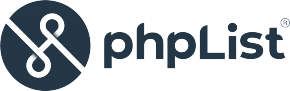
Getting Started with phpList
When first starting out with phpList, you have a choice of installation options. The easiest installation can be achieved with a one-click Softaculous install. Then we’ll show you how to log into your dashboard and complete the setup process.
Advanced phpList Tutorials
Once you’re comfortable with the phpList admin section you can start to configure advanced options and prepare your first email blast. phpList works by giving you full control over your list, being able to export your list when needed, and setting the necessary email parameters that are best for you server. In the articles below, you’ll learn how to rate-limit email blasts, handle bounced emails reported in the system (including bounces from Gmail), as well as how to create a subscription form and send test messages. Everything you need to know about phpList is contained in these tutorials, and more will be added in the future.
Learn More About phpList
The Jekyll content management system (CMS) is designed to create lightning fast, highly portable, version controlled static websites and blogs written in simplified Markdown syntax. Unlike dynamic content management systems, Jekyll works by parsing a series of text files and generating static HTML files from there. This means the entire site can be contained in one directory — no databases, no external applications needed, just the bare web server requirements will make your Jekyll site run lightning fast. No caching required.
And the Jekyll program itself creates a live server environment, so you can test your site before publishing it. No need to create a local server environment. All you need is the Ruby app for running Jekyll.
How to Create a Jekyll Blog
The Jekyll CMS can be used to create any kind of site, but the available blogging features make it especially useful for creating a blog out of that HTML files. You can use tags, categories, and all the other standard CMS magic. Your posts can also be dated and synced with archive pages. Follow along with the tutorials below to get started creating your Jekyll blog:
Jekyll Themes and Custom Design
Once you’ve created a Jekyll site, you will probably want to change the default theme or even create your own theme. The articles below will demonstrate how to change the default theme as well as introduce you to the template system that allows you to easily create your own layout.
How to Publish Your Jekyll Content
One of the great features about the Jekyll system is that the whole process be easily automated. Your favorite publishing process can be scripted and repeated. Most often, the benefits of using a static content management system is that you can version control the whole project with Git, or create some simple bash scripts to move your files from your local production environment to your live production server.
Learn More About Jekyll
How to Add a Password Policy in ownCloud
A strong password policy in ownCloud ensures all users do their part in thwarting password-based cyber attacks. These features aren’t included by default. However, there is a free add-on app for enforcing a strong password policy in ownCloud. It won’t resolve all ownCloud security issues, but it is a good start. Install the ownCloud Password Read More >