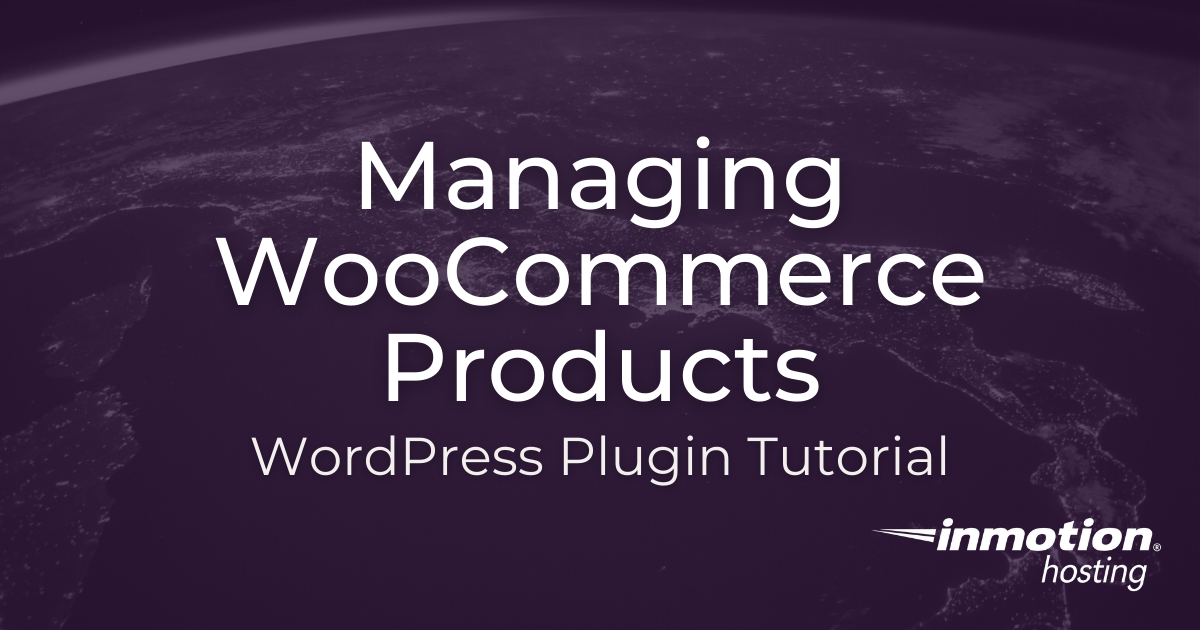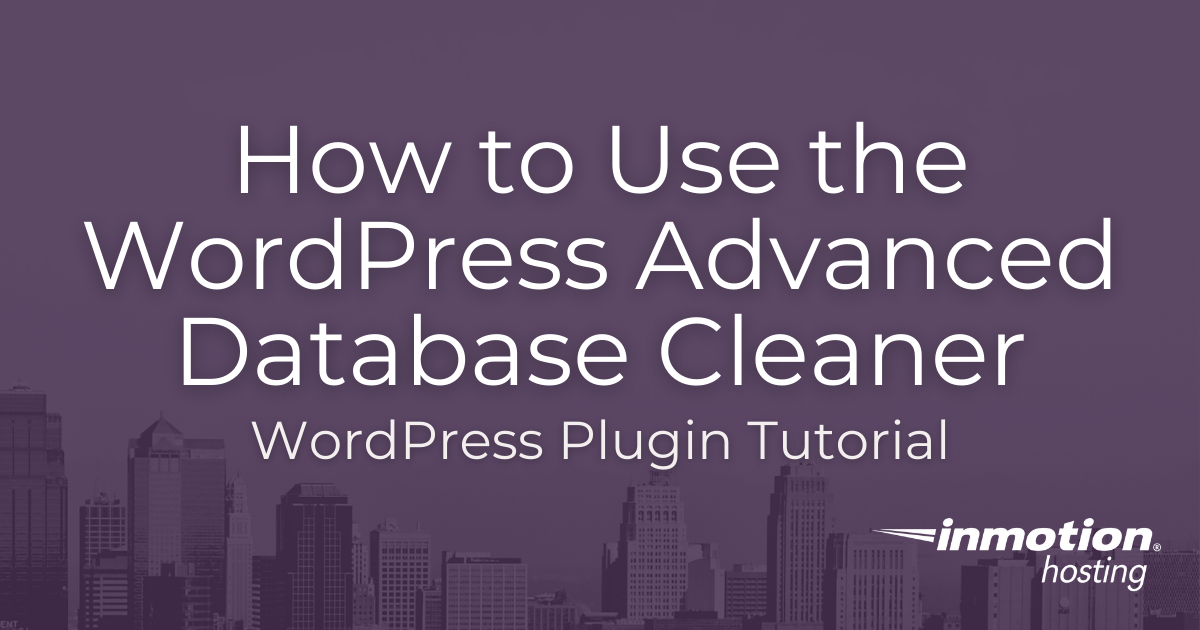The WordPress Twenty Twenty-One theme includes the WordPress footer branding at the bottom of the page and looks like this: This text is specific to WordPress and is linked to the WordPress.org site, but other themes or plugins may also add branding in the footer area. In some cases, you may want to have WordPress Read More >
Search Results for:
WordPress 5.7 Release Notes
WordPress 5.7 was released on March 9, 2021, bringing with it a host of new features. With WordPress 5.6 closing out 2020, WordPress 5.7 marks the first release of 2021. It is a major release and the first of four releases planned for the year. In this article we will take a look at the Read More >
WP-HR Manager: Human Resource Tool for WordPress
Did you know you can use WordPress to manage your Human resource tasks? The WP-HR Manager plugin makes it a snap to handle employee profiles, leave management, and even provides an employee self-service portal. Conveniently store and access employee information with this powerful HRM system. This is an ideal setup if your company already utilizes Read More >
Using Stackable for WordPress
Gutenberg, the visual editor for WordPress, is a primary focus of development for Automattic, the parent company of WordPress. Mainly, they are focusing on making the process of building a website, a page, or post into a visual tour de force that doesn’t require that you write code. Stackable provides designs, custom blocks, UI kits, Read More >
How to Install Discord Bots
When managing your Discord server, you may find yourself looking for extra tools or features to enhance your experience. Fortunately, Discord offers full support for programs known as bots. These programs offer a wide variety of functions and can be installed in a few simple steps, making them a vital and powerful tool for any Read More >
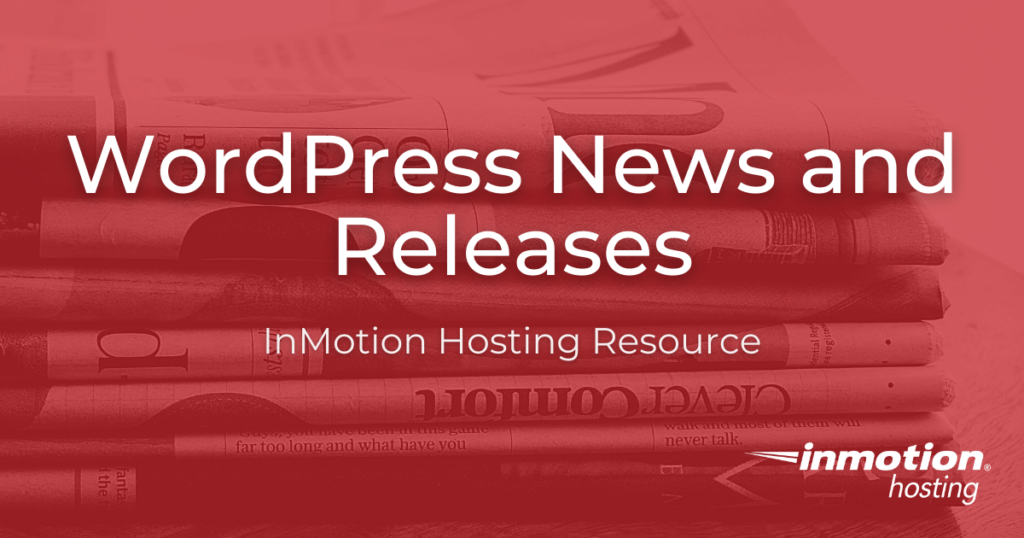
WordPress news and releases are constant occurrences, so staying up to date is a must if you’re a WordPress user. The open source nature of WordPress means that there is a large community of volunteer WordPress enthusiasts who are committed to the continual growth and development of the platform.
From WordPress’ inception until now, this large network of volunteers has created a well-oiled machine of ‘department’ functioning committees that organize and execute several large and small releases and updates every year.
With the constant updates, it’s important for end users to stay informed of the newest functionalities and features that the WordPress community completes and launches.
To help you stay up to date and make sense of highly technical or new functionality and releases, we have articles to alert and inform you of WordPress changes. To take it a step further, in addition to general WordPress news, we’re also talking to WordPress influencers, WordPress business users, WordPress freelancers, and more to learn and share WordPress best practices with you!
Continue to read more on WordPress releases and best practices.
WordPress Releases
From core releases to Gutenberg feature updates, we have you covered on WordPress news you need to know:
WordPress Thought Leadership
Learn from WordPress influencers, small business owners, freelancers and other users who use the platform for business, eCommerce and more:
Explore All WordPress News and Releases Articles
Using the WordPress GetResponse Plugin
Learn how to maximize the marketing efforts for your site with the WordPress GetResponse plugin. GetResponse is a commercial marketing tool for building, tracking, and managing contacts. Use GetResponse to create landing pages, newsletters, auto-responders, and contact forms in order to gain leads. Then, it can help you reach out to potential customers and funnel Read More >
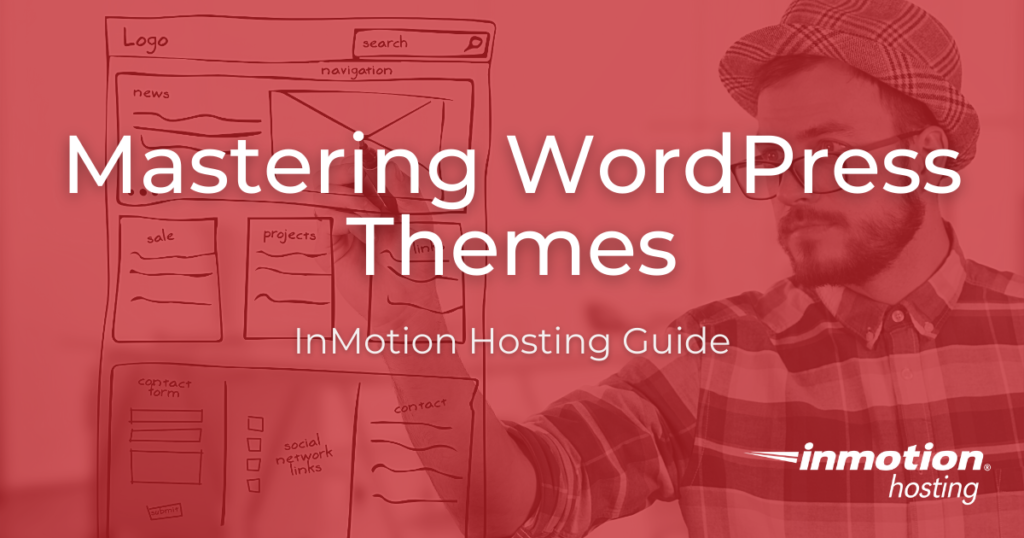
WordPress themes are a large part of the WordPress structure and experience. Even new WordPress users have heard about WordPress themes and their importance. With a theme, a user can install, build, and launch their website quickly and easily. But what are WordPress Themes and how can they be used to build beautiful WordPress sites?
What are WordPress Themes?
There are currently more than 7,000 free themes in the official WordPress repo and thousands more on the market
A WordPress theme is a collection of stylesheets, graphics, and code that create a website template. WordPress theme templates control the aesthetic design of your website, as well as some functionality. This means the theme template colors, fonts, page layouts, widget locations, and any particular default functionality will be carried throughout your website as you build your pages.
WordPress themes save you time without your website losing beautiful design and dynamic functionality. They allow you to change and tweak your website easily — giving you the ability to focus on building and growing your online business.
Getting Started with WordPress Themes
Create a beautiful, modern, responsive website in minutes with a WordPress Theme. Learn how to search for and install the perfect WordPress theme for your needs.
WordPress Themes by Hosting Product
With many themes to choose from, it’s easy to become overwhelmed. Luckily, you can search for, preview, and install WordPress themes directly from your dashboard.
Editing a WordPress Theme
Once your site is launched, you may find yourself wanting to make changes to the theme. Because of the open-source, highly scalable, and customizable nature of WordPress, you can jump into your theme code files and make small changes as needed.
If you are going to attempt editing your theme, make a back up of your website or create a development environment for testing. There are also maintenance mode plugins that allow you to develop a WordPress site while showing a maintenance message. Some even have dedicated pages to announce when the website will be republished.
If you need a new home for your WordPress site, look no further than InMotion’s WordPress Hosting solutions for secure, optimized, budget-friendly servers.
Fast & Easy Transfers
Free SSLs
Hack Protection
Affordable
Explore All WordPress Theme Articles
- An Introduction to Kadence – A Lightweight but Powerful WordPress Theme
- Quickly Create a Website with the OceanWP WordPress Theme
- Astra: The Lightweight and Customizable WordPress Theme
- Trellis: A Theme Framework For Passing Core Web Vitals
- Tove: A WordPress Theme Built For Full-Site Editing
- How to Install a WordPress Theme
- How to Change a WordPress Theme
- Charity Starter Site using the Blocksy Theme
- How to Find What WordPress Theme a Website is Using
- How to Find a WordPress Theme
- Insert Code into your WordPress Theme
- Which WordPress Themes Are Best For VPS Accounts?
- Which WordPress Themes are Best for Reseller Accounts?
- What is a WordPress Child Theme?
- The Best WordPress Themes for Small Businesses
- Troubleshooting a WordPress Theme You Bought Online
- How to Select a Theme in WordPress
- How to Add Custom Fields to a WordPress Theme
- How to Translate WordPress Themes with Loco Translate
- How to Customize the WordPress Theme Appearance
WooCommerce Product Addons and Extensions
WooCommerce, like WordPress itself, allows you to install third-party extensions, addons, and plugins to extend your store’s capabilities. For example, maybe you want to integrate shipment tracking, membership, or PDF invoices like other stores are offering. You can do all of these things with WooCommerce extensions, add-ons, and plugins.
Create Editorial Calendars With Open Source Tools
Creating an editorial calendar helps align your content goals with the reality of scarce resources. Time, energy, and cost are the real every day resources you have to deal with when producing content for your website or business. Create Editorial Calendar With Written Events Some Theory: Treat Written Documents as Events Rather Than Tasks Add Read More >
How to Manage WooCommerce Products
In this guide, we’ll show you how to manage WooCommerce products in your online store. When building an eCommerce site using the WooCommerce plugin for WordPress, a major aspect is managing products. Since there are many product options available we will help you understand how it all works, so you can get your store set Read More >
How to Install the Drupal Matomo Module
The Matomo Analytics Drupal module connects your Drupal site to your Matomo Analytics application and eases the process of modifying the tracking code to better suit your needs without advanced programming experience. The Drupal Matomo module tracking options include: Using the right on-site web analytics software for your needs will prove to be a valuable Read More >
How to Use Elementor Website Builder
In this guide, we’ll show you how to use Elementor for WordPress. This website builder is another way to create pages and posts in WordPress using a visual-based editor. If you find the default Gutenberg or Classic WordPress editors too limited or difficult to use, this may be a good alternative for you to try. Read More >
How to Install the Matomo Analytics WordPress Plugin
Matomo Analytics, formerly Piwik Analytics, is one of the most popular Google Analytics alternatives available today. The open source web analytics suite has a long list of features and over 50 plugins available to customize user interaction and tracking and for your marketing and privacy needs. The recommended shell_exec PHP function cannot be enabled on Read More >
How to Manage WooCommerce Orders and Customers
Viewing and managing a WooCommerce order along different phases of the buying process is an important function in your overall management. In this guide you’ll learn about how to manage individual orders, how to view previous orders, and you’ll further learn how to set up manual orders. And after the orders have been fulfilled, you’ll Read More >
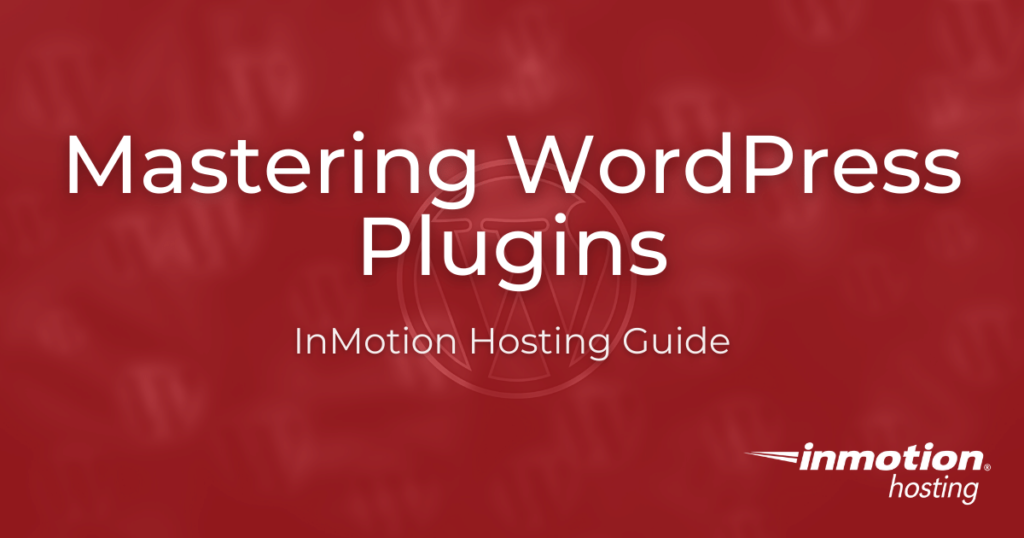
WordPress is the most popular website platform largely due to its expandability and ease-of-use. No matter your skill level, you can quickly launch a website with rich functionality using the addition of WordPress plugins.
But what are WordPress plugins and how do you use plugins in WordPress?
The open-source nature of WordPress allows for the complete customization and scalability of your website. However, not all users can or want to add custom code to their WordPress site. With plugins you can easily customize your website, adding complex functionality and interactive elements, without the fuss of code.
What Are WordPress Plugins?
WordPress Plugins are third-party pieces of software you are able to search for and install via your WordPress dashboard. Plugins are developed to improve performance or add additional functionality to your website that is not included in the standard installation of WordPress.
For example, you can install security, caching and SEO plugins to help protect, speed up, and optimize your site for your users. You can install form plugins to capture end-user information or a gallery plugin to create a better layout for your images.
Below we’ll outline essential plugins to help optimize your website management and end user experience.
Getting Started with WordPress Plugins
Learn how to install a plugin, as well as the best plugins for any WordPress beginner:
Essential WordPress Plugins
There are thousands of WordPress plugins available, but only a few are essential for the successful upkeep of your website. Here are some of our recommendations:
WordPress Plugins for Advanced Tasks
WordPress plugins are also great for adding complex functionality to your website. With plugins you can add an online store, one-click login, and more:
Latest WordPress Plugins Articles
- How to Use WP Super Cache
- How to Install WordPress Plugins
- How To Create a Recipe Blog in WordPress with WP Recipe Maker
- How to Use the WP Mail Logging Plugin for WordPress
- How to Use bbPress in WordPress
- Backup & Restore Your Site With the WordPress Duplicator Plugin
- Engage Users with Virtual Reality by Adding a WordPress VR Plugin
- The 5 Best Business Directory Plugins for WordPress
- Adding Instant WordPress Login to Your Website
- PhotoPress: A Beginner’s Guide
- The Top 5 WordPress LMS Plugins
- How to Install the Wordfence WordPress Security Plugin
- How to Create and Manage 301 Redirects in WordPress
- How to Add PayPal to WordPress Website
- Getting Started: Constant Contact Plugin for WordPress
If you need a new home for your WordPress site, look no further than InMotion’s WordPress Hosting solutions for secure, optimized, budget-friendly servers.
Fast & Easy Transfers
Free SSLs
Hack Protection
Affordable
How to Use the WordPress Advanced Database Cleaner
The WordPress Advanced Database Cleaner plugin is an easy way to remove unnecessary content and data that is taking up space in your database tables. Over time your WordPress website collects data such as trashed comments, old Post revisions, and spam. This can fill in your database tables and build up over time, eventually causing Read More >
Setting Up Payment Gateways and Shipping for WooCommerce
A key part of your WooCommerce store is its ability to accept money from your customers. In order to do this, a payment gateway must set up that allows for the payment to be processed. After payment, if your customer is not picking the product up from you or having the product personally delivered, then Read More >
How To Install and Serve Gitweb on NGINX in Debian
Gitweb is the free and easy alternative to GitHub for anyone looking for a simple way to view and share git repositories online. You don’t get all the attractive features like easy HTTP cloning, actions, and metrics, but you get a minimalist web front end for displaying your git repositories; and for many use cases Read More >
How to Identify Intensive Plugins in WordPress with P3
Note: As of 10/13/22 this plugin is no longer available. If you are having trouble with plugins our WordPress Troubleshooting guide can help narrow down the cause. We also recommend our guide on How to Stress Test Your Website which also goes over the top 3 load testing tools. The P3 (Plugin Performance Profiler) tool Read More >