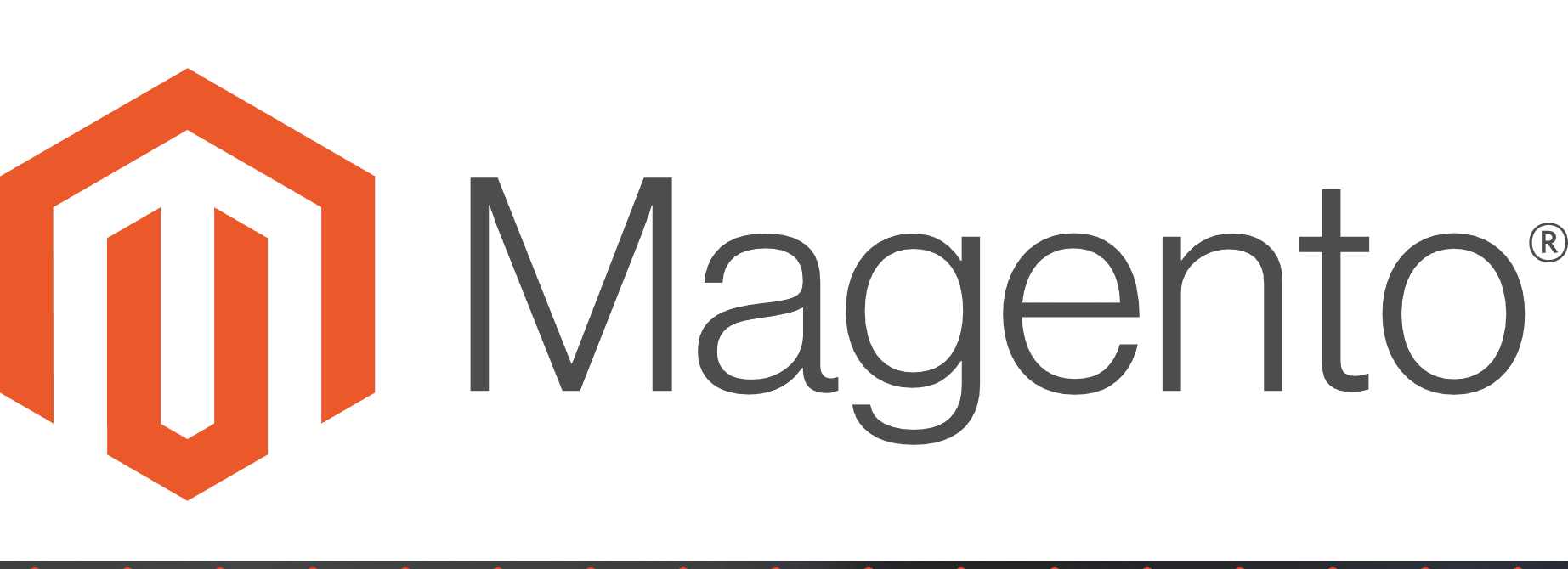Publishing a website to a Linux server can seem like a daunting task, especially if you’re new to server administration. However, with the right knowledge and steps, you can easily get your website up and running smoothly. In this article, we will guide you through the process of publishing a website to a Linux server, Read More >
Search Results for:
Beginner’s Guide to BoldGrid
Even the most tech-savvy people can find it a challenge to maintain their business website. Many websites are built with WordPress, and the content management system (CMS) goes a long way in helping people get their site up and running with relative ease. But it’s not always intuitive, and making changes to the settings without Read More >
How to Use the BoldGrid Website Builder
The BoldGrid Website Builder helps you take your WordPress site to the next level. You can easily change the look and style of your website with the visual drag and drop editor. Quickly add engaging content ideas for your specific industry to draw more visitors and engagement. There’s no need to know website coding, but Read More >
Migrating WordPress Manually to Platform InMotion
When you’re getting started with your new UltraStack WordPress VPS on Platform InMotion, you have two options to begin with: Migrating Manually is the most reliable way to get your website transferred to Platform InMotion. Use this option, and Platform InMotion will install a fresh copy of WordPress on your VPS, and you’ll be able Read More >
High-Performance Order Storage on WooCommerce
In late 2022, WooCommerce introduced plans to optimize the performance of WooCommerce Core by focusing on Orders and ways to efficiently manage Order data. Originally dubbed the Custom Order Tables project, it has since been renamed to High-Performance Order Storage, or HPOS. With the release of WooCommerce 7.1, an option was introduced that allowed users Read More >
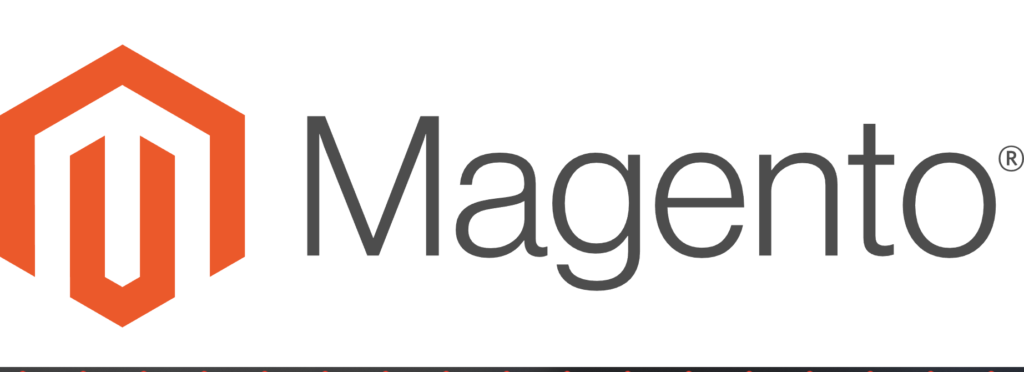
What is Magento?
Magento Open Source is a free open-source eCommerce software that is designed for large scale stores with complex needs. It is typically an ecommerce solution that a business has graduated to due to smaller and more simple cart systems not being sufficient.
If this is your first ecommerce shop and you are not a php developer, generally we recommend checking our options on our Ecommerce Hosting page. Magento is a brilliant ecommerce system, but it is typically used by larger companies. Think at least $10K/mo to make Magento worth while and the tipping point is more likely for stores over $30k/mo for it to really shine cost versus benefit wise.
There are two version of Magento now. Adobe Commerce is the enterprise paid version that is available from Adobe. Magento Open Source is the popular cart that is typically what people are referring to when “Magento” is mentioned.
With the changes above and the new Magento 2.4.6 Release, InMotion has a new Education Channel in progress now to support the Magento Hosting plans already available.
Magento Basics
As a relatively large scale software system, Magento typically requires a vps or dedicated server with fast php hosting and tuned MariaDB/MySQL.
Transferring
These tutorials will include the steps you will take when transferring a Magento.
- Selecting Your PHP Version
- List coming soon!
All Magento Tutorials
Major Changes in Magento 2.4.6 – Great News!
Please note this is a “work in progress” article as there are many changes that we are evaluating and understand their impacts. However, this is great news so we want to share this. PHP 7.4 Support is Gone – Go to PHP 8+ PHP 8 came with many improvements but not all major php-based systems, Read More >
Platform i: BETA Release
APRIL 11, 2023 – We are excited to announce the BETA Launch of Platform i for Managed WordPress Hosting! Introducing Platform i BETA InMotion Hosting has launched new WordPress hosting plans and a website management platform called Platform i. With Platform i, users can manage, stage, and deploy websites to a high-performance VPS optimized for Read More >
Seven Major Changes in WordPress 6.2
WordPress 6.2 “Dolphy” is an important release version that includes over 900 changes to the software. The major changes focus on integrating visual editing into the front end of the WordPress interface. These improvements involve the menus, templates, site editor, media, and style options. They benefit the user by providing a more functional interface and Read More >
The Ultimate Guide for Migrating WordPress Websites
If you own a WordPress website, chances are that you will have to move it from one host to another at some time during its lifetime. You could be moving to a new host for a variety of reasons. Better performance is usually a driver for this type of change. Moving a website from a Read More >
How to Use Memcached as a Persistent Object Cache in WordPress
A common site health message WordPress displays for users is the recommendation to use a persistent object cache. There are generally two common solutions to this issue: Redis or Memcached. This article will guide you in using Memcached to provide the caching solution that WordPress is recommending. We will walk you through its installation and Read More >
Getting Started with UltraStack VPS
The Managed WordPress UltraStack VPS is the production environment for your WordPress website. It’s been fine-tuned for performance and lean speed. We’ve removed all the bloatware that traditional managed VPS environments may have – there’s no control panel software or no email server – only the services you need for a screaming fast website. In Read More >
How to Remove the “Site is Unsafe” Warning
When you manage a website, your site may come under attack from a hacker or malware that can affect your viewers. To help identify problem sites, some anti-malware software companies have extended their protection to include websites. Websites that are detected to have malware or determined to be unsafe are often blocked by web protection Read More >
How to Automatically Generate WordPress Posts With ChatGPT
The recent release of the ChatGPT bot by OpenAI has made the use of text-based artificial intelligence accessible to anyone. Simply enter a text prompt and it will automatically generate content or code based on your entries. This can be a strong addition to your workflow by helping you generate ideas or speed up the Read More >
Minecraft Game Panel – Using Plugins
When running your own Minecraft Server instance, you have the ability to install custom plugins. These plugins can add more functionality to your servers, such as advanced chat (EssentialsX), compatibility (ViaVersion), and moderation tools (LuckPerms), among many other things. For example, if you want more control over user access or to block hacks, you can Read More >
What is Monarx Security?
Monarx Security is a top-notch anti-malware solution that safeguards websites and applications developed using PHP and other programming languages. With its comprehensive threat detection and prevention system, Monarx Security protects against a wide range of threats, including web shells, adware, phishing, mailers, and more. If you’re an InMotion Hosting customer, you can watch Monarx Security Read More >
Maximize User Interaction in WordPress with Remoji: A Step-by-Step Tutorial
In this article, you’ll learn about how you can potentially increase engagement on your WordPress site using emoji reactions. A reaction to a post or comment using an emoji allows the reader to express themselves quickly and easily. If you can provide more interactivity on your site, it’s more likely your readers will stick around, Read More >
Minecraft Instance Configuration Options
When you are managing your own Minecraft Server instance, you have the ability to customize the game how you want it to run. There are many configuration options that you can access from the Minecraft Game panel. For example, you can select settings such as the difficulty of the game, maximum world size, or log Read More >
Updating AMP in the Game Management Panel
Your Minecraft Server includes a Game Panel that is powered by AMP and any time an update is available it will automatically notify you. It is recommended to perform these updates when possible since they can contain new features and keep your server protected from known bugs. In this guide, we’ll show you the steps Read More >
Using the Game Management Panel Console
When managing a Minecraft Server, you have the ability to run console commands not only within the game but also in the Game Panel. This can save you time by allowing commands to run without logging into the actual game. Quickly find out information about your server or make changes using Minecraft commands. This guide Read More >