You have access to view or change your Minecraft Server instance information within the Game Management Panel interface. From there you can perform tasks such as viewing your connection settings, updating Minecraft, starting/stopping an instance, deleting an instance, or changing the port you are using for SFTP among many other things. This lets you modify Read More >
Search Results for:
Game Management Panel Security and Privacy Options
The Minecraft Server plans include a Game Panel with built-in security and privacy options to help you protect your server instances. These can be adjusted to make accessing your server more or less secure. For example, for more security, you can limit the type of files that can be uploaded, or make it required for Read More >
Managing Backups in the Game Management Panel
When managing your Minecraft Server it’s recommended that you perform backups at regular intervals, or before making major modifications. This would allow you to roll back the changes if any problems occur. For example, if you are testing out a new 3rd party plugin or changing the server configuration, make a backup and enter a Read More >
Using the Minecraft File Manager
Your Minecraft Server Hosting plan includes access to a Game Panel where you can manage your instances. Within the Game Panel is a File Manager tool that makes it simple to view or edit files and folders. This guide will show you how to use the File Manager in your Game Management Panel. How to Read More >
How to Schedule Triggers on Your Minecraft Server
When you are hosting a Minecraft Server, there may be tasks that you need to automate or perform on a regular basis. Triggers can be used to schedule a task or automatically do a job for you. For example, you could schedule a trigger to check for updates weekly or send an email message to Read More >
Connecting to Your Minecraft Server with SFTP
If you want to edit or manage the files on your Minecraft Server instance, you have the ability to use the File Manager or connect directly using SFTP. SFTP stands for Secure File Transfer Protocol or SSH File Transfer Protocol and connects securely so the data is encrypted over the network. In this guide, we’ll Read More >
Access & Change Minecraft Networking Options
When you first purchase your Minecraft Server hosting account it will be set up and ready to work, but there may be times when you want to use custom networking options. For example, if you have multiple instances and are accessing them using the hostname, you can change the port for each instance to allow Read More >
Setting Minecraft Instance Defaults
Your Minecraft Server Hosting plan includes the ability to create new server instances. In this guide, we’ll show you how to select the default settings for a new instance that is created in the Game Management Panel. Set New Instance Defaults Congratulations, now you know how to set new instance defaults in your Game Management Read More >
Learn how to get the most from InMotion Central, powered by Platform InMotion, and your new WordPress VPS Hosting plan with our large collection of guides from beginner to expert.
Working with Projects
Learn how to use and manage Projects in Platform InMotion. Change details (such as the name/description), delete projects, or manage environments.
Projects & Environments
Website Migrations
Plugins & Themes
You can use this section to access tools for managing your plugins and themes. Save time and quickly install, uninstall, and update your plugins and themes within the platform.
Maintenance Tools
From here you can review site health recommendations for security and performance, manage website backups using the Total Upkeep plugin, and access your website files and databases.
Logging into WP Admin
There may be times when you want to make changes directly in your WordPress Dashboard, such as when you want to create a new page or post. WP Admin is the last link on the menu and clicking it will automatically take you to the Admin Dashboard for your WordPress site and you will be logged in as an Administrator role. From there you have full access to manage your WordPress site.
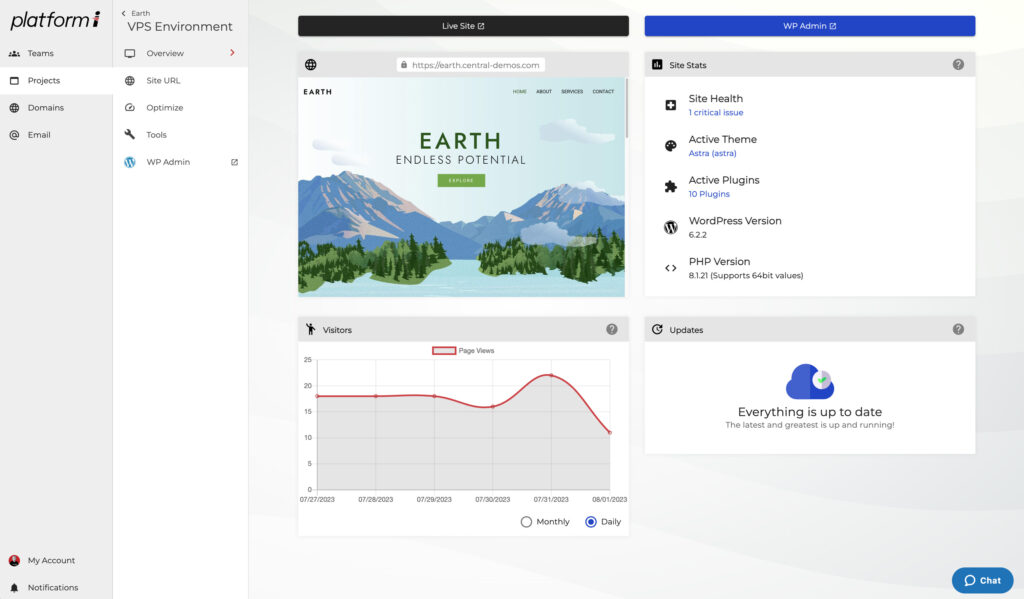
Working with Domains, Teams & Subscriptions
Teams & Subscriptions
How To Get Support
Explore all Platform InMotion Guides:
- How to Analyze WordPress Traffic with GoAccess
- Release Update: InMotion Central v3.1
- Release Update: Platform i v3.0.35
- Release Update: Platform i v3.0.32
- Migrating Your WordPress Site to Platform i Manually with rsync
- Starting From Scratch with your UltraStack VPS
- How to Upgrade or Downgrade your Platform i VPS
- Release Update: Introducing Platform InMotion
- Using the Site URL Tool in Platform InMotion
- Using the File Manager with Platform i
- Migrating WordPress Manually to Platform InMotion
- Platform i: BETA Release
- Getting Started with UltraStack VPS
- How to Verify Your Email Address for Platform i
- How to Use SSH to Access Your UltraStack WordPress VPS
- How to Enable & Configure Redis Persistent Object Cache for WordPress
- Migrating Email & WordPress Site from cPanel to Platform InMotion
- How to Fix a Connection Error in Platform InMotion
- How to Add an Existing Domain in Platform InMotion
- How to Manage DNS Records in Platform InMotion
- How to Register & Manage a Domain in Platform InMotion
- How to Purchase & Configure Email Subscriptions
- How to Use Email with Platform InMotion
- Using the Database & File Manager in Platform i
- UltraStack Utilities for Caching in Platform InMotion
- Updating Your Billing Information
- View & Change Profile Settings
- How to Get Support from Platform InMotion
- Managing Subscriptions & Receipts for Platform i
- Managing Your WordPress Server
- How To Create and Manage Teams
- How to Create a New Project in Platform InMotion
- How to Update WordPress with Platform InMotion
- Using the WordPress Site Health Monitor
- Using Playground Environments in Platform InMotion
Submitting a Ticket Request
When it comes to getting support from us at InMotion Hosting, submitting a support ticket is one of the best ways to request assistance. To help with this task, it can be helpful to realize the way that our ticketing system works. In this article we’ll go over the types of support requests, the differences Read More >
How Do I Cancel My Hosting Account?
We are sorry to hear that you want to cancel your hosting account! Most of our plans include a 90-day money-back guarantee. This period of time should allow you to test additional programs available with your account if that is the issue. For example, if you’re not sure if WordPress is going to meet your Read More >
How To Get Support
When facing an issue with your InMotion Hosting account, whether it is a billing or website problem we have a team that can help. Reaching out to the right department ensures that your questions are handled by the team that is optimized to serve you. Before contacting InMotion it is beneficial to make sure you Read More >
Minecraft User Profile Options in the Game Panel
When managing a Minecraft Server, you have the ability to update your user profile within the Game Panel. Tasks such as updating your profile picture/email address or enabling two-factor authentication are all accomplished through the account profile page. In this guide, we’ll show you how to access your profile options and then show you how Read More >
miniOrange’s Google Authenticator – WordPress Two Factor Authentication
miniOrange is a security-focused development company that has created a feature-rich two-factor authentication plugin for WordPress called the miniOrange Google Authenticator. Their plugin provides a solution that is quick and easy to implement while providing features that set it apart from its competition. Two-factor authentication is used to secure logins to a website. It helps Read More >
How to Migrate to Google Analytics 4 From UA
If you have been using Google Analytics (GA) already, you may have noticed alerts stating that it will stop working on July 1 of 2023. This is due to Universal Analytics also known as UA being phased out by Google and replaced with Google Analytics 4 (GA4). UA is the older version of data tracking Read More >
Cloud Server Security – Best Practices
Cloud server setup can vary greatly since you are free to utilize any combination of software and applications to fit your needs. Opting for a cloud server versus a cPanel-managed VPS means greater control over your Linux operating system (OS) and environment. But, this also means that it’s your responsibility to implement measures to help Read More >
Installing Google Analytics on Your Website
At this point, you should have created a Google Account and activated the service for Analytics. Google provides you with a code snippet to insert into every webpage you wish to track. This is important. You must have the code on every page you wish to track or you will not see results for pages Read More >
Setting the Clock on Your Ubuntu Server: A Step-by-Step Guide
Setting the timezone for your server is a critical first step in basic system administration. If your server doesn’t tell good time, it can cause you plenty of headaches. Need to know when an email came in? Need a cron job to run at a specific time? Need an SSL to renew at a regular Read More >
Two Factor Authentication WordPress Plugin
Two Factor Authentication is a plugin from the authors of UpdraftPlus that adds a layer of protection for WordPress logins. The advantage of using a two-factor authentication (2FA) plugin for your WordPress site is that it helps to protect users with weak or exploited passwords. It does this by requiring a one-time code when a Read More >
How to Verify Your Email Address for Platform i
Platform i’s onboarding process is quick, informative and simple – making it easy for anyone to get started. All you need is an email address to unlock an entire ecosystem of tools. Platform i lets you create an account using two methods: If you signed up with an email address that has Google Workspace enabled, Read More >