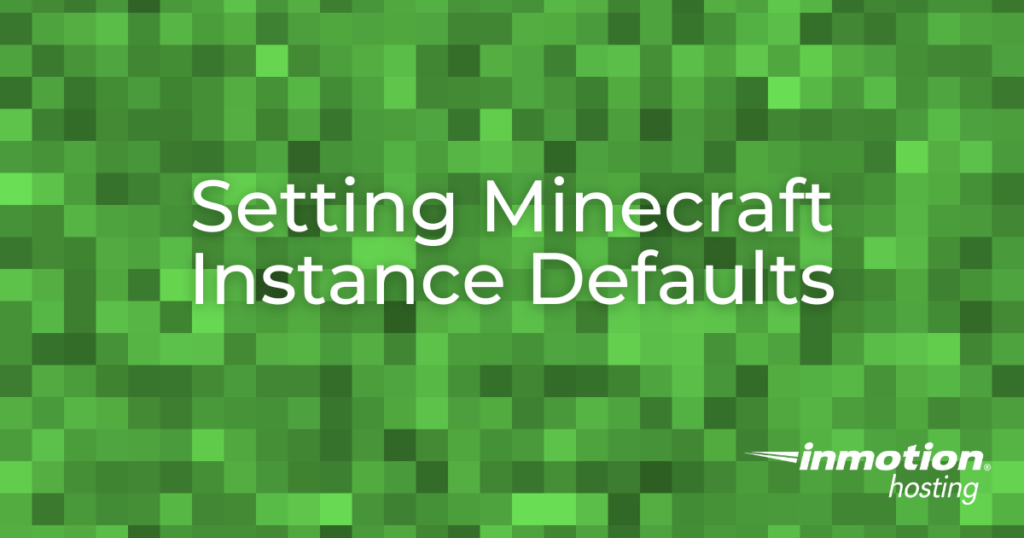
Your Minecraft Server Hosting plan includes the ability to create new server instances. In this guide, we’ll show you how to select the default settings for a new instance that is created in the Game Management Panel.
Set New Instance Defaults
- Login to the Game Management Panel.
- Click Configuration in the main menu.
- Click the New Instance Defaults link in the main menu.
- You can then select if you want new instances to “Match ADS Version” by toggling the switch to on. This is recommended since you may be limited from making changes if ADS and the instance versions do not match.
- Next, choose if you want to “Exclude new instances from firewall”. If this is enabled, you will be unable to access this outside of your server since the instance’s ports will not be added to the firewall.
There is no need to save any changes since they will be applied immediately.
Congratulations, now you know how to set new instance defaults in your Game Management Panel. Don’t forget to bookmark our Game Management Panel Product Guide for more helpful tutorials on how to build and manage your game server.