Table of Contents
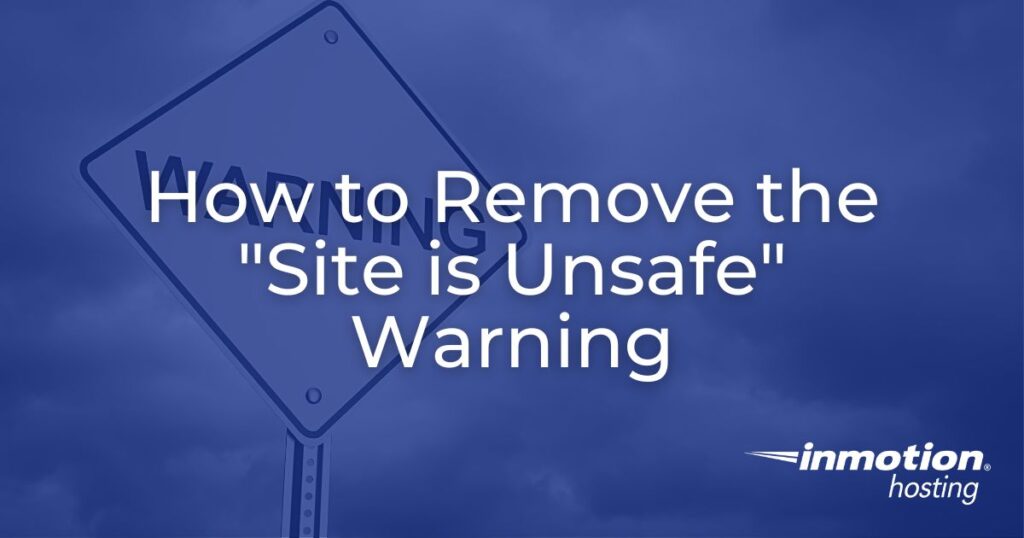
When you manage a website, your site may come under attack from a hacker or malware that can affect your viewers. To help identify problem sites, some anti-malware software companies have extended their protection to include websites.
Websites that are detected to have malware or determined to be unsafe are often blocked by web protection software or search engines. This blocking is done by a warning page or not letting you connect to that domain. The appearance of these pages can negatively affect your website traffic.
These warnings can continue even after the problem on the site has been resolved. We will show you examples of the warnings you may see and identify the steps needed to remove these warnings from your website URL.
- Examples of Unsafe Website Warnings
- Correct Problems on Your Website
- How to Get the Warnings Off Your Site
Examples of Unsafe Website Warnings
There are many brands of malware detection and prevention software. This tutorial will focus primarily on Google, Mcafee, and Norton. Although the warnings may appear different, their purpose and function will be similar. The steps to remove these warnings will only vary based on who is providing the warning. Knowing the differences between the warnings will also help you to determine where to go to have the warning removed once the issues on the site have been resolved.
Google’s warning messages may vary based on the threat that they perceive. Here are a few variations of the warnings you may see:
Malware detected on site
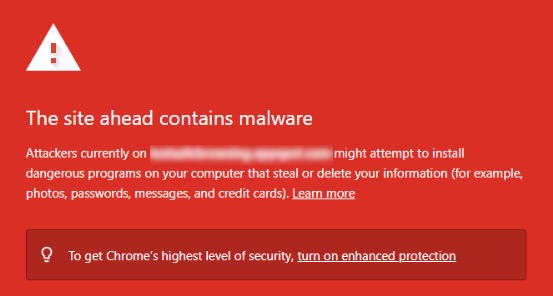
Deceptive site – contains links that are going to locations identified for phishing or the presence of malware.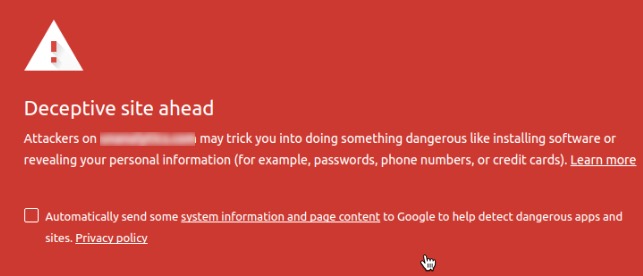
Norton Safe Web
When you see Norton’s warnings, they will generally be labeled with their logo.
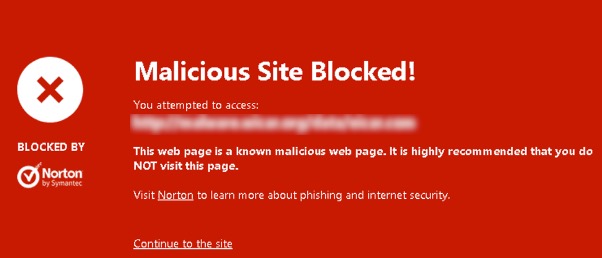
Mcafee Webadvisor
Mcafee warnings may often appear with the same symbols as Google’s warnings. But the example below shows how the warning may differ.
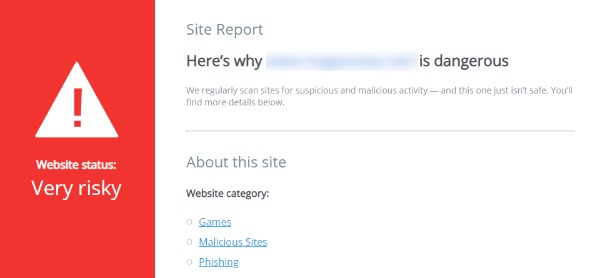
Examples of Warnings on Mobile Devices
You can also see these same messages on a mobile device. Here are examples of how they may appear.
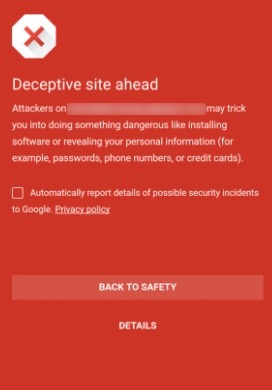
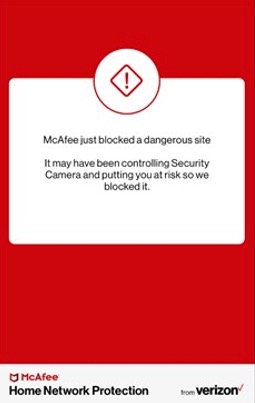
These warnings simply prevent you from going to a website where malware or bad links could affect the viewer. In some cases, the messages may allow you to proceed to the unsafe site (in spite of the warning), or you may simply see a link labeled “back to safety.”
Correct the Problems on Your Website
The first step in removing the warnings from your website’s URL is understanding the problem. You may need to remove malware or fix an issue causing the warning.
Removing the issues from your site may be as simple as uninstalling or replacing a plugin. However, the issue can also be complicated and may require a developer to step in and take a closer look at your website code.
Sometimes, you may benefit from a backup that dates back to before your website was affected by a hack. If that is the case, you may be able to restore the backup and then update the site with changes that may have occurred after the backup date.
For more detailed steps on removing malware, refer to this article: Does Your Site Have Malware?
How to Get the Warnings Off your Site
Removing the warnings on your site will vary based on who is sending the message. Check with popular services (e.g., Mcafee, Norton) to ensure your website is not listed.
Note that in some cases, your web host service may help get your website delisted. Consult their technical support if you are unsure how to get their assistance.
In order to remove these warnings, follow these steps:
- Identify the problem and make sure you understand the issue.
If you don’t understand the problem, your corrective action may not fix the identified problem. - Remove malware, fix links, change website coding, or remove hacks.
Note that corrective action may also involve removing links in comments or actions that your website takes that violate policies (e.g., spam generation, phishing/social engineering). - Request a review or dispute the issue with the company identifying your page as “unsafe.”
This may take the form of an email or online form the software company provides. This is an example of a message I sent to Mcafee to let them know that my website was clear of issues:
Hello Mcafee,
I am the webmaster for the [website name]. It has been attacked, and I have had to rebuild the site.
The site has passed Google’s Search Console after being rebuilt. I also have moved the site and added a security package to it. Malware scans used on the site indicate that it is clean.
Can you please remove our site from your blocklist?
If we cannot currently be removed from the blocklist, please advise us so that we can take any necessary action to make the site safer.
You will then need to wait on the response. If your site is cleared, double-check it through their website checker or software to verify that it is no longer listed or deemed “unsafe.”
They should respond with information to help guide your next steps if there is a problem. You would then need to fix that problem and re-submit a review of your site.
Google Search Console
You may have received a message indicating the problem if you are already registered with Google. Follow these steps:
- Log into Google Search Console.
- Scroll down the menu until you find Security Actions.
- Fix the issue identified by Google.
- Request a review of the site.
If your site has been reported through Abusive Experience, go to their page and ensure you are the registered owner and can view the report. This will allow you to take the proper corrective action.
Links to Submit Website Review
Each vendor will have a different way of removing the warnings. Still, you can find their information by contacting them or using the following links for the three software companies we have included in this article:
- Google – Google Search Console
- Norton – Norton Safe Web
- Mcafee – Mcafee Webadvisor
Sometimes, a viewer may provide feedback about a warning page, and you may not have information about the software used. In these cases, you can still request a review and then respond via email to the company blocking your site.
Removing malware from your site may not remove the warning that a software company uses when your domain name is opened on an internet browser. Removing your website from a blacklist or blocklist will require you to communicate with the company. By removing your domain from these lists, you can ensure that your viewers are able to properly visit your website instead of seeing a warning page.