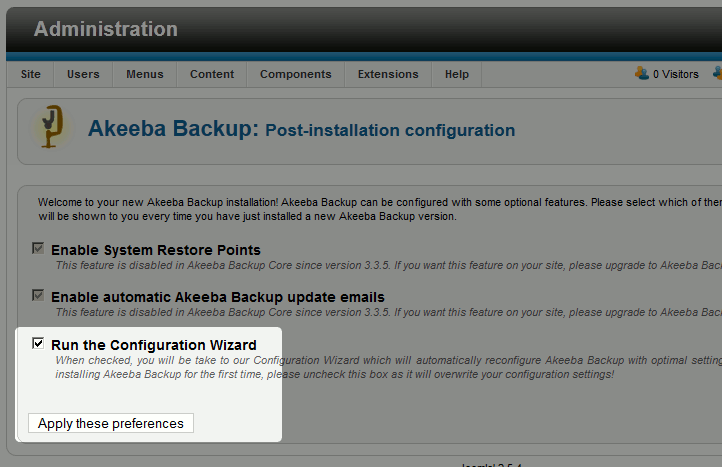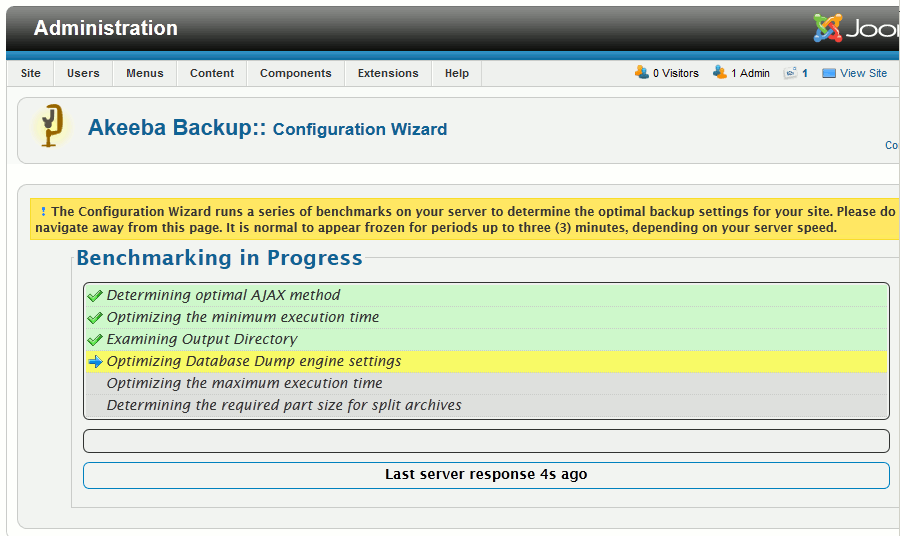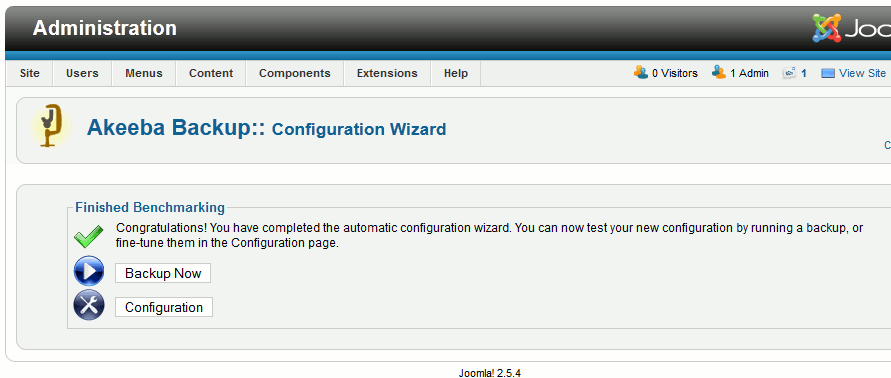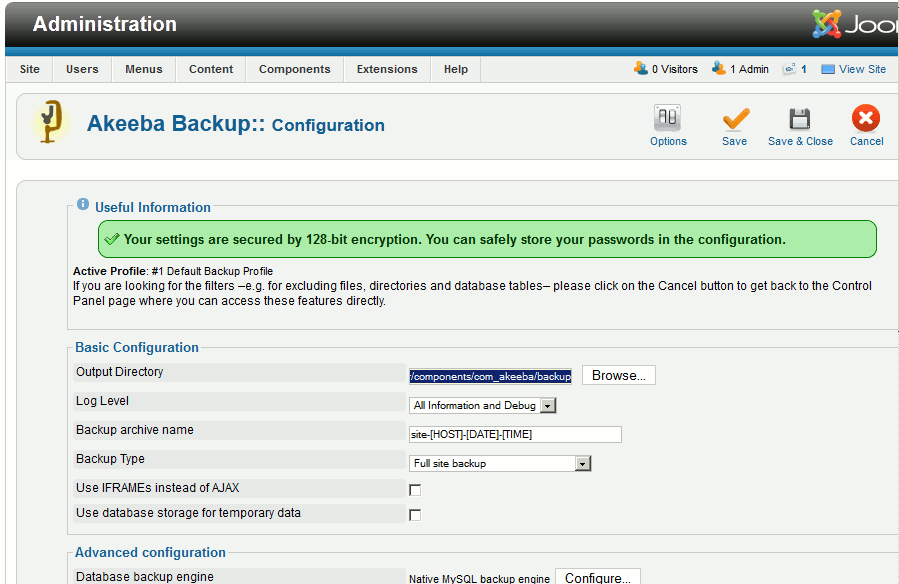Joomla 2.5 has reached its end of life as for 12/31/2014. Please be advised this may be a security risk to your website. You can view more information about the end of life here.
In this tutorial series, we are using Akeeba Backup to manage backups for our Joomla 2.5 website. We’ve already installed Akeeba backup, and our next step is to run the post-installation configuration.
Running the Akeeba Backup post-installation configuration
- Log into your Joomla 2.5 dashboard
- In the top menu, hover over Components and click Akeeba Backup
- Ensure Run the Configuration Wizard is checked, and then click Apply these preferences

- Akeeba Backup will then run a few benchmark tests to determine optimal settings for it to use when backing up your Joomla 2.5 website. As the message states, it may appear like the web page has froze, usually it has not though.

When the benchmark tests have finished, review the backup configuration settings by clicking the Configuration button

- The configuration page contains various settings that allow you to change a few things such as where the backups are stored and how old backup files are managed. In this tutorial, for now we’ll keep the base config settings and simply click Save & Close at the top right of the page.

- Congratulations, Akeeba backup for Joomla 2.5 is now installed and configured! You are now ready to create your first backup using Akeeba Backup.