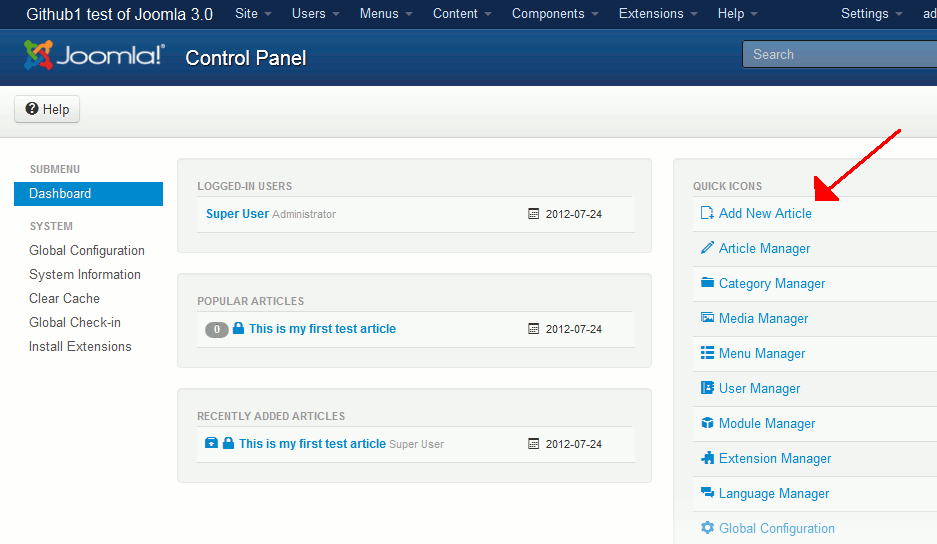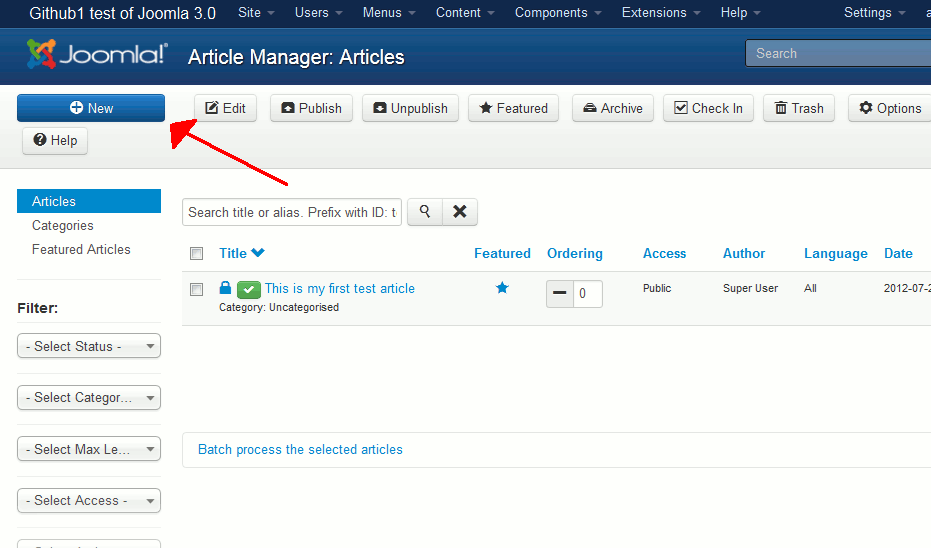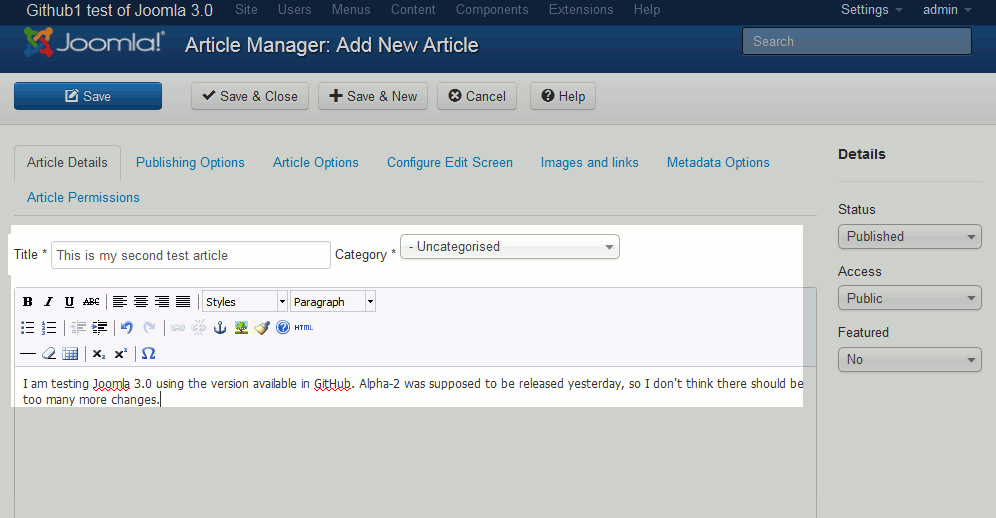In this tutorial, we’ll walk you through the steps for writing a new article in Joomla 3.0. There are many settings you can configure for your new content, however we’re only going to review the minimum requirements.
To create a new article in Joomla 3.0:
- Log into your Joomla 3.0 dashboard
- From here, you have two options:
- On the article editor page, enter a Title for your article and choose a Category next to that. Then, enter the content for your article beneath. Refer to our screenshot below:

- When finished writing your article, click the Save button in the top left menu. You should receive the following message:
Message
Article successfully savedYou won’t be able to see your article yet on your website, but in our next tutorial we’ll show you how to feature this article on your Joomla 3.0 homepage so you can see it.