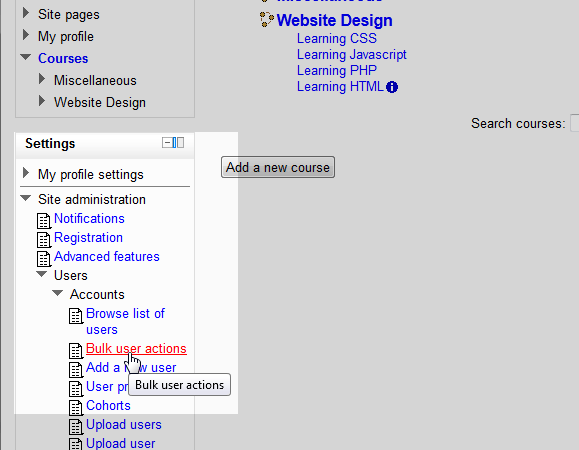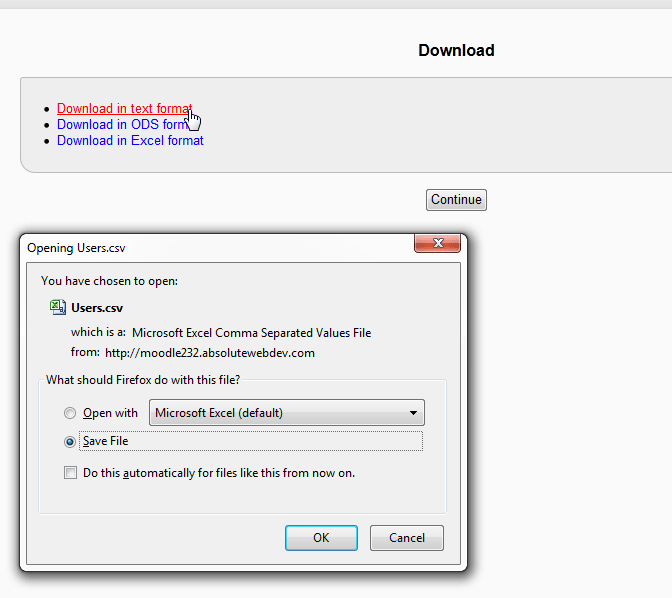In this article, exporting and downloading the user data from Moodle 2.3 will be discussed. Saving user data from Moodle is done with the Bulk user actions in the Moodle Site administration section. This option is a time saver, as the administrator of the Moodle site can download the users in a .csv file and add new users to the.csv file for importing. The .csv file can be edited in a spread sheet program like Open Office Calc or Microsoft Excel. To see the previous article in this education channel, please visit Creating Cohorts in the Moodle site administration
Exporting and downloading user data as a .csv file.
- Log into the Moodle Dashboard

In the Settings on the left, Navigate to the Site administration > Users > Accounts > Bulk user actions section.
Important! Keep in mind that Editing must be turned on in the Settings > Front Page Settings section in order to edit any of these options.

In the Users in List section, add the users to export by selecting the user name in the Available box and clicking Add to selection. Then in the With selected users ‘choose’ drop box, select Download and then click Go.

Finally there is a Download page that displays. Click the Download in text format link (.xls and .ods formats are also available for download). The browser will prompt to save the file to your local computer. Click OK to save the file. The file will be saved as a .csv file format
This concludes this tutorial on Exporting users in Moodle. Please check the next article on Importing or Uploading users in Moodle. For more information on this Education Channel please visit Managing users and roles in Moodle