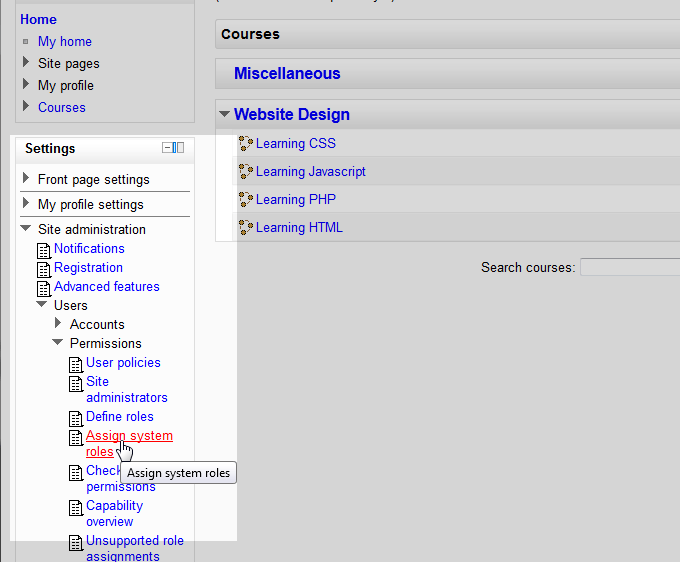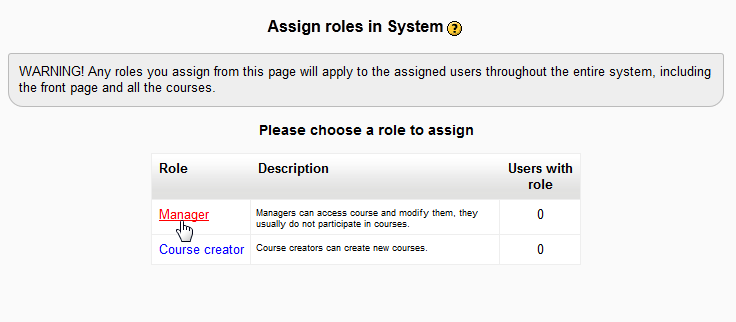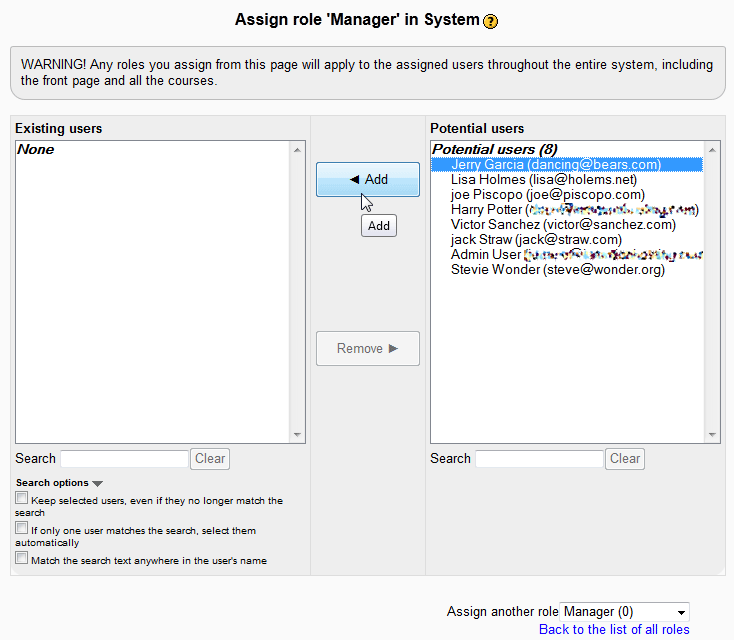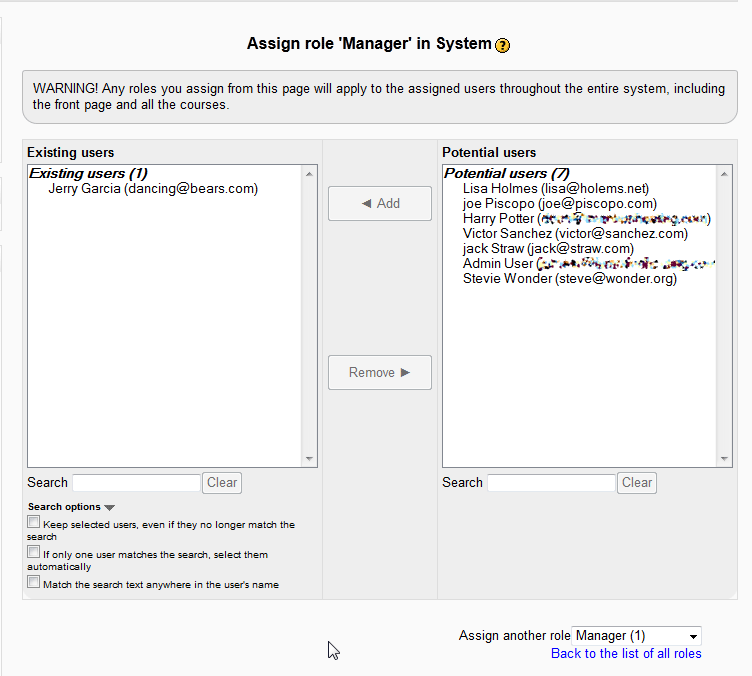In the previous tutorial, we learned about Defining Roles in Moodle. Once roles are defined, the users can be set to those specific roles. In this tutorial, we will learn how to assign system roles in Moodle 2.3. System roles are permissions to specific uses that are accessible throughout the entire Moodle Site.
Assigning system roles to users
- Log into the Moodle Dashboard

In the Settings section of Moodle, navigate to Site administration > Users > Permissions > Assign system roles.
Important! Keep in mind that Editing must be turned on in the Settings section in order to edit any of these options.

The Assign roles in System page should load. Here the roles can be assigned to particular users. In this tutorial, the Manager role will be assigned to a user. Click the Manager link.
Note! Moodle will give the following warning: “WARNING! Any roles you assign from this page will apply to the assigned users throughout the entire system, including the front page and all the courses.” Keep in mind User permissions will be added to a user, allowing the permission on the whole site.

On the Assign role ‘Manager’ in System page, Add the user to be set as a Manager to the Existing users section.

Once the user is added, the users name will show on the Existing users list.
This concludes the article for Assigning system roles in Moodle. To see how user permissions can easilyt be checked, please see Checking user permissions in Moodle. For more information on user accounts and permissions. please visit User Accounts and Permissions in Moodle