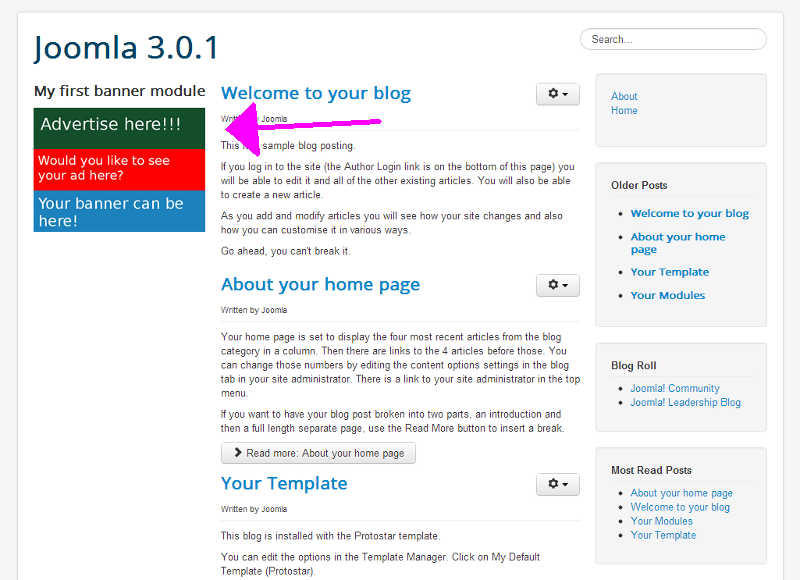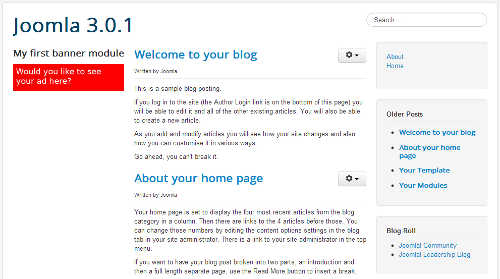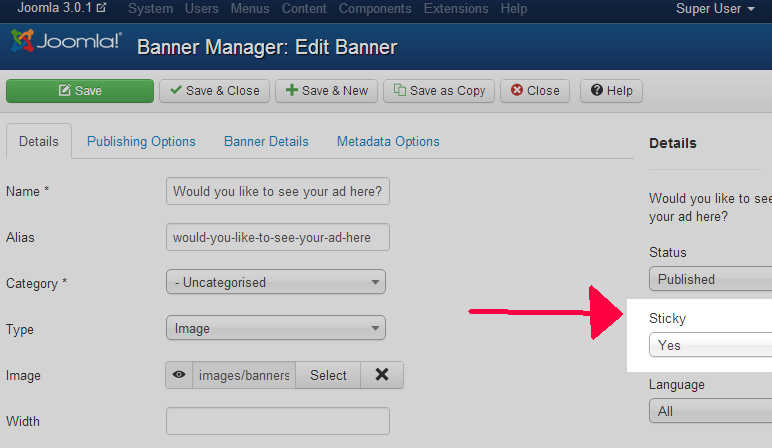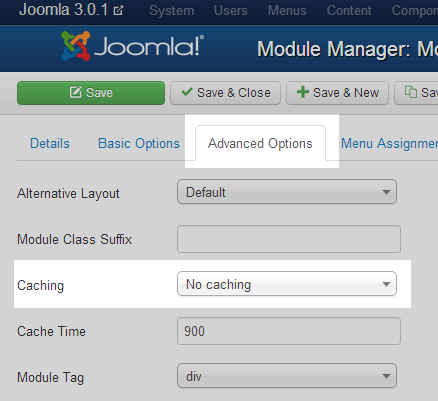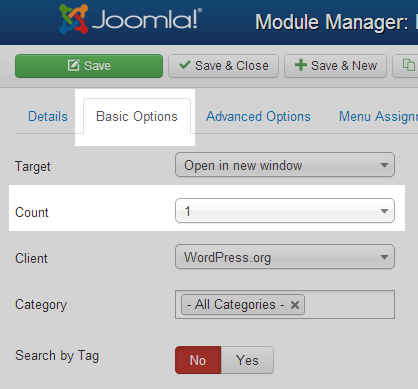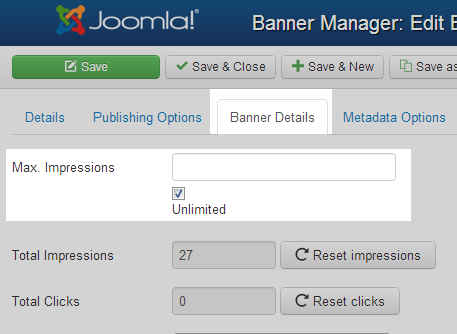As we continue to learn about the Joomla 3.0 banners component, our next topic of discussion is rotating banners.
When you create a banner module, you can specify how many banners you would like to show. Let’s say you have 3 banners and you want all to show, your banners will appear vertically, as in the screenshot to the right.
If you have 3 banners though and would only like 1 to show, you would assume that they would rotate, correct? You can have your banners rotate, but this is not the default setting.
How to setup rotating banners
In order to have your banners rotate, you must set the banner module’s Randomise setting to Stick, Randomise. The following steps will show you how to do this.
- Log into your Joomla 3.0 admin dashboard
- In the top menu, click Extensions and then click Module Manager
- In the list of modules on the page, click on your banner module
- Click the Basic Options tab towards the top of the page
- Find the Randomise setting on the page, set it to Sticky, Randomise, and then click the Save button in the top left of the page.
In our testing we have 3 banners: a red one, a green one, and a blue banner. After we’ve enabled rotating banners and test, the banners are randomized and show in the following order:
* red
* blue
* blue
* blue
* red
* blue
* green
* red
* green
* redAfter refreshing the page 10 times, the red banner showed 4 times, the blue banner showed 4 times, and the green banner was shown twice. It doesn’t appear there is any rhyme or reason to how the banners are chosen, they are simply chosen by Joomla at random.
Why are my Joomla banners not rotating?
If your Joomla banners don’t rotate, you may want to run through the following checklist:
- Ensure you have set the Randomise setting to Sticky, Randomise (following the directions above)
- Check your Sticky Settings
Do you have any banners that are set to sticky? In our testing, we set the red banner to be sticky, while the other two were not. Because sticky banners take priority, they will always be chosen first over banners that are not sticky. You can either set all banners you want to be shown sticky, or you can set them all not to be sticky.
Banners can be set to sticky by going to Components » Banners » Click your banner » Set Sticky to Yes / No in the settings to the right of the page.
- Check banner caching
If you have Joomla caching enabled, your banner module may be cached, thus preventing new banners from showing (until your cache clears). You can have Joomla setup to cache but disable caching for your banner module.
To disable caching on your banner module, go to: Extensions » Module Manager » Click your banner module » Click the Advanced Options tab » Set the Caching setting to No caching
- Ensure your banner count is not too high
If you have 3 banners and you set your banner module to show 3 banners, then all banners will show on top of each other. In order for the banners to rotate, your banner module needs to be set to show fewer banners then you have. If the banner module is set to show only 1 banner but you have 3, then it must randomly pick one of them – this randomness causes the banners to rotate.
To check the number of banners your module is set to show, go to: Extensions » Module Manager » Click your banner module » Click the Basic Options tab » Find and adjust the Countsetting as needed
- Check Impression limits
You can configure certain banners to only show X number of times, and this is referred to as Max. Impressions.
If a certain banner is not showing, check to see if it has reached its max impressions. To do this, go to Components » Banners. Find your banner in the list, and check the value under Impressions. As you can see, we have one banner that has been shown 27 of 27 times, and it will not be shown any longer.
If you need to adjust the impression limits for a banner, you can go to Components » Banners » Click the banner in question » Click the Banner Details tab » Find and adjust the Max. Impressions setting