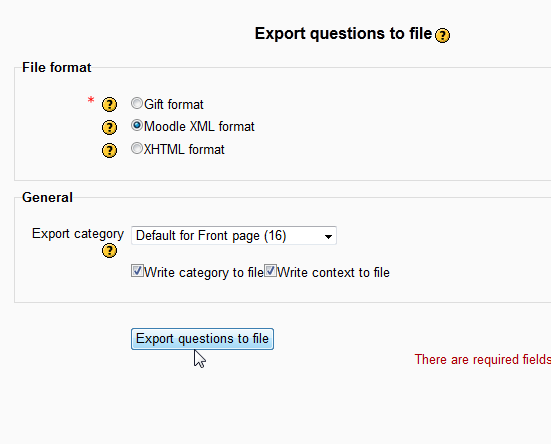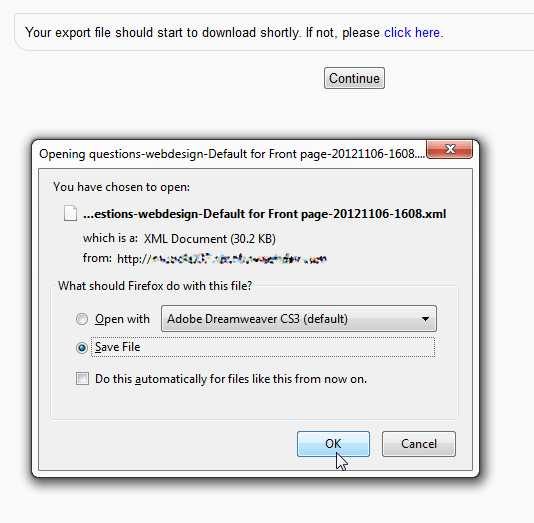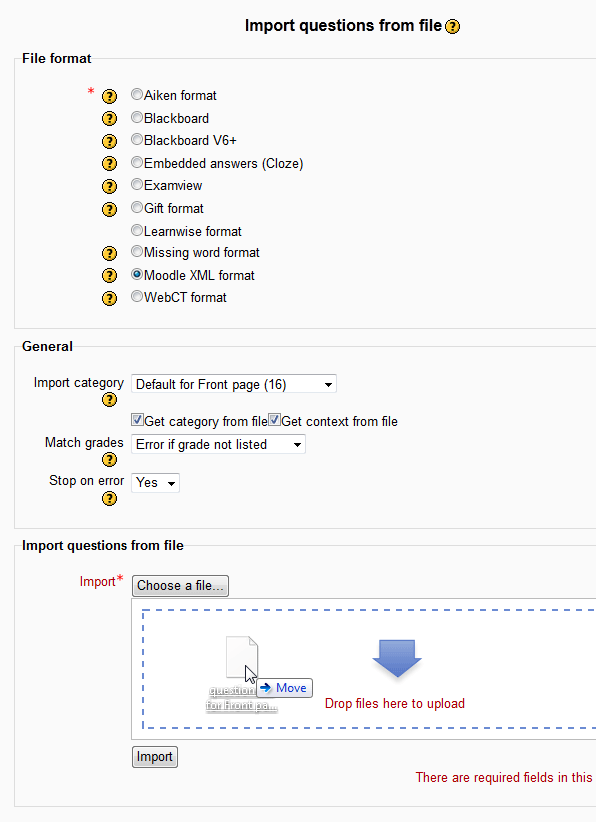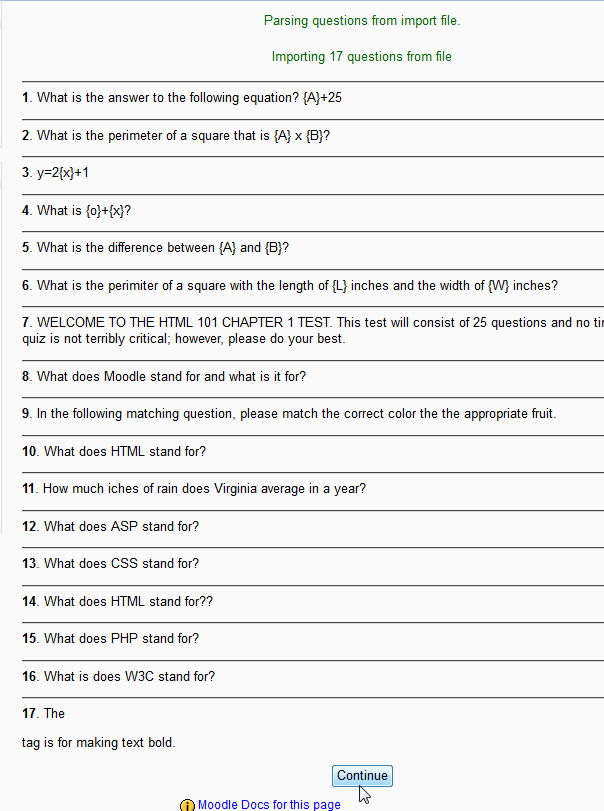Now that the Moodle 2.3 Question Bank is populated with questions, it is a good time to learn how to Import and Export them. Moodle has the capability of exporting questions from the Question Bank and then importing them into another Moodle installation or into another program This feature in Moodle 2.3 is convenient when building questions on one Moodle installation and then moving the questions to another install.
For example, Moodle can be installed on your local computer using a program like WAMP (Windows Apache MySQL and PHP) or MAMP (Mac Apache MySQL and PHP). The question bank can be built on the local Moodle installation. Then, the questions can be exported into a Moodle XML format, and subsequently imported on the server where the Moodle is installed for the students.
Also, Moodle can export questions into different formats used by other programs like: Blackboard, Examview, Gift, Learnwise, WebCT, and more. For teachers that work at more than one school or college, they may use Moodle with one school and another program (like Blackboard) at a different school. The Import and Export option allows the teacher to create the questions in Moodle and then import them into the other college/school program. Moving forward, lets Export and Import questions from the Question Bank
Exporting Moodle question categories
- Log into the Moodle Dashboard
- In the Setting section on the left, navigate to Front page settings > Question bank > Export.

On the Export questions to file page, select the file type. This can export the Questions into Gift, Moodle XML, and XHTML format. In this case select Moodle XML. In the General section, Select the category to Export and then click Export Questions to file.

The Your export file should start to download shortly page should display. There should be a pop up asking to save the file. If pop up does not display, click the If not, click here link. (This tutorial was done in Firefox. Some browsers may vary when saving the file). Save the File.
Importing Moodle question categories
- In the Setting section on the left, navigate to Front page settings > Question bank > Import.
Important! If there are any Random Short-Answer Matching question type questions in the Question bank the following error will occur.
Error importing question Error parsing XML: junk after document element at line 1, char 91
Unfortunately, with Moodle 2.1 and newer, the Random Short-Answer Matching question type is broken. There is no current update on the functionality of this Question type.

On the Import questions from file page, select the file format. Moodle can import Aiken, Blackboard, Blackboard V6+, Embedded Answers (Cloze), Examview, Gift, Learnwise, Missing Word, Moodle XML and WebCT formats.
Select the category to import the questions to.
Drag the file into the Import block or navigate to the file using the Choose a File button.

When the import is done successfully, the import should look like the snapshot to the left.
This concludes the article on Importing on Exporting Questions from the question bank in Moodle 2.3. If you missed the previous article in the Moodle Question bank course, please see Making a Description question in the Moodle. For more information about the Moodle 2.3 Question bank click here.