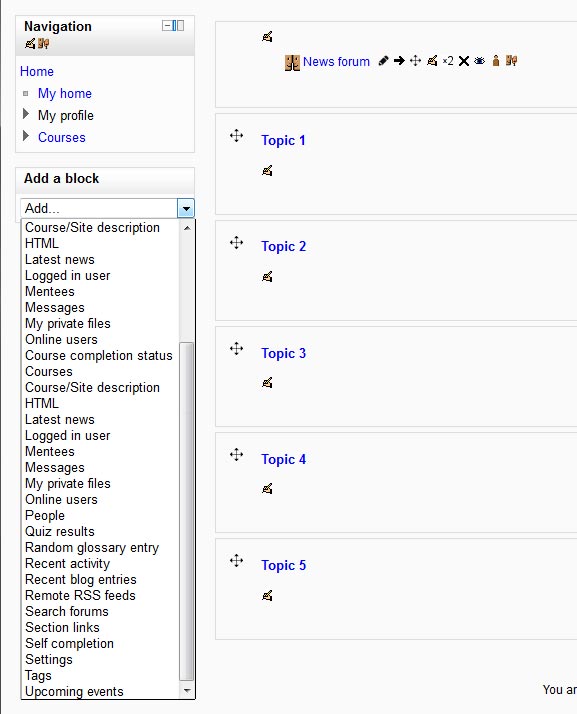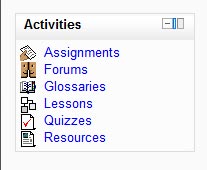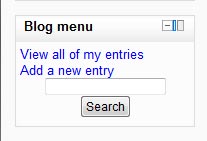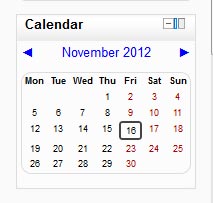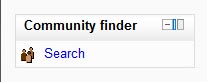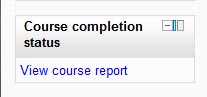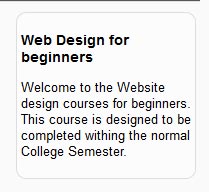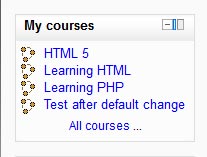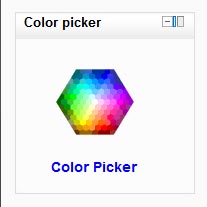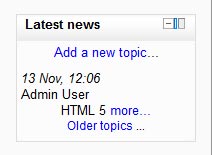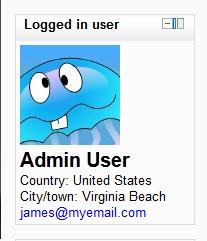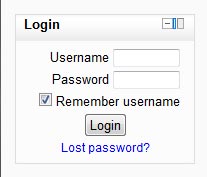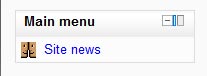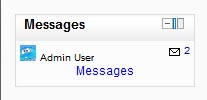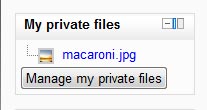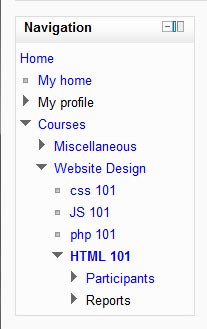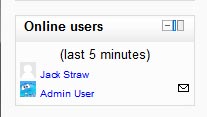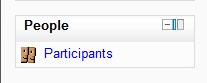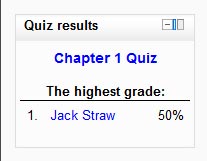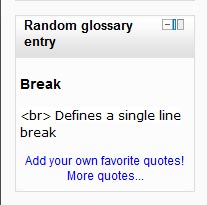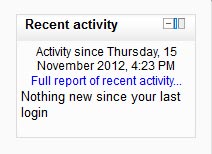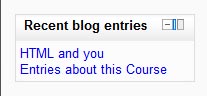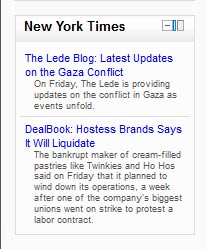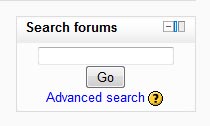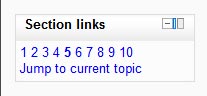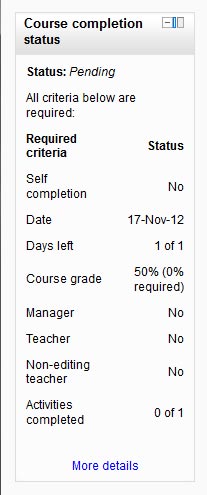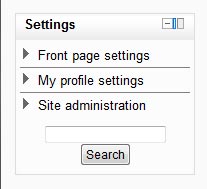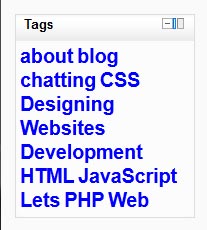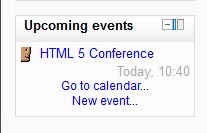| Moodle blocks |
|---|
| Activities |  This will display the Course Activities when the administrator is logged in. This provides a quick navigation for the administrator. |
|---|
| Admin bookmarks |  This block is for the administrator. The bookmarks allow the administrator to save specific links to pages in the Moodle site. |
|---|
| Blog menu |  Links to blog entries. New posts can be added in this block. |
|---|
| Blog tags | Creates a tag cloud for the blog entries. (No Image) |
|---|
| Calendar |  This block views the site wide events for the Courses. Also the Users and groups can be viewed in the calendar block. This is added to the navigation by default. |
|---|
| Comments |  Displays comments. |
|---|
| Community finder |  This block includes a link to search public community hubs. Theses hubs have downloadable and enrollable courses. |
|---|
| Course completion status |  Displays a link to the students progress in the Course for the teacher and the student. |
|---|
| Course/site description |  Displays a summary of the Course. |
|---|
| Courses |  Displays navigation links to the courses for enrolled users. |
|---|
| HTML |  This block enables HTML to be displayed. Embedded Video, audio, and other functions can be added to this block. |
|---|
| Latest news |  Displays the latest news. New topics can be added through this block as well. |
|---|
| Logged in user |  Displays the logged in users. |
|---|
| Login |  Displays the login prompt. |
|---|
| Main menu |  Displays the front page links. This is added to the navigation by default. |
|---|
| Mentees | Provides access to the Mentees profile. (No Image) |
|---|
| Messages |  Lists the new messages on the navigation. |
|---|
| My private files |  Allows users to display their private files in the Navigation. |
|---|
| Navigation |  This is the default navigation block set by default. Displays the Home, Site pages, My profile, and My courses. |
|---|
| Network servers | Allows the user to navigate to other Moodle sites. (No Image) |
|---|
| Online users |  Displays the logged in Users in a particular course. |
|---|
| People |  Shows a link to online users in a course. |
|---|
| Quiz results |  Displays the users quiz results. |
|---|
| Random glossary entry |  Displays random glossary terms. |
|---|
| Recent activity |  List the recent use of course activities, resources, posts and more. |
|---|
| Recent blog entries |  Shows the recent blog activity in the navigation |
|---|
| Remote RSS feeds |  Lists external RSS feeds. When the external RSS feed changes the Remote RSS feed block will update. |
|---|
| Search forums |  Adds a search box for the forums to the navigation. |
|---|
| Section links |  Provides links to each course section in a Course. |
|---|
| Self completion |  Shows the students completed course submissions. |
|---|
| Settings |  Displays the Front page settings, My Profile settings, Site administration, course administration and other necessary functions for developing the Moodle site. |
|---|
| Tags |  Creates a tag cloud from tags. |
|---|
| Upcoming events |  Summarizes the future events in the navigation. |
|---|