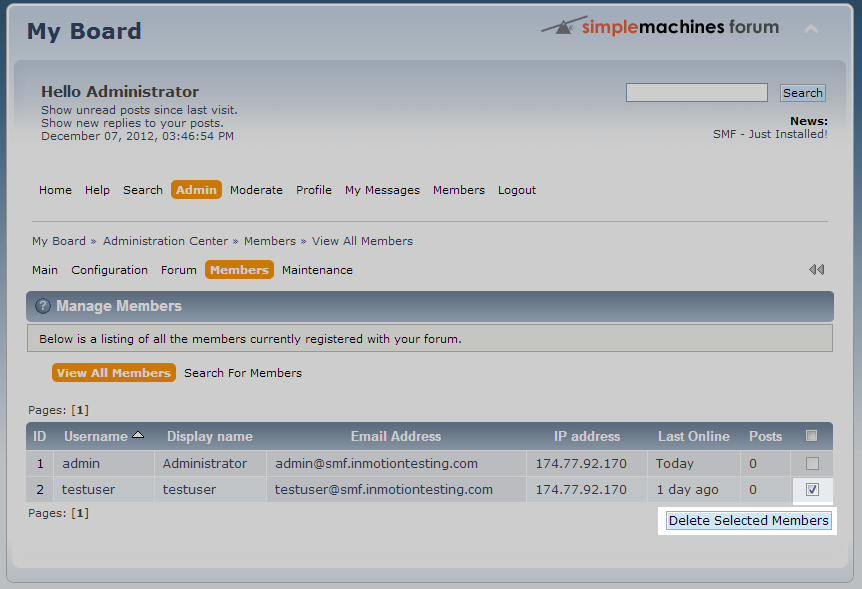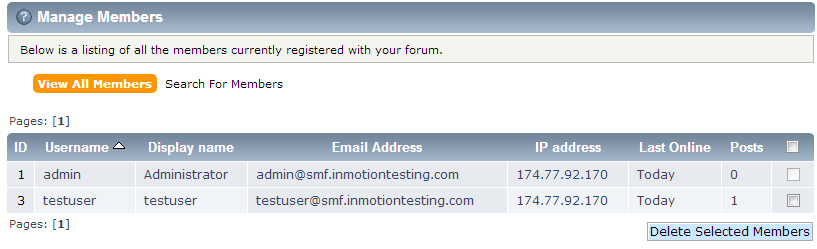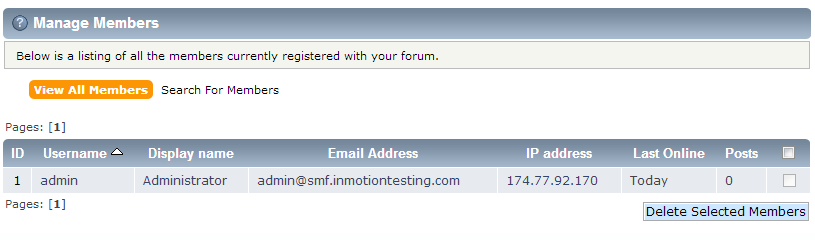When working with your members, you will run across the occasion to delete an account. You may simply want to prune the user list of inactive usernames and banned members. The instructions in this tutorial explain how to remove a user’s profile from your SMF program from within the administration area.
How to delete a users’s account profile in SMF 2.0
- Log into your SMF admin dashboard.
- From the entry page, click Admin from the upper menu. This will reveal a second menu just underneath the first. Hover over Members and click on Members… from the popup submenu.

- You are now on the members list screen. Scroll down until you see the member you want to work with and click on the member’s name. In this example, we are working with the user testuser. From here, look to the far right of the user’s row and select the respective checkbox. Select the Delete Selected Members button to initiate the deletion of the user.

- You will receive a popup box asking if you are sure you want to delete the user. If so, click on the OK button to confirm and continue with the deletion. Your selected user(s) will be deleted and removed from the list.
Before After