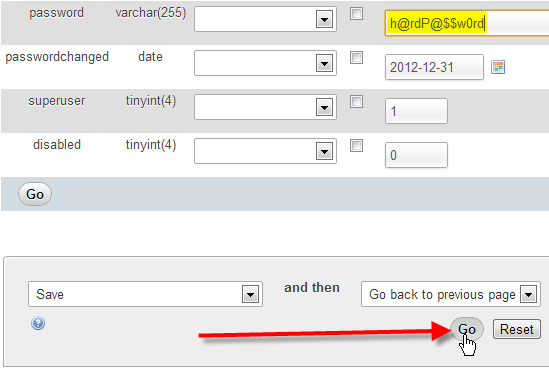In this article we’ll cover how you can reset your phpList admin password, in case you’ve forgotten it, and for some reason don’t have access to the phpList admin email account.
If you do still have access to the phpList admin email account, you can follow our guide on how to retreive my phpList admin password, as you can simply have your admin password emailed to you this way.
Reset the phpList admin password
Follow these steps to reset the phpList admin password in your phpList database, using phpMyAdmin.
- Login to your cPanel

Under the Databases section, click on phpMyAdmin.
 From the left-hand pane, click on your phpList database name, in our case this is userna1_phpli55.
From the left-hand pane, click on your phpList database name, in our case this is userna1_phpli55. From the left-hand pane, click on the pl_admin table.
From the left-hand pane, click on the pl_admin table.
Click on Edit on the row that has the loginname of admin.

In the password field, type in your new password you want to use, then click Go at the bottom.

You should see phpMyAdmin respond with a success message of 1 row affected.
You should now have successfully reset your phpList admin password. Go ahead and attempt to login to your phpList admin dashboard again with this new password that you’ve set.
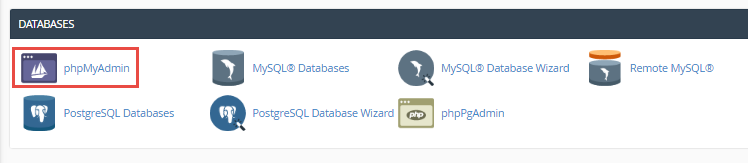
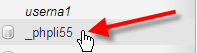 From the left-hand pane, click on your phpList database name, in our case this is userna1_phpli55.
From the left-hand pane, click on your phpList database name, in our case this is userna1_phpli55.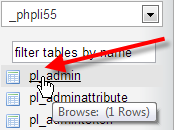 From the left-hand pane, click on the pl_admin table.
From the left-hand pane, click on the pl_admin table.