MediaWiki has default links at the bottom of the page as well as a Powered by MediaWiki logo. These can be added and removed from the site to suit your needs. To remove and add the links at the bottom, you will need an extension called FooterManager. The following can be added or removed from the footer using the FooterManager extension.
- lastmod
- viewcount
- numberofwatchingusers
- credits
- copyright
- privacy
- about
- disclaimer
- tagline
The Powered by MediaWiki image, also, can be hidden using CSS. This article will explain how to edit the footer links and remove the Powered by MediaWIki image from the footer.
Download and install the Footer Manager
The following 2 sections will explain how to download and install the FooterManager Extension.
Download Extension:FooterManager
First you will need to download the free Footer Manager. The Extension FooterManager can be downloaded at the following url:
You will want the 0.0.1 version of the extension. Click the FooterManager-v0.0.1-r39.zip link.
Click the current Date/Time link to initiate the download. Once you have downloaded the file you should have a .zip file with the following name on your computer.
FooterManager-v0.0.1-r39.zip
Upload the Footer Manager to your Mediawiki
Now that your have the files required, follow the next steps to install the Footer Manager to your MediaWiki site.
- Login into your cPanel
- Go to the File Manager. Select your Mediawiki location and click Go. Upload the FooterManager-v0.0.1-r39.zip file to the following directory.
public_html/your-mediawiki-folder/extensions

Extract the .zip file so the extension folder has the Footermanager folder like the snapshot to the right.

Navigate to the LocalSettings.php file in the following location.
/public_html/your-mediawiki-folder/LocalSettings.php
Open the LocalSettings.php in the code editor.

Add the require_once script to the LocalSettings.php.
require_once('extensions/FooterManager/FooterManager.php');
Removing Links from the footer
- Login into your cPanel
- Go to the File Manager. Select your Mediawiki location and click Go.

Navigate to the LocalSettings.php file in the following location.
/public_html/your-mediawiki-folder/LocalSettings.php
Add the following lines of code to the bottom of the page and save the page.
$wgFooterManagerLinks['numberofwatchingusers']=false;
$wgFooterManagerLinks['credits']=false;
$wgFooterManagerLinks['copyright']=false;
$wgFooterManagerLinks['tagline']=false;
$wgFooterManagerLinks['privacy']=false;
$wgFooterManagerLinks['about']=false;
$wgFooterManagerLinks['disclaimer']=false;
$wgFooterManagerLinks['viewcount']=false;
$wgFooterManagerLinks['lastmod']=false;Check your mediawiki site.
Setting these to false will hide them all from the footer of your site.
Adding links to the Footer
- Repeat the previous steps for finding the LocalSettings.php file. Edit the LocalSettings.php with the code editor.

Change the following settings to true and save the page.
$wgFooterManagerLinks['privacy']=false;
$wgFooterManagerLinks['about']=false;
$wgFooterManagerLinks['disclaimer']=false;Check your mediawiki site and you will see the links you set to true are now visible.
Removing the powered by mediawiki image
- Login into your cPanel
- Go to the File Manager. Select your mediawiki location and click Go.
Find the following .CSS file.
/public_html/your-mediawiki-folder/skins/common/commonContent.css

Open the commonContent.css file with the code editor and add the following code to the bottom of the page.
#footer-poweredbyico { display: none; }
Save the file and visit your MediaWiki site. You should see the Powered by MediaWiki logo gone now.
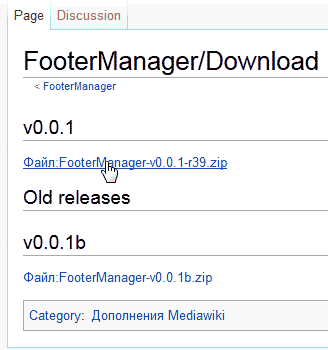
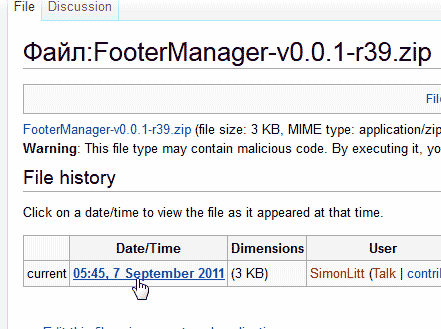
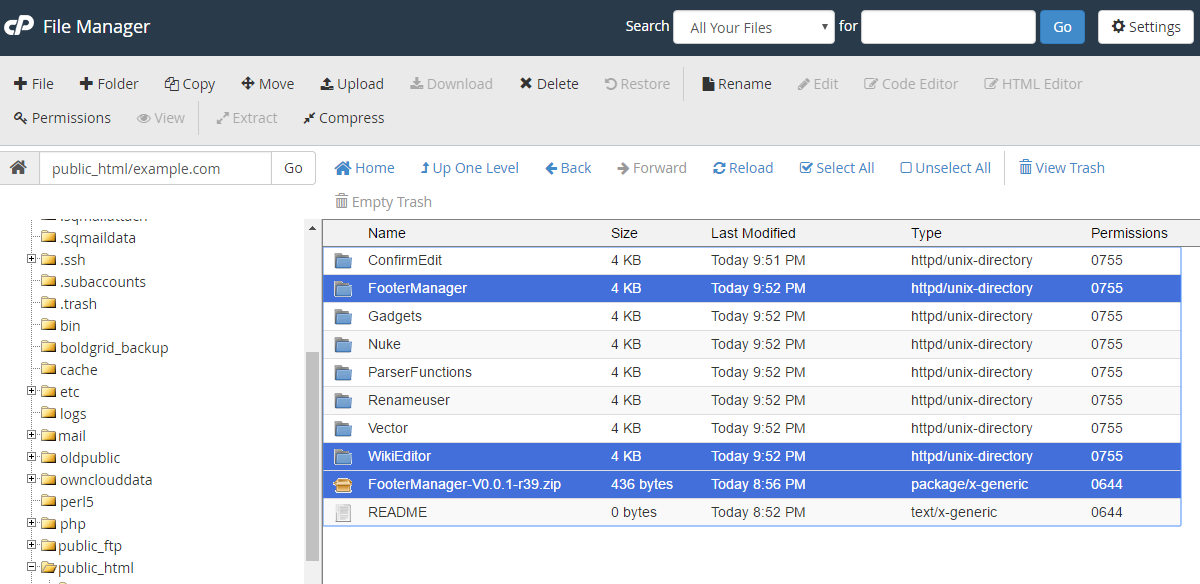
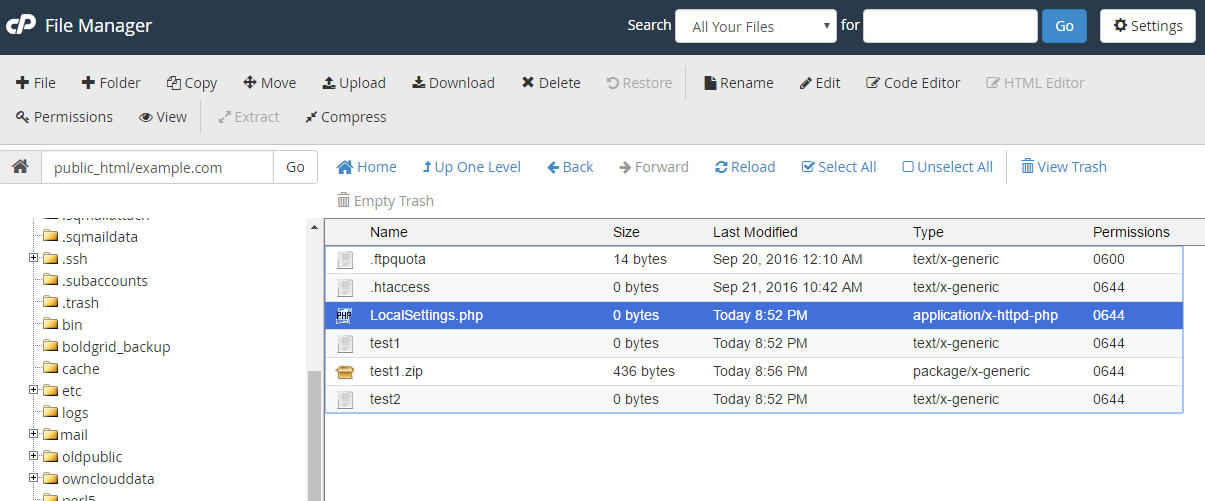

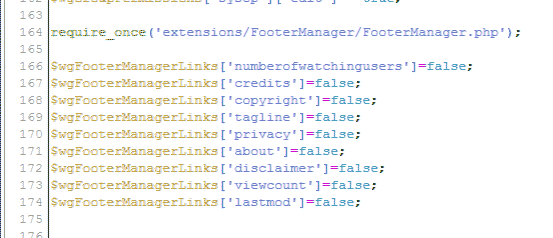
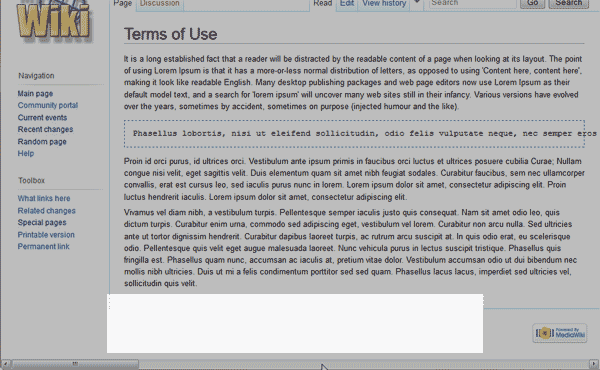

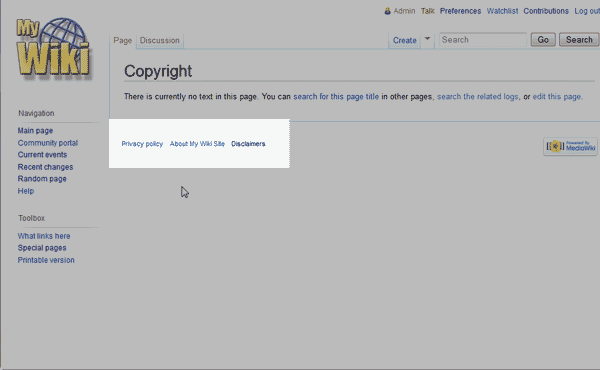
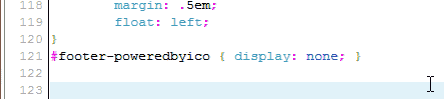
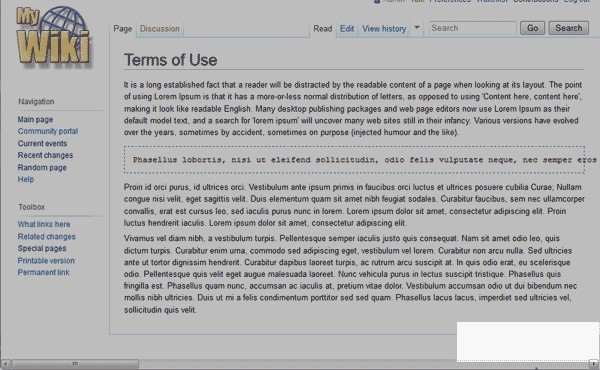
Extension no longer exists.
Thanks for letting us know, we’ll update this guide as soon as possible.
I know but i don’t find this file. let me know file’ name. help me!!
Hello Quang,
If you are using the default MediaWiki skin then it is Vector. The file you would edit is media_wiki/skins/Vector/VectorTemplate.php around line 152 is the footer that it prints.
Best Regards,
TJ Edens
I want change links and powered by mediawiki image by another links and another image, how to change???
Hello Quang,
To do that you would need to learn how to edit the core files. This is not recommended as whenever you perform an update the files you changed will need to be recoded.
Kindest Regards,
Scott M