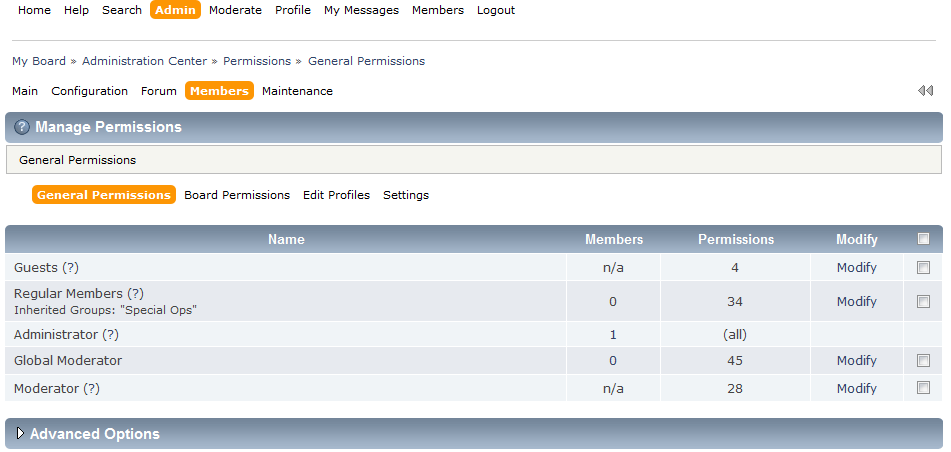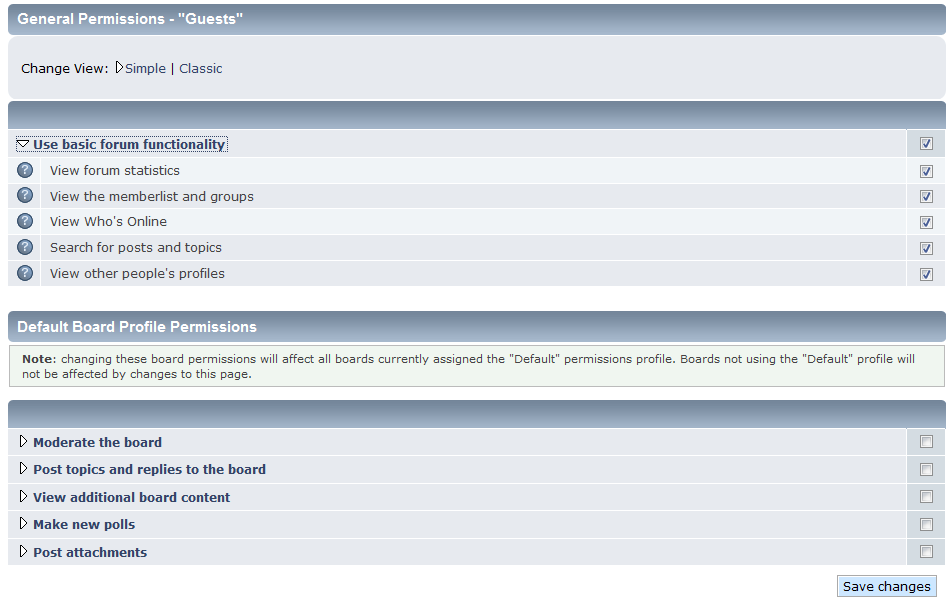Editing user permissions is a simple, but important task for administrators. When you have a large group of users or members, you may want to divide them up into groups. These groups may have different permissions allowing the members different access to specific areas, or allowing them to do specific things. However, you may want to modify those permissions from time to time, giving groups a little more or little less power depending on your view for your website.
Modifying user permissions
- Log into your SMF admin dashboard.
- From the entry page, click Admin from the upper menu. This will reveal a second menu just underneath the first. Hover over Membersand click on the Permissions option from the popup submenu.
- Once on the main Permissions page, you will see a list of groups in the center of the screen. There are five columns for each group: Name, Members, Permissions, Modify, and a checkbox for selecting more than one group at a time for advance permission settings. Our example in this article will only go over basic permission modification. Find the group you want to work with and click on the Modify link for your respective row. In this example, we are going to add some permissions to the Guests group.

- On the Permissions page for the group, you will see they are divided into five groups: Use basic forum functionality, Moderate the board, Post topics and replies to the board, View additional board content, Make new polls, Post attachments. Each section has an arrow icon which can be expanded to view all the permissions in that area. For our example, we are giving our Guests group all available basic forum functions.

- Once you have selected the permissions you wish to give your group, click on the Save Changes button at the bottom to finalize your changes.