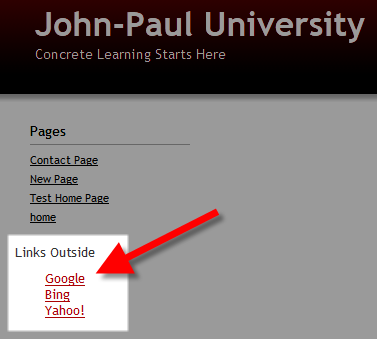
In this tutorial, we will show you how to add a link to an external site in your website’s menu in Movable Type.
How to Add an External Link:
- Login to the Movable Type Dashboard.
- Click the Design link, then click Widgets.
- Under the Widget Templates option, click the Create widget template option.
- Give the widget a name, then in the body enter the HTML for the links you want. Below is an example:
<h3>External Links</h3>
<ul style=”list-style:none”>
<li><a href=”https://google.com”>Google</a></li>
<li><a href=”https://bing.com”>Bing</a></li>
<li><a href=”https://yahoo.com”>Yahoo!</a></li>
</ul> - Click the Save Changes button, then click the Widgets link in the menu.
- Under Widget Sets, click the click the layout option you want to add the Widget Template you just created to. In my tests I want the links on the left, so I chose 3-column layout – Primary Sidebar.
- Drag the Widget you just created to the Installed Widgets list on the right. They display in the order listed. Then click the Save Changes button.
You will then see the widget displayed with the external links.