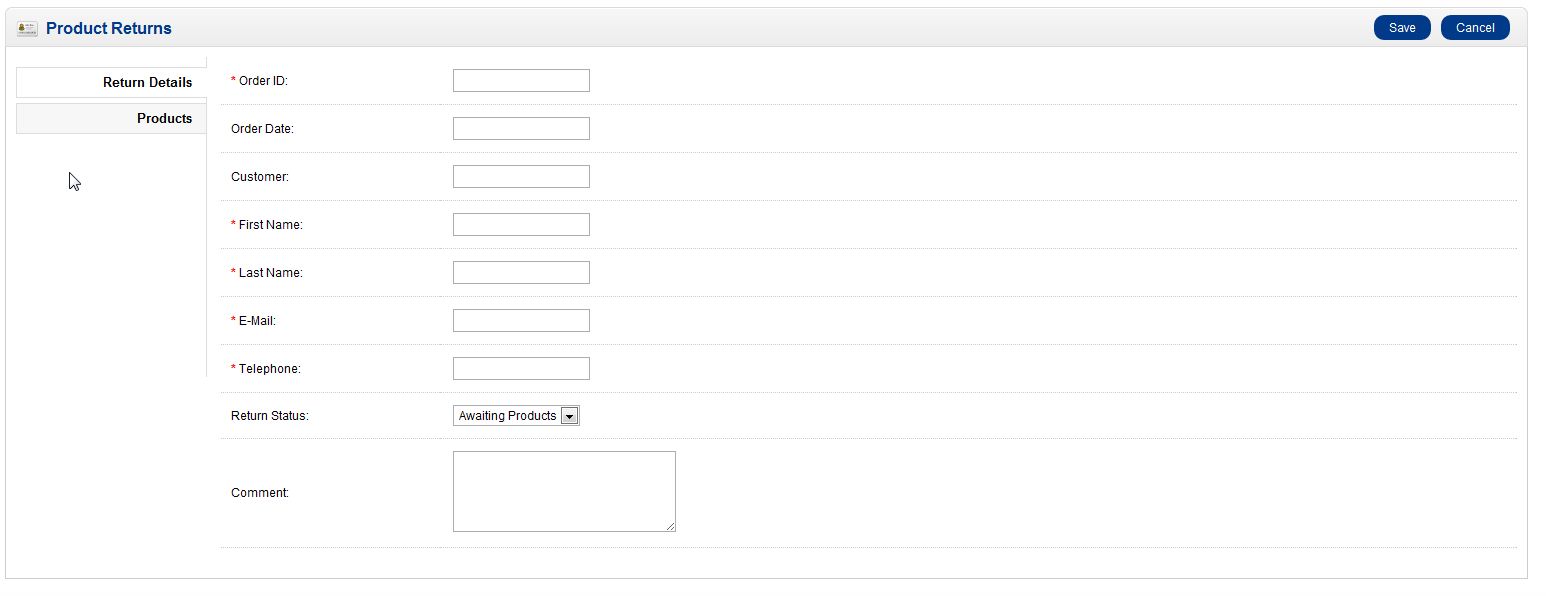OpenCart gives you the ability to track returned products via the OpenCart Dashboard. You’ll need to manually process the return to refund the money via your payment gateway. However, the OpenCart Dashboard does allow you to track those returns. Anytime you have a return, you can enter the information into OpenCart so you can track the process. This is accomplished through the OpenCart Dashboard.
- Log into your OpenCart Dashboard
- Go to Sales > Returns
- Click “Insert” in the upper right corner
- Fill in the fields of the order. It’s best practice to advise your customer to provide a copy of the order invoice when returning items. This will contain all the information you need to process the return.
- Click “Save” once you have entered in the information you want.
If you want to notify the customer of the return status after you save the information, click on “View” on the returned order. This will provide you with an additional tab called “Return History”. This tab will allow you to change the return order status as well as notify the customer of the changes.
If you need further assistance please feel free to ask a question on our support center website.