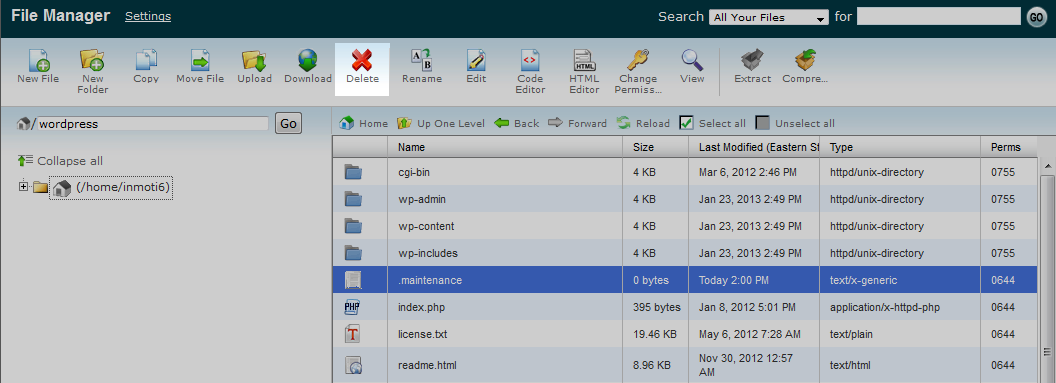If you are updating your WordPress site via the automatic update script, you may run across an anomaly where you receive a maintenance message on your site. The message reads “Briefly unavailable for scheduled maintenance” and occurs on every page on your site, including the admin login. While this message is supposed to be temporary, it can get stuck if your update fails. Follow the steps below to learn how to remove that pesky message from your WordPress site. This tutorial assumes you are an InMotion Hosting customer and have access to the cPanel interface.
How to get rid of the “Briefly unavailable for scheduled maintenance” message
- Log into your cPanel account. Be sure you to check the box entitled Show hidden files (dotfiles).
- Navigate to the root folder for your WordPress installation. For example, if your WordPress was installed as your main site www.example.com, your root folder would likely be either public_html (for InMotion customers), www, or htdocs. If it was installed in a subfolder like www.example.com/blog, then the root folder would be the blog subfolder located at public_html/blog, www/blog, or htdocs/blog, depending on your web host.
- Once in the root folder for your WordPress installation, look for the file named .maintenance This is a dotfile, or hidden file, so if you do not see the file, be sure you re-enter the File Manager with the ability to see hidden files. Highlight the file and click the Delete icon from the row of icons at the top of the page. Now you can visit your site and the message should no longer display.

- Now that you have cleared the message, be sure to log back into your WordPress admin area. You may see a message that the previous update failed. In that case you should definitely re-run the update.