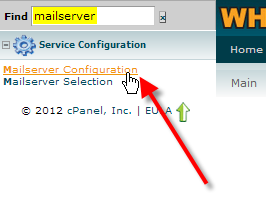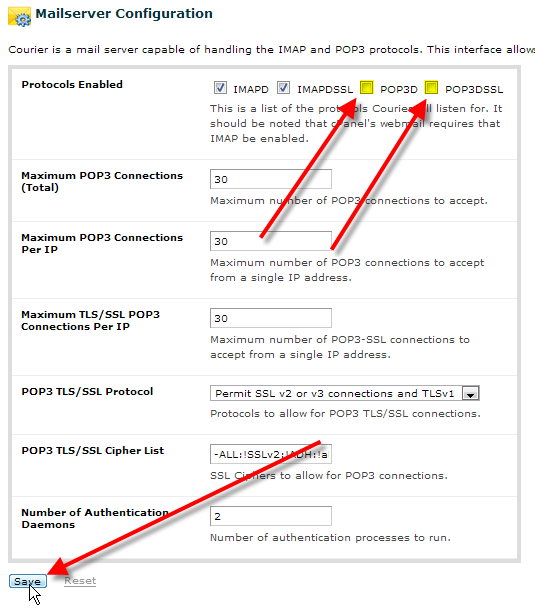In this article I’ll show you how you can disable the POP3 mail service on your server, so that if you want to ensure all of your users are only utilizing IMAP for their email accounts this can be enforced server-side.
Please note that the ability to disable the POP3 mail service is only available to VPS (Virtual Private Server) or dedicated server customers, as on shared servers the POP3 mail service has to remain available for other users. You also need to have root access to your server as well.
POP3 vs IMAP
POP3 or the Post Office Protocol is the older of the two types of mail protocols, it’s primarily used when users are connecting from a single device, and its default behaviour is to download all messages to the local user’s computer and remove them from the server.
IMAP or the Internet Mail Access Protocol is a newer mail protocol, it’s a good option when users are connecting from multiple devices and need to sync their mail on the server-side. By default all messages are stored on the server, and then each IMAP client simply retreives the server-side list of messages and views them, when deleting a message from an IMAP account it removes the message from the server, also removing it from any other IMAP clients connecting to the same account.
Disabling POP3 mail service via WHM
Following the steps below, I’ll show you how you can easily disable the POP3 mail service on your VPS or dedicated server with your root access.
- Log into WHM.

Up in the top-left find box, type in mailserver.Then click on Mailserver Configuration.

Beside Protocols Enabled, un-check both POP3D and POP3DSSL.
Then scroll to the bottom of the page and click on Save.
After that the Courier mail server will restart with POP3 being disabled.
Prior to disabling the POP3 mail service, if you ran a telnet test with the following command from your local machine, in this case pretending that our domain name was example.com:
telnet example.com 110
You should get back a response from the server:
Trying 123.123.123.123…
Connected to example.com.
Escape character is ‘^].
+OK Hello there.
After you disable the POP3 service the connection should be refused:
Trying 123.123.123.123…
telnet: connect to address 123.123.123.123: Connection refused
You should now know how to disable the POP3 mail service via WHM on your server.