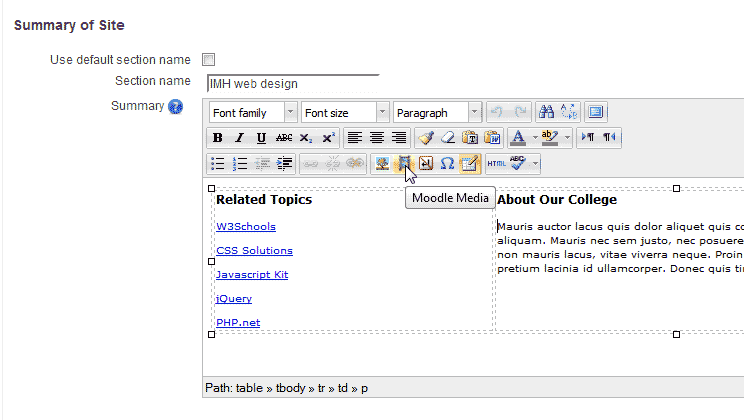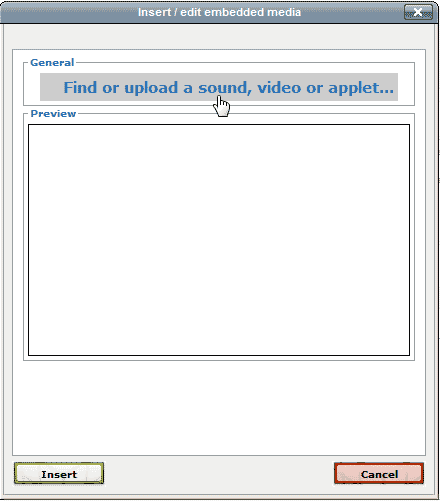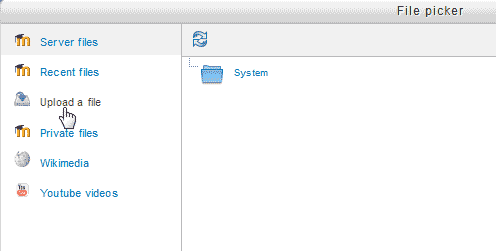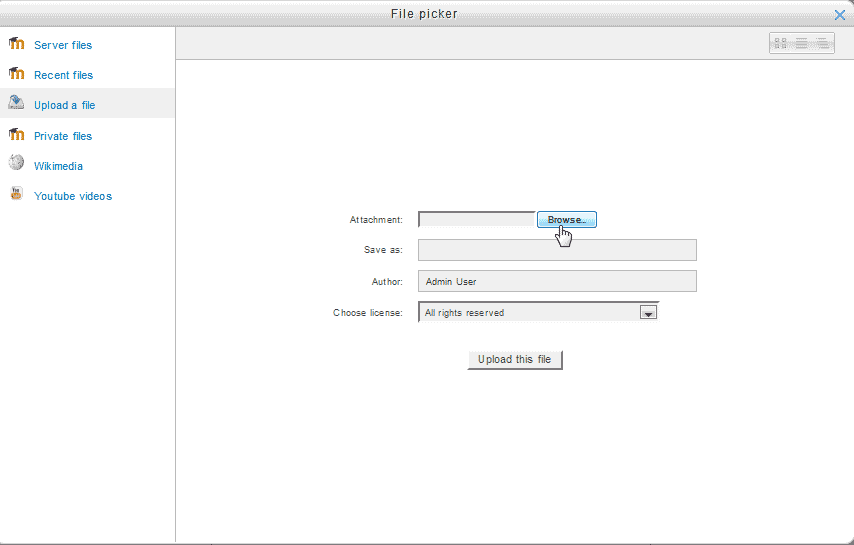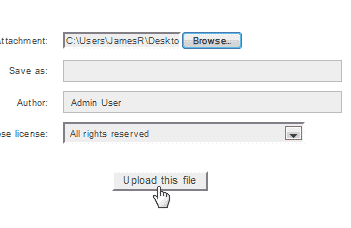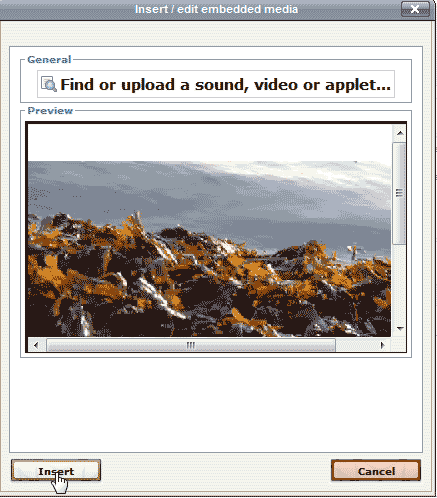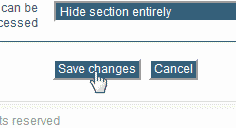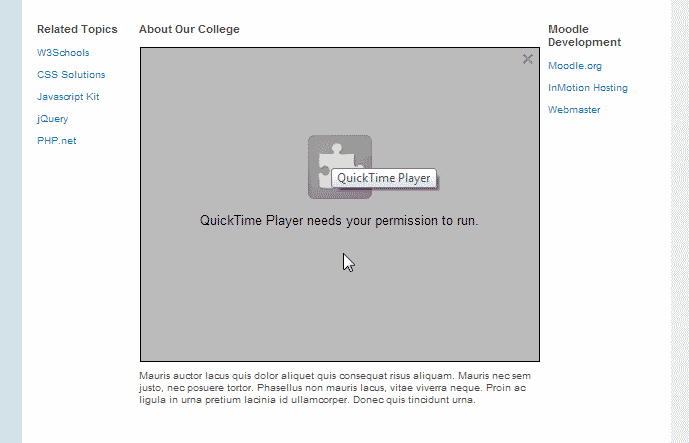Moodle allows you to insert media files like sound (MP3), video (MP4), or an applet (java) into the courses or pages. Media files can be uploaded to the server your Moodle is running on through the Moodle Dashboard. Moodle will automatically create the scripts necessary to embed the video in the page. Below are the steps to insert an MP4 video in the Moodle Front Page
Steps to insert a video in Moodle
- Log into the Moodle Dashboard.
Important! Keep in mind that Editing must be turned on in the Settings section in order to edit any of these options.

Edit the page you want to place the MP4 in. Click in the page where you want to insert the MP4 and click the Moodle Media button in the WYSIWYG editor.

Click the “Find or upload a sound, video or applet . . .” button.

Click Upload File.

Browse your local computer for the MP4 file.

When you find the file, click Upload this file.

You should see the video display in the Preview box. Click Insert.

Preview the page. You should see your MP4 display.
The MP4 wont display
If you get the error that the plugin is missing or not installed (See image to the right) you will need to make sure your browser has the correct plugin installed for the file type. Videos require the computer viewing the video to have the proper video codecs and plugins installed on the computer. If not, the video won’t display.