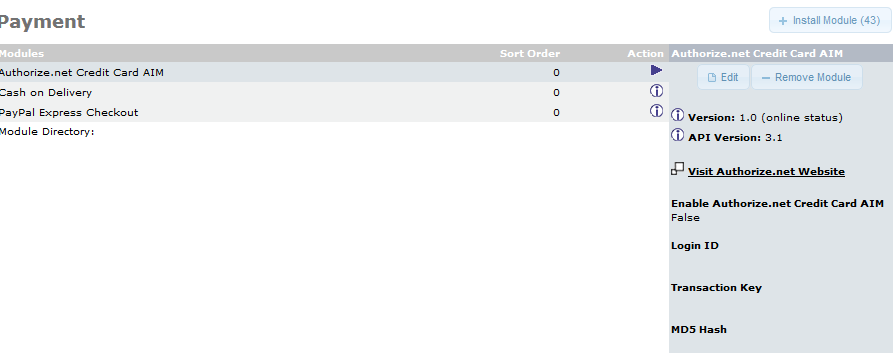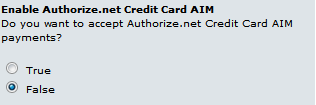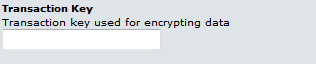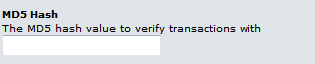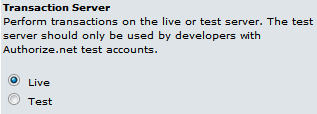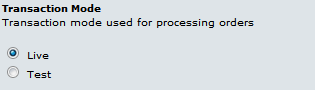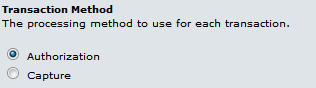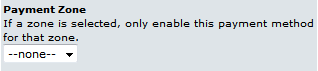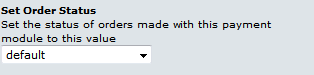In order to make payments on your products within your store your customers will need to have a way to use their credit cards. Credit cards are typically processed through payment gateways. One of the payment gateways that you can use is Authorize.net. The following article explains how to set it up in the osCommerce Administrator dashboard.
Installing Authorize.net in osCommerce
- Log into your osCommerce Admin dashboard.
- Scroll down the menu on the left and then click on MODULES.
- In the menu that appears, click on PAYMENT.
- You will then see a large number modules that you can select, but click on the second one down labeled AUTHORIZE.NET CREDIT CARD SIM. Click on the INSTALL MODULE option.

After the module is installed, you will see the list of modules under payment. Select the Authorize.net option and then click on EDIT in the right side. You will need to configure Authorize.net before it can be used. The following table breaks down all of the options available for setting Authorize.net
This completes the article for the installation of the Authorize.net payment gateway on osCommerce. For further information, go to the osCommerce Education channel.