There are times when you may want to have a test copy of your WordPress, Joomla, Drupal, or other site. Or you may simply want to move your site from one folder to another. Doing either of these can be very involved with such things as copying files, databases, changing configurations, etc.
Softaculous, however has a new clone feature that makes this process much simpler. Since it leaves the original site in place initially, you can also simply clone your site in order to use it as a test environment and then delete it when done. Below is a quick step by step guide on how to clone your site with Softaculous.
Note: This is not compatible with WordPress MU (MultiSite.) In wp-config.php, “WP_ALLOW_MULTISITE” needs to be set to false for the site to be successfully cloned in Softaculous (This shouldn’t be an issue for most installations.)
The ability to clone certain software installations using Softaculous is limited to the ones that are compatible. Click here for the full list of clonable scripts.
Cloning a site using the Softaculous clone tool
- Log in to cPanel.
- Locate and click on the Softaculous tool icon located under the Software/Services category.
- Once in the Softaculous tool, select the All Installations icon located in the upper right corner.

- This will list all the different program instances currently installed in your Softaculous. Locate the one you want to clone and click on the
 Clone icon.
Clone icon.  Once clicked, you will be brought to the Clone Installation page. From here you will need to fill out the details of where you want your clone to go. The image to the right displays a subfolder clone where we will be creating the new installation in a folder named “clone“.
Once clicked, you will be brought to the Clone Installation page. From here you will need to fill out the details of where you want your clone to go. The image to the right displays a subfolder clone where we will be creating the new installation in a folder named “clone“.Choose Protocol Unless you have specific reasons to use https://www or the https://, stick with the default https:// Choose Domain If you are transferring to a subdomain or another main domain, select it here. In Directory If you are moving to a subfolder, enter that here. If not, delete anything here and make it blank. Database Name You can either name your database or leave it at the default. - Once you have entered all the destination information for your clone, click on the Clone Installation button.
 After clicking on the button, Softaculous will install the clone to the new folder/domain/subdomain you selected. It also clones the database as well so that each copy has its own. (Be sure that you have enough room on your hosting plan for the databases or your clone will fail).Th screenshot to the right shows a list of clones including a subdomain, domain, and a subfolder clone.
After clicking on the button, Softaculous will install the clone to the new folder/domain/subdomain you selected. It also clones the database as well so that each copy has its own. (Be sure that you have enough room on your hosting plan for the databases or your clone will fail).Th screenshot to the right shows a list of clones including a subdomain, domain, and a subfolder clone.

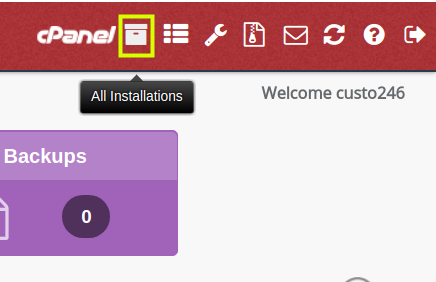


Thanks so much – what a super easy way to set up a staging site, practically one-click! Saved me so much time and hassle :-). My question is, just to make sure – now that I have the staging site the way I want it, can I clone it back to the original to replace the original, using the same method?
Thanks for the feedback and good question. I always recommend creating a full cPanel backup, prior to making any changes like this to your live site.
For assistance in moving the “staging”/cloned (subfolder) site to the main (root directory) site, you can follow the directions in our guide, How to Move WordPress from a Subfolder to the Root Directory. In the “Prepare your WordPress installation for the move” section, be sure to login to the website at the URL the cloned site is at currently.
As a tip (before Step 3 in the “Moving your WordPress from a subfolder to your main folder” section), rename the directory your site is in, instead of deleting it in preparation to copy the cloned site files into place. For instance, if your directory for the live site is currently public_html, rename it to something like public_html.bak. Note that if the cloned site (or any other site) was inside the public_html directory (for example: public_html/add-on-domain.com), it will now be in the public_html.bak directory, until you create a new public_html directory and copy the files from (now) public_html.bak/add-on-domain.com into (an empty) public_html (as that section instructs). This will help preserve the old site files and can easily reverse the transition (if something doesn’t work correctly afterwards). You can simply rename the public_html directory to something like public_html.broke and then rename public_html.bak to public_html to easily “undo”. It is important to COPY, rather than MOVE the files, to ensure you do not lost important data.
Also, you may need to update the details in Softaculous to update it with the new configurations/locations of the sites. You can always remove the installations (be sure to uncheck the boxes to not delete the files and database) from Softaculous and then “import” the websites (after you have moved them) to update Softaculous with the new locations.
I hope this helps! I wanted to give you as much insight into the task at hand because as big of a task it is, in my experience, this goes well as long as those things are addressed. Please feel free to leave an additional comment if you need clarity on this at all or have any more questions. We are always happy to help!
Thanks for this tutorial – how easy is it to duplicate a WP site using Sogtaculous – worked like a charm, with one click.
My question is, though, after getting the site right in the staging area, can I clone it again/repeat the clone to replace the original site? If yes, any tips?
In theory, what you ask is possible. But, as always, it is best advised to have a backup or rollback plan in case of any unexpected errors.
Hi. When I clone I can’t access the newly cloned site, I get taken to a – your connection is not privete page?
Sounds like the old site had an SSL and was HTTPS and the new site does not. You might have to go into the home and site_url settings to change them.
For info, after the cloning procedure was successful, the admin panel of the new cloned site would redirect me to the old site. I had to change the “siteurl” and “home” entries in the “wp_options” table of the cloned database from the old url to the new one.
Using the same credentials to sign in works.
Hi, okay using Opencart and the softaculous cloning feature and creating a sub-domain ‘test’ I’ve cloned the existing site which now appears under the ‘test’ sub-domain. But in order to make changes to the test site I need to access the opencart admin panel which requires a username/password? If I use the same username/password for the original site that appears to direct me back to the original site which I do not want (URL reverts back to original site). How do you access or go about generating a username/password in order to access the new cloned site through the admin panel? I want to be sure that I am accessing the cloned site in order to make all my changes for testing and not harming the original site.
Hello Bill,
After you cloned your website did you modify your config.php file to reflect the sub-domain instead of your main websites url?
Best Regards,
TJ Edens
I have cloned my site and cloned site is redturtleapparels.com/test. Cloning was successful, but unable to access the admin with the same credentials.can you please help. It is an open cart store
Hello Red turtle,
Thank you for contacting us. Since it seems you are using PresaShop, ensure you have updated the PrestaShop URL to the new address.
Such as: example.com/test
If your problems persist, I recommend updating your OpenCart password using the forgot password link, or directly in the database.
Thank you,
John-Paul
Great site and comments, thanks! Quick question on the clone of a Joomla site. I created my initial site, naming the database “sandbox”. After a few months of working in the sandbox, I wanted to move my site to a different folder, so I cloned from Sandbox to “sitename”. I allowed the install to use the default naming convention for the database (e.g., Joom400), however, within Joomla (System > Global Configuration > Server > Database Settings) the database still appears to be pointing to the initial “sandbox” database. I had thought a new database would be created? I’m just trying to keep things organized and this is throwing me off a bit as I don’t know which database is actually in use for the new site (i.e., Joom400 or sandbox?).
Any suggestions or am I making this more difficult than it needs to be! 🙂
Hello Tim,
Check your configuration.php file and see what the database settings are. It should be in the root directory of your Joomla site.
Kindest Regards,
Scott M
Hi
RE: Your reply to my original question regarding login to a ‘cloned opencart site in order to access the admin panel for the cloned site….
If I use the original site’s login it will only access the original site? Do I not need to create a new login to work with the ‘cloned’ site? The problem being the ‘admin’ URL for the cloned site appears but I do not have a login established yet with the admin panel for the cloned site?……or do I just login under the ‘default’ site and then make changes somewhere once in the cloned site to ensure I am only making edits to the cloned site? Thanks.
Hello Bill,
If you cloned the site and it’s using a different set of paths to get to the admin, then you should be able to use the same user and password to login to the site. The main difference would be the URL used to get to the site’s backend.
If you have any further questions or comments, please let us know.
Regards,
Arnel C.
After you have successfully cloned the site how to you access the opencart ‘admin panel for the cloned site since it requires a ‘log-in’ and by cloning you have ‘by-passed’ the store setup?
Hello Bill,
You would just use the same login as the main website as it should word as well. To access that page you would just visit the clone website then append /admin or whatever your admin folder is to the url.
Best Regards,
TJ Edens
It transfer all the contentn and they are in the right places but you cannot see the theme elements colores or borders etc.. any suggestions?
Hello Ginny,
Are you setting up this clone on a different URL as if you are using something like WordPress you will need to change the url in the settings for the CSS to display properly.
Best Regards,
TJ Edens
Wont this act as Duplicate Content In Search Engines and get both sites Deindexed?
Hello Blaek,
It depends on the content and how it’s used. A large part of the internet is duplicate content, so it’s not unheard of. However, you’re correct, in that it could pose a negative to search engine results. Many people duplicate/clone sites in order to use the build as a template for another website. It’s also often used for backups.
I hope this helps to answer your question, please let us know if you require any further assistance.
Regards,
Arnel C.
Hi, I followed this steps but when I go into the new site it redirects me to my older domain.
Can you help me?
Regards,
Eduardo.
Hello Eduardo,
The step that requires you to select a domain , when you’re creating the clone, should be a different domain name. Otherwise, the clone will still request your old domain. Are you selecting a different domain? If so, if you are a customer of InMotion, can you please provide the domain name for your account? We would need to look at your configuration files to figure out why its happening. You should also make sure to clear your browser cache.
Regards,
Arnel C.
Thank you Arnel…I appreciate it. Everything now is completely clear.
Already I duplicate my site and work perfectly….Thanks again and keep sharing your knowledge.!
Hello Arnel,
Thank you for your reply.
I hope that you let us know soon ….how to proceed to clone your site with prestashop. it will be very helpful for the owners and developers who run prestashop stores hosted by Inmotion.
Best Regards,
Nassry
Hello Nassry,
PrestaShop is based on a database and online files that make up the appearance of the site. So, if you wanted to duplicate an existing site, you would need to make a copy of the database AND all of the files that make up the PrestaShop site that you have created. You would have to create a new database name and also change the configuration settings referencing the database so that they are different from the old site. That’s all that would really be needed in duplicating the site.
Copying the database would involve exporting the database and then importing it. You would then have to copy the files for the website using FTP or cPanel File manager and modify the configuration files so that the database reference is unique to the duplicate installation.
I hope that helps to answer your question. If you have any further questions or comments, please let us know.
Regards,
Arnel C.
how to clone a prestashop site??? Softaculous doesn’t support prestashop
This is the list of supported scripts:
Clone Scripts
Overview
This page lists of scripts that can be cloned via Softaculous. The guide to Clone installation is available here :
https://www.softaculous.com/docs/Clone
Hello Nassry,
Thanks for the clarification. This information is also noted in the article above in the highlighted note after the first paragraph. Softaculous does support PrestaShop, as it does include it as an option that can be selected for installation. It’s just one of the programs that cannot be cloned through Softaculous.
Kindest regards,
Arnel C.
The process will be exactly the same for moving any site to anywhere else regardless of the status of the domain. The document root of the domain has no impact whatsoever on the clone function as Softaculous already knows your document root. Simply selecting the installation that you want to clone and then select the domain that you want it to go to in the next screen the same as you would during installation.
In Directory –
most of my friends consider me way more technical than they are. i consider myself not very good. thus that’s about 97% of americans still might not understand how to do this or get lucky and not write over files. one click easy software like Softaculous means more new customers signing up for inmotion accounts.
i think the instructions could have a real life example. i’m on the Pro Plan so i get 25 domains. 1 domain is
special (that’s all i know about that) and 24 are add-ons. i have no idea what is considered a root, which are in subfolders or they all are in subfolders. it depends if you reference the Home, public_html, or add-on domain or primary account domain. right now i need to do “add on” domain to “add on” domain and i believe JeffMa answered me in another article. but i think it would be so simple if you had, as i see it 3 real life examples.
1. “add on” domain to “add on” domain (would take care of 95% of us whiners. jeffMA wrote to me “In Directory” blank. that’s the only field ambiguous)
2. “add on” domain to “primary account” domain
3. “primary account” to “add on” domain