After you have completed the request to have your primary domain changed to another domain name, you still have the task of removing the old primary domain files, transferring the new website files, or simply building a new website. The following instructions use the file manager within the cPanel to illustrate the location of the files. If you are going to be transferring files, it is highly recommended that you transfer the files using an FTP client.
Before you move your files
What is the PUBLIC_HTML folder?
By default, the primary domain or main domain of your account is located in the PUBLIC_HTML folder. If you have requested that the folder for the document root(folder where primary domain website files are located; also called the web root) be changed to something else, then you should be looking in that folder for your primary domain website files. The following instructions use the PUBLIC_HTML as the document root of the website.
ADD-ON Domains
If you have already added a website as your primary domain, then there will be website files in the public_html folder. CAUTION: If you have set up add-on domains, then the folders containing the website files for the add-on domains would be in the same location. Use the cPanel Add-on or subdomains options in order to locate the folders that you may want to keep.
Moving and Transferring files for you Primary Domain Change
To REMOVE or MOVE the old primary domain files:
- Login to the cPanel

Go to the File Manager and navigate to the root directory of the primary domain (by default, this is public_html)
- Select the files that you wish to move or delete, then move/delete the files. You are ready to move in the new files or create new ones by building a new website when all of the older files have been removed or transferred.
To TRANSFER THE WEBSITE FILES:
- Launch your FTP client and then login to your FTP account

Navigate to your root folder (default is public_html)
- Make sure that the old files and folders are removed as per the instructions for removing/moving files above
- Upload the new files and folders for your website
Building a new website
If you are building a new website, then first make sure that you have removed the old files, then go about the business of building your new website to that location. Just make sure that you are saving or publishing your files to the document root folder.
This completes the tutorial for moving/removing your files for a primary domain change within InMotion Hosting. For more information see Changing the Main Domain.
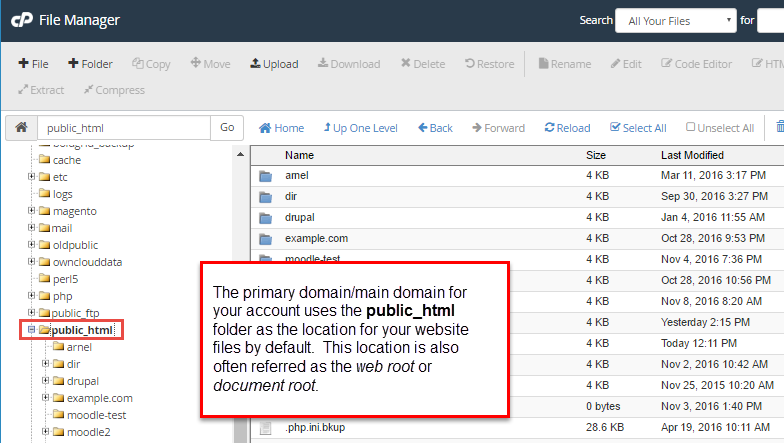
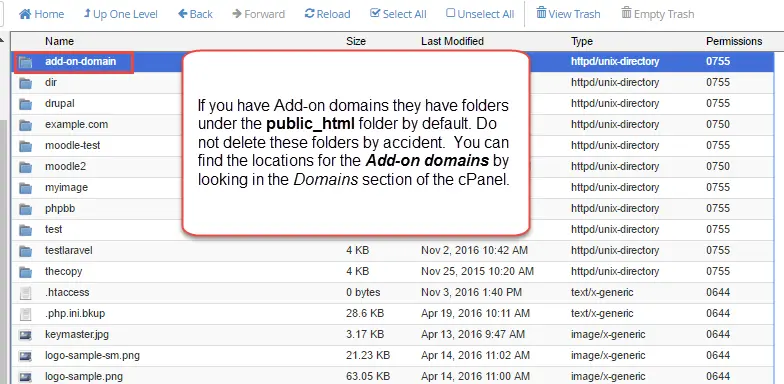
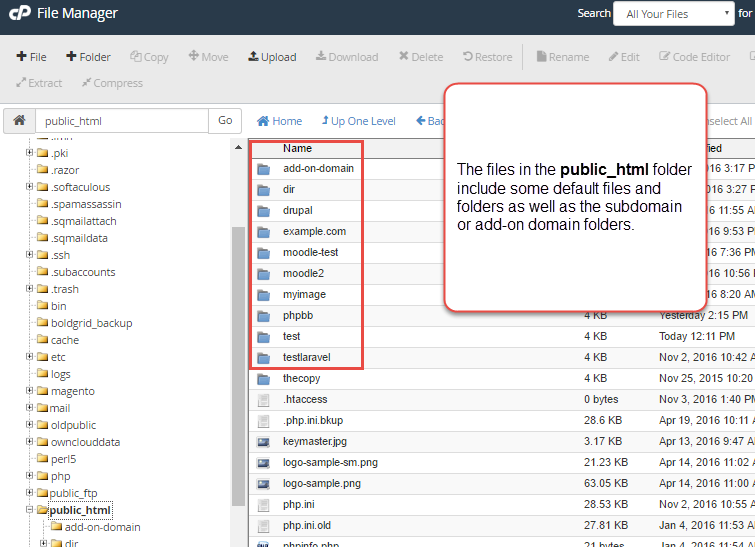

Hi,
I am using a different hosting site but have access to a similar looking cpanel. I asked the hosting site to change my primary domain which they did and even though they asked me to move the folders from old to new primary domain public_html folder… the files already seem to be in the folder. Just checking that my website wont crash when my old primary domain expires if i leave it like this?
Carl
Hi Carl,
This would depend heavily on two things. First, which directory the main domain is actually configured to use. Second, you may need to configure the new domain in the Software you used to build the site.
I hope this helps!
Sincerely,
Carlos D
I am changing my domain name and rebranding but want to use my old website design and pages. How do I change my primary domain name? I made backups of my website already. I have not yet purchased my new domain name because I wanted a clear process first.
Hello,
We have a guide on how to change your primary domain at the link below. Once you change your primary domain you will need to adjust all the URLs in your site to match the new domain, the process on this will very depending on how your site is built.
https://www.inmotionhosting.com/support/domain-names/general-information/how-do-i-change-the-main-domain-name-on-my-account
I have 3 domains. kozykalpacas is primary at this time. can I make mountaingnome.com my primary and still leave all files, etc. the same?
Yes, since changing the Primary domain of your account does not move any files.
You may have to update your website to reflect the new domain name. The steps for this will differ based on your specific site setup.
Thank you,
John-Paul