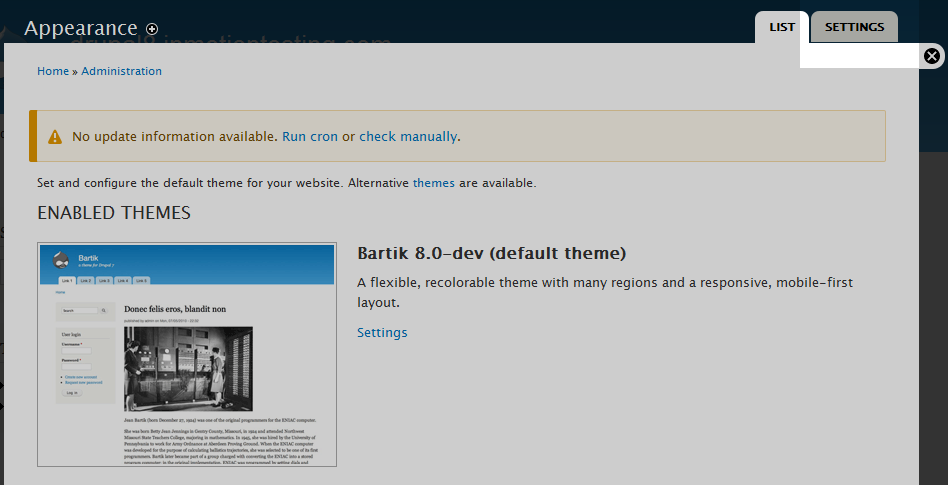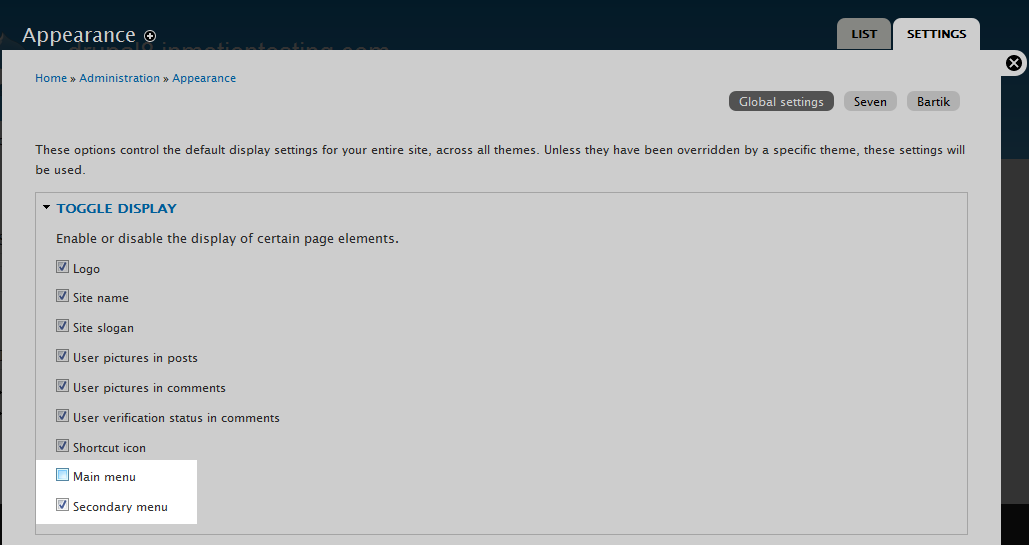When working with Drupal 8, there are some menu categories that cannot be deleted, such as the Main and Secondary menus. These can, however, be disabled and thus not appear on your site if you so choose. Follow the instructions below to learn how to disable these menus in Drupal 8.
How to disable main and secondary menus in Drupal 8
- Log into your Drupal 8 administrative dashboard.

Select Menu from the top menu bar.

Next, click on Appearance from the secondary menu that appears.

You are now taken to the main Appearance screen. This is a list of avaialble themes. Look to the upper right corner of the screen and you will see a Settings tab. Click on the Settings tab to continue.

This brings you to the Appearance settings page. Note that the main page is Global settings, so adjusting settings here affects all themes. If you wish to adjust these settings for any individual themes, you will need to select them in the upper right corner.
Once you are in the correct place (global or specific theme) locate the Toggle Display settings. To the bottom of the section are checkboxes for both Main Menu and Secondary Menu. Uncheck the box next to the menu which you wish to disable (or check it to enable it). Once complete, click on the Save Configuration button to save the changes.
The before and after shots below demonstrate the disabling of the Main Menu.
| Before | After |
|---|---|
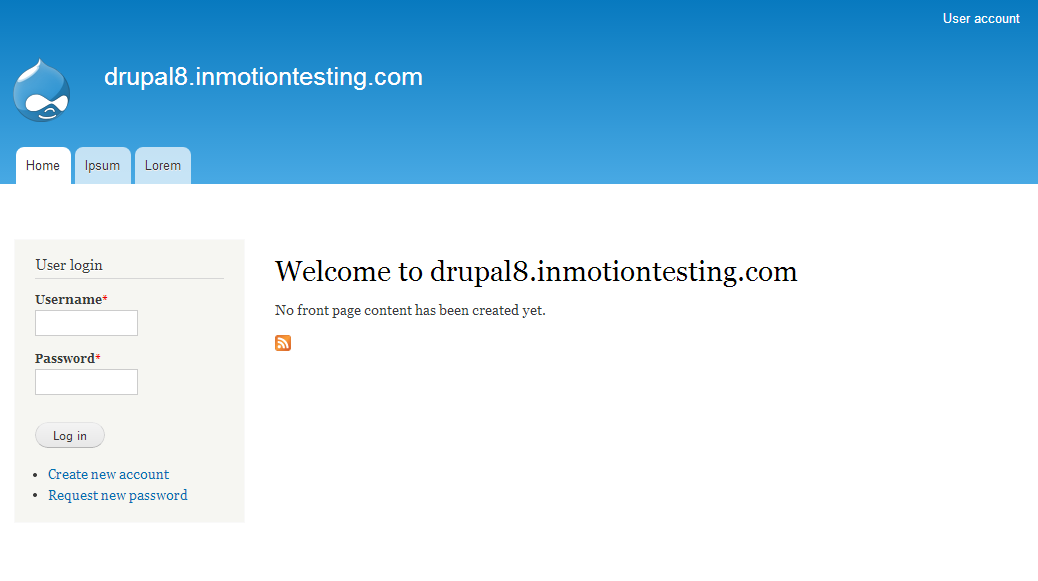 | 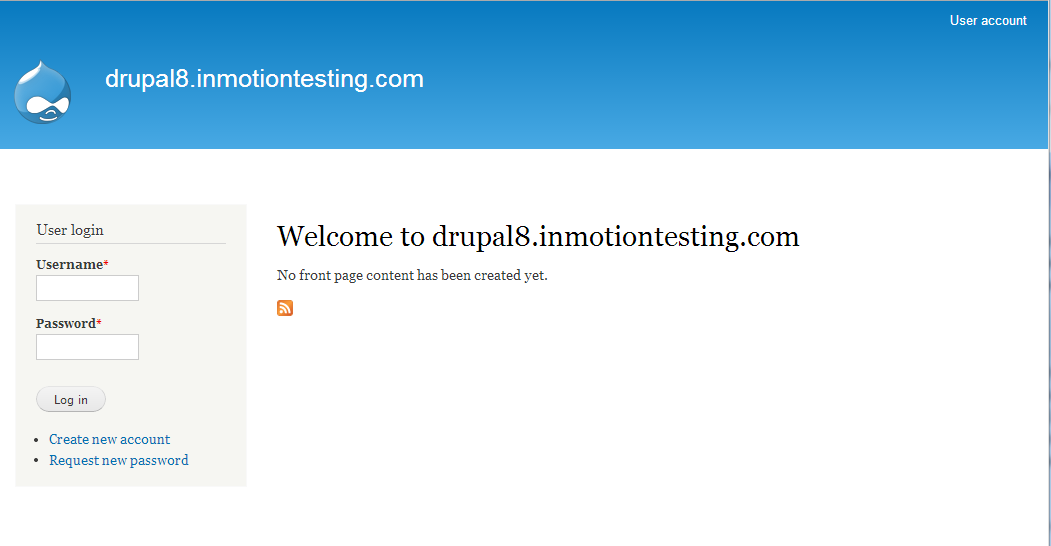 |
<
p class=”alert” style=”color:red”>Currently, it appears that once you toggle the main/secondary menus via the specific Theme settings, the Global Settings will no longer toggle the menus.