The site name is the site title that appears at the top of the screen. If you wish to remove this from your theme you can do so via the theme settings. Follow the instructions below to learn how to remove the site title from your Drupal 8 website.
How to remove the site name in Drupal 8
- Log into your Drupal 8 admin dashboard.
- Once logged in click on Menu >> Appearance
- Next you will arrive at the main Appearance page. Here you will see all the available active themes listed at the top under Enabled Themes. Locate the theme you want to work with and click on the Settings link to its right. We will be using the Bartik theme in this example.

- From the theme settings page, scroll down to the Toggle Display section where you will see several options to enable or disable. Uncheck the setting named Site name.

- Once disabled, click on the Save Configuration button to save and activate the change. Now you can visit your site and see that the site name is no longer displayed. A before and after comparison is below to show you how doing this affects your site display.
| Before | After |
|---|---|
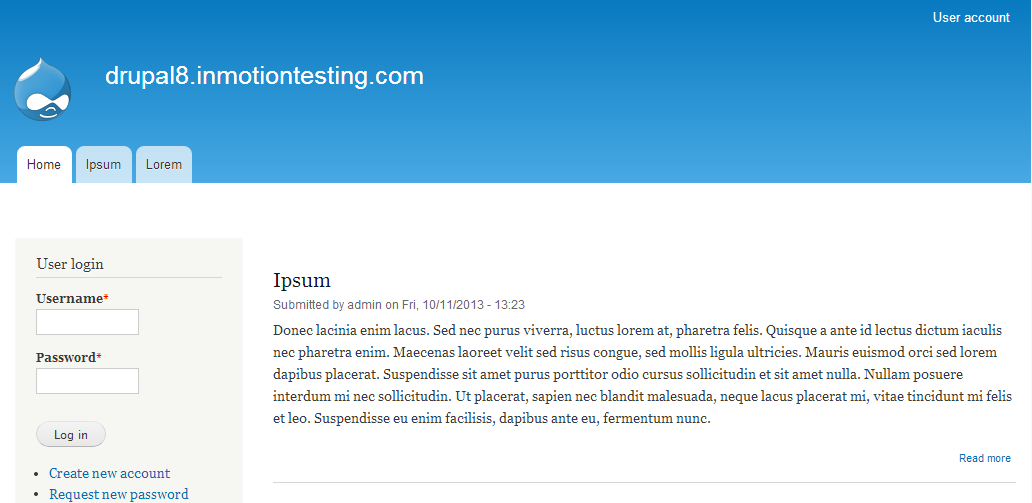 | 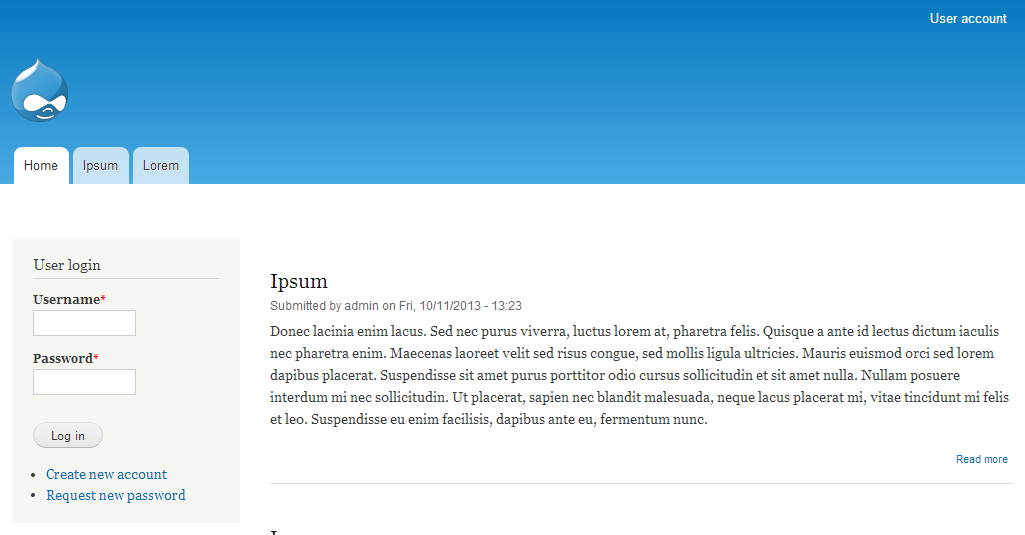 |
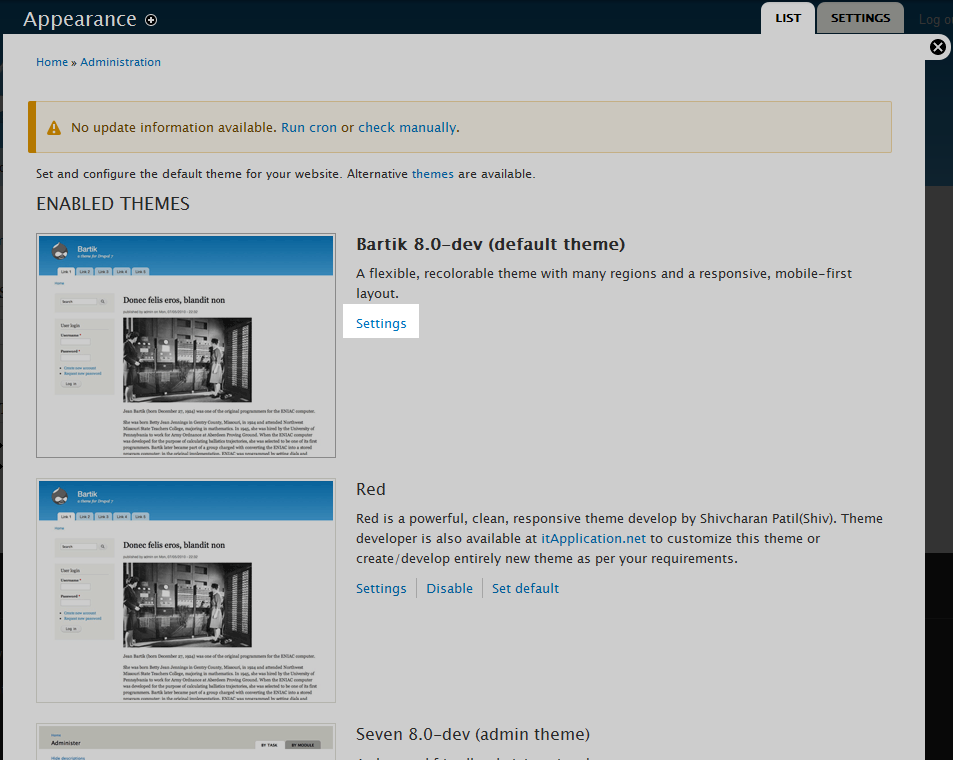
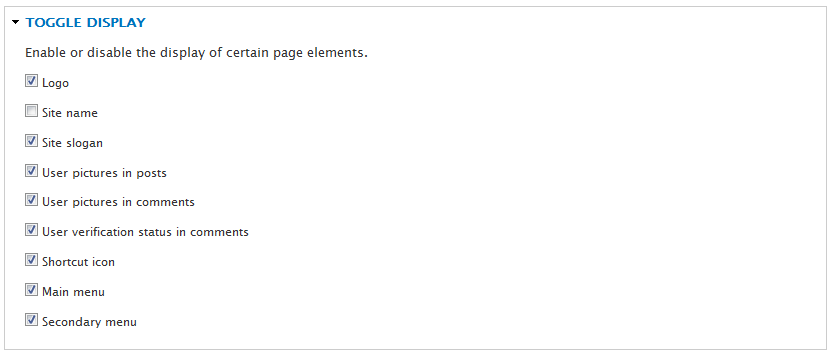
It works with site logo and slogan
the name of the site stays “DRUPAL”
Suggestion ?
Make sure that you’ve cleared your browser cache before viewing changes to your Drupal site.
If you have any further questions, please let us know.
Kindest regards,
Arnel C.
This doesnot work with Drupal 8.2. To achieve this you have to do this: