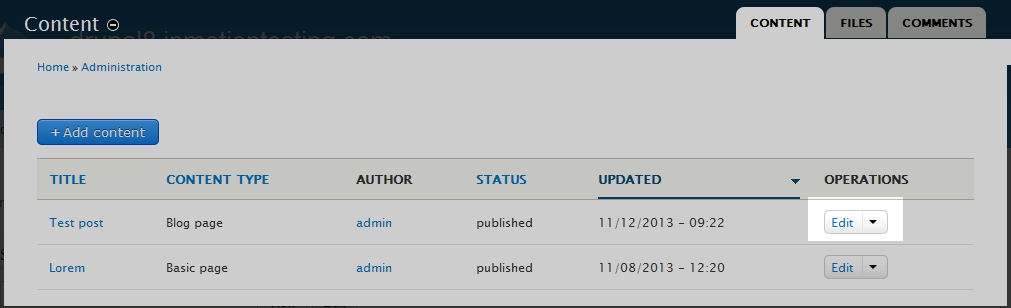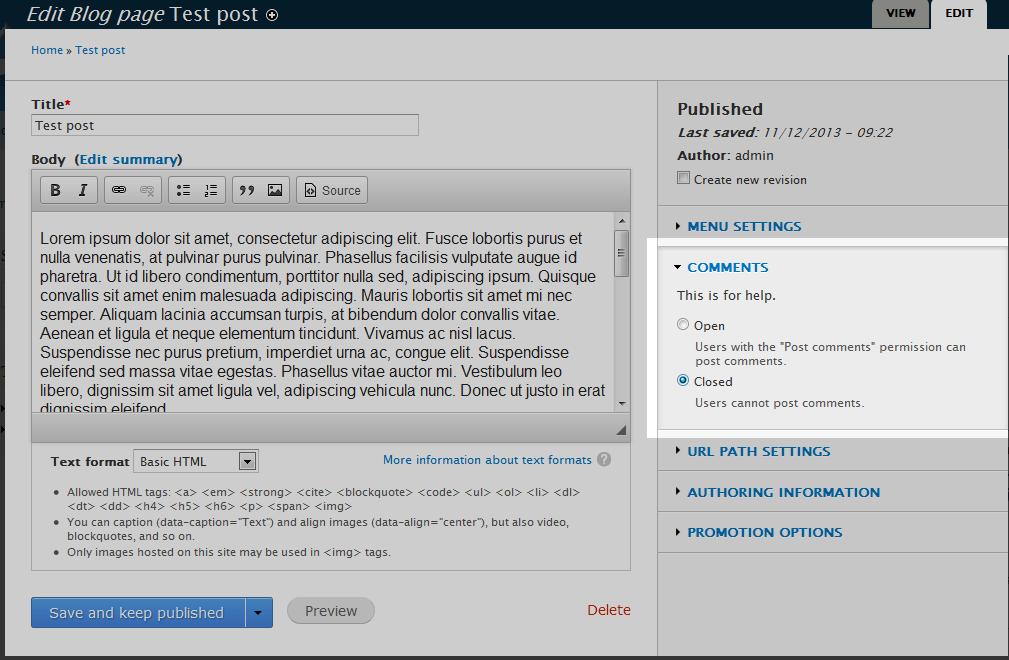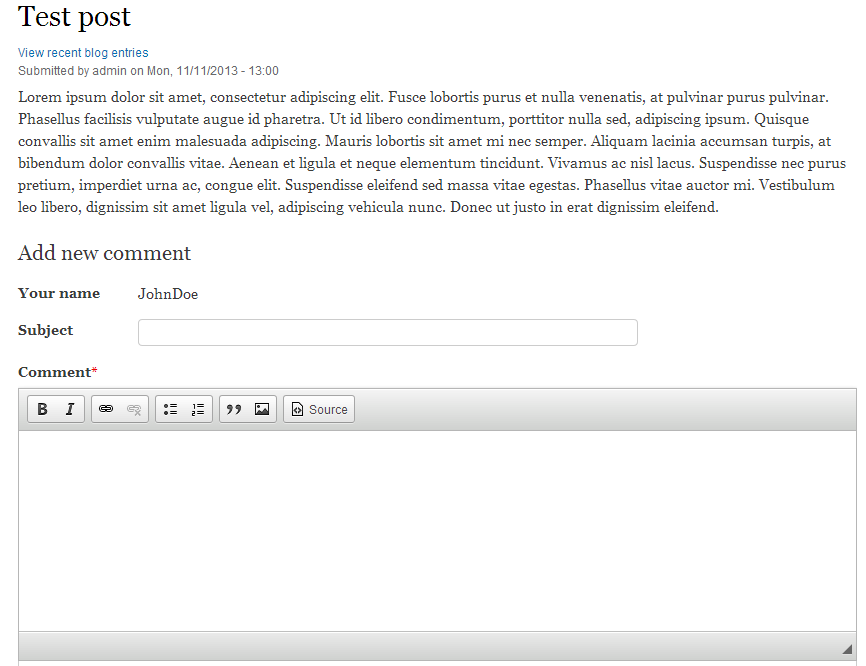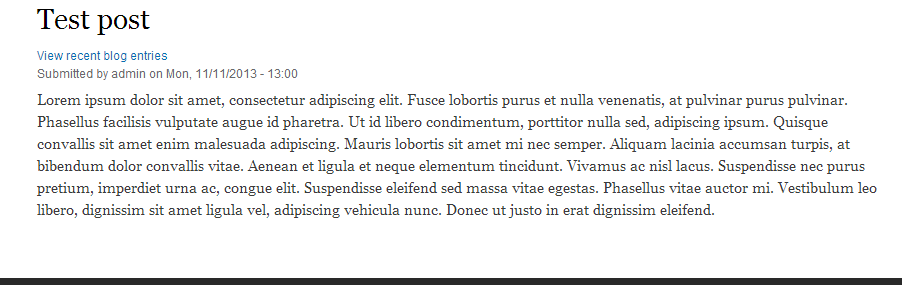After creating your comment field for your blog post content type it will appear in every blog post node that is created. However, you may have posts where you do not want to allow comments or possibly even close down further comments on a post due to abuse. Follow this guide to learn how to turn off comments for a specific post.
How to disable comments for a blog post entry
- Log into your administrative interface..
- Next,

click on the Menu option from the upper menu bar and then the Content link from the secondary menu bar.

This brings you to a list of all created content (posts, pages, articles,etc). Find the post you want to disable the comments for and click on the Edit link from the dropdown on the right hand side of the row.

You will now be on the post edit page, where you can change all the settings for that specific post. Look to the right hand side of the page and you will see a Comment section. Click on the title to expand it if it is not already. From there, simply click on the radio button entitled Closed. This will disable the comments section for that post only.
- After you have set the comments to the closed option, click on the Save and keep published button in the lower right of the page. Below you will see a before and after shot of how the comment section shows when both enabled and disabled.
Before After