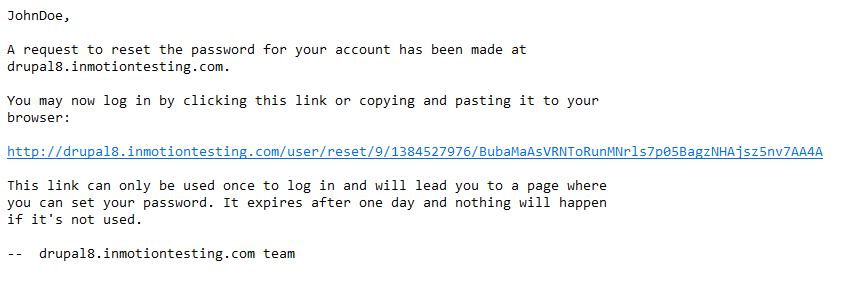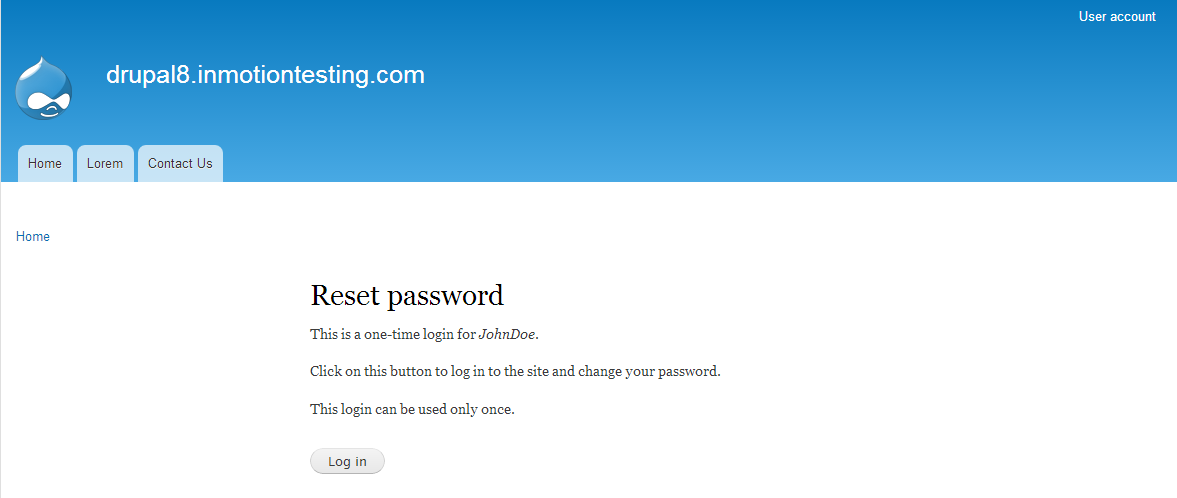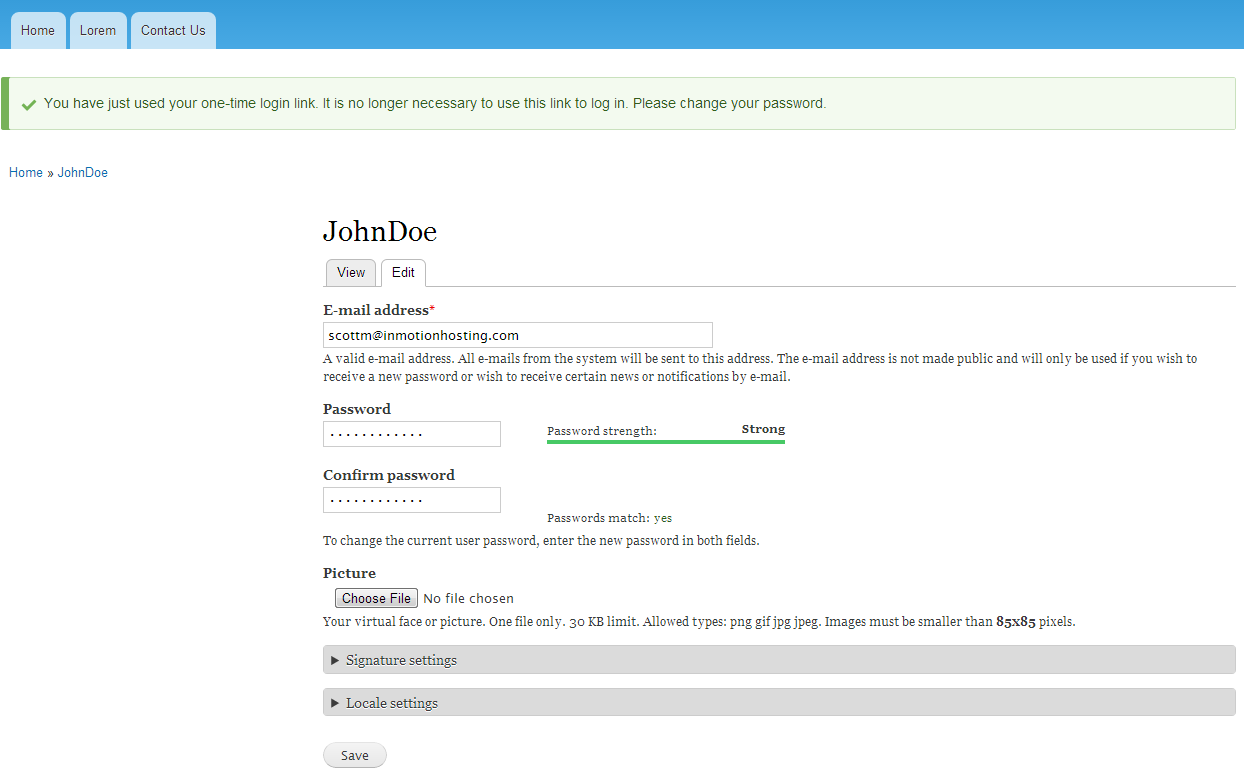A forgotten password. This can send a second of terror through any site member as they try unsuccessfully to log in. This article will guide you on how to reset your password in Drupal 8.
How to Reset your password
- Visit the main page of your website. For instance, https://example.com

Look just under the User Login credential boxes and you will see Request new password. Click that link to continue.

After clicking the link, you are brought to the next page to identify your account. The page should be set to the Request new password tab. From there you will see a single field named Username or e-mail address. Enter either the username or the email address of your account in the field. For our example, we are goign to recover the email address of the johndoe account.
- After entering the correct information in the field, click on the E-mail new password button.

An email will be sent to the email address on file for the account. Once received, open it and you will see a temporary link. Click on the link to continue.

The link will bring you to a one time login page for the user. Click on the Log in button at the bottom of the page.

You are now taken to a new page where you can create a new password. Enter the same password in both the Password and Confirm password fields and then click on the Save button at the bottom of the page.

After clicking the Save button you will receive a confirmation message at the top of the page. At this point, you are logged in with the new password.