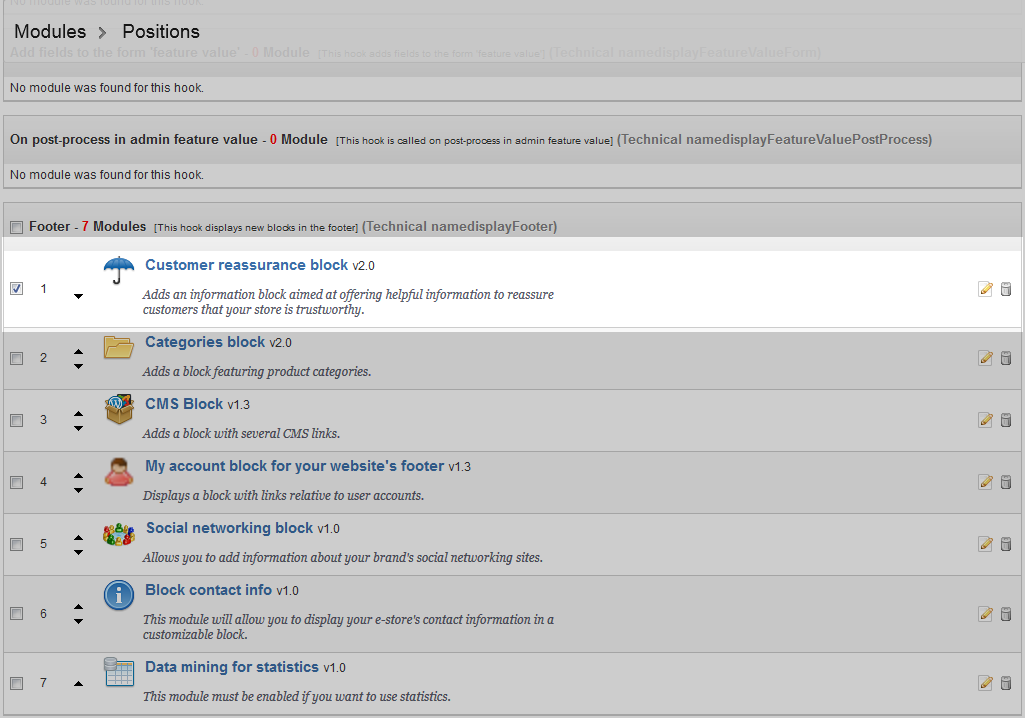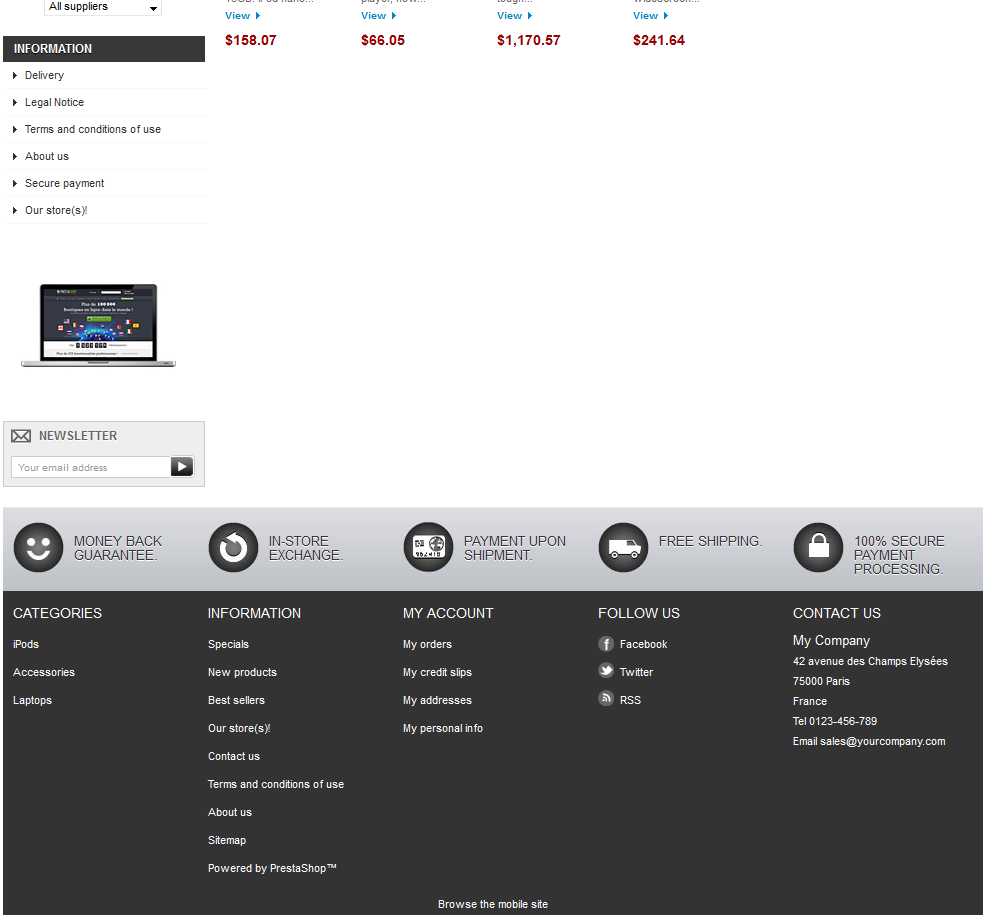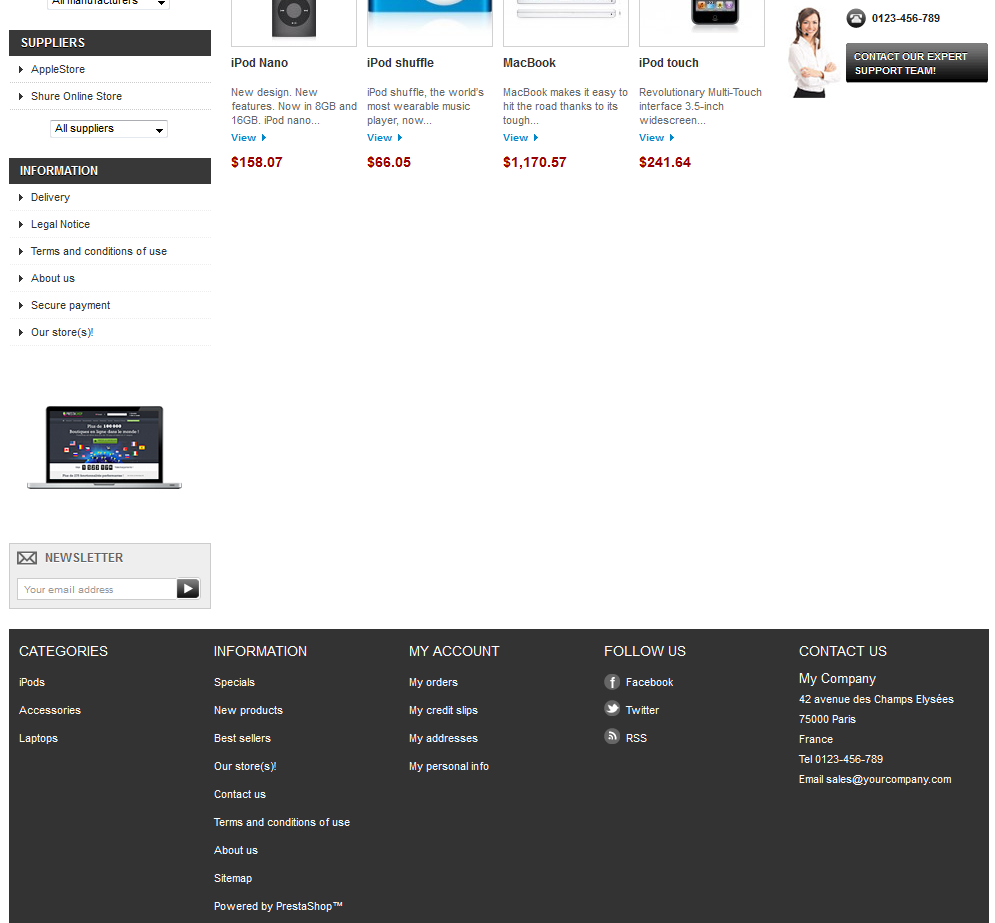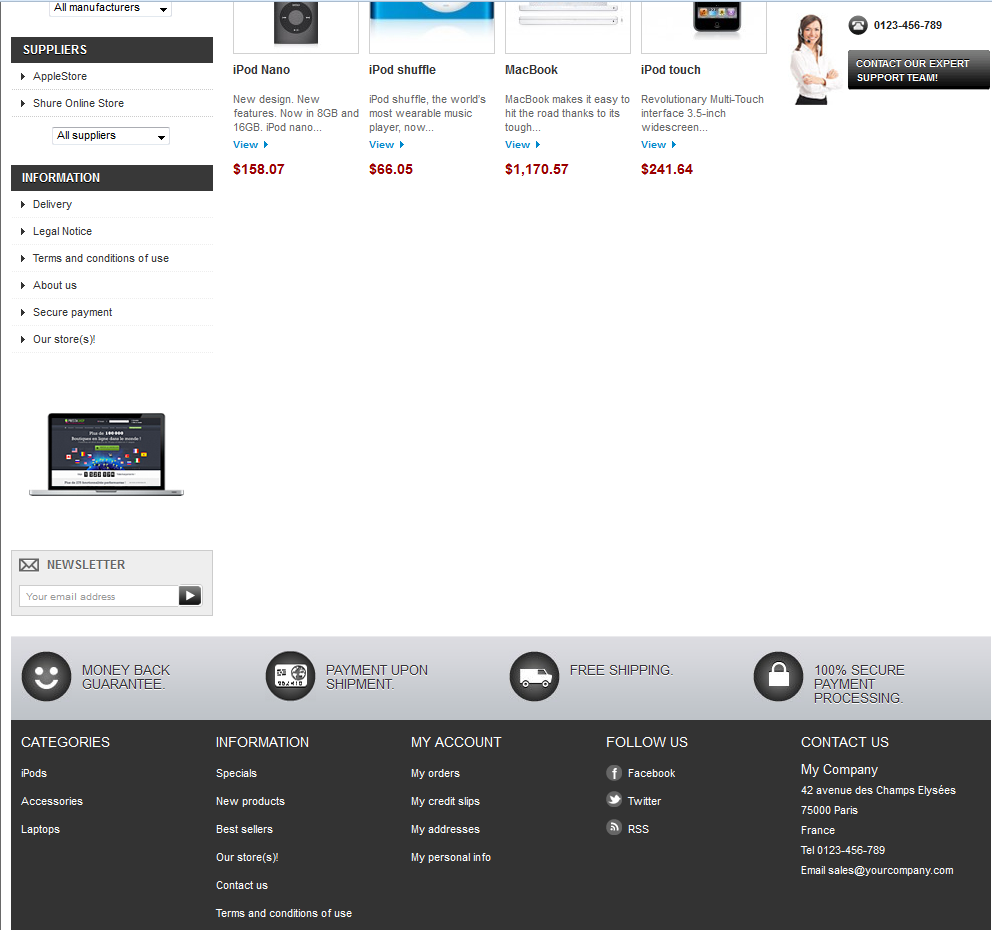When you first install PrestaShop you will see there is a lot of default information on your site that is common to a large portion of online businesses. Specifically there is a section at the top of the footer area that displays icons relating to Money Back Guarantee, In-Store Exchange, Payment Upon Shipment, Free Shipping and 100% Secure Payment Processing.
This information is known as ‘Customer Reassurance‘ as it is used to reassure the customer that they are safe by shopping with you due to these features. Your store may not have some or even any of these features. In that case, you may want to remove them from the section so that your customers do not get the wrong idea.
Removing Customer Assurance information in PrestaShop
Depending on whether you are removing individual items or the entire section, you will need to take a different route. Below are instructions for each method.
Removing the Customer Assurance section from the footer area
- Log into your PrestaShop 1.5 dashboard.
- From the menu bar at the top of your admin screen, hover over the Modules tab and select the Positions option from the dropdown menu.

The lands you on the Module Positions page where you can adjust data that is displayed in different sections of the site. Look for the section entitled Footer, it should appear similar to Footer – 7 Modules. Find the module named Customer reassurance block, which should be the first in the list. Click on the Delete icon on the right side of the module’s row. It appears as a trashcan. The deletion is automatic and you can return to your site to see that the row of icons is now gone.
Before After 

Removing a single item from the Customer Assurance list
- Log into your admin interface.
- Hover over the Modules tab from the top menu and then select the Modules option from the dropdown.

This leads you to the main module list page. Locate the Customer Reassurance Block module and click on the Configure link.
- You can now edit the list of features that appear. To remove one, simply click on the Delete icon (the trashcan) to the right side of the item’s row. In our example, we want to remove the In-store exchange as we do not have a physical store for someone to make a return.
After you have deleted the item, you can visit your site again and see that the In-Store Exchange icon is now missing from the Customer Reassurance area.
Before After