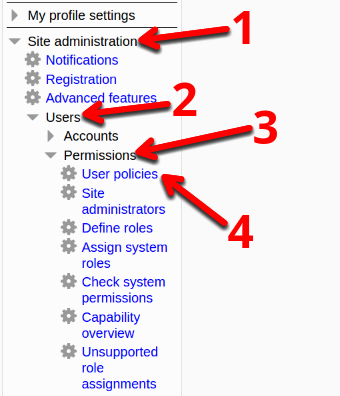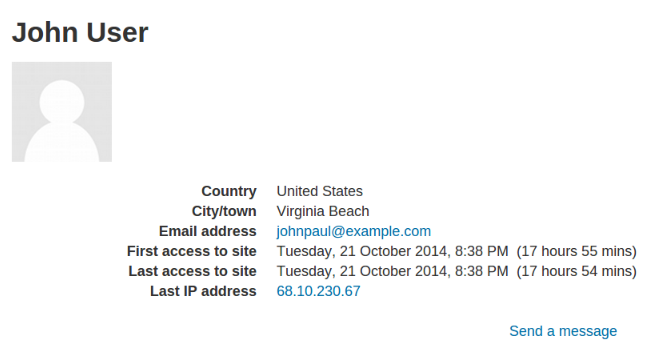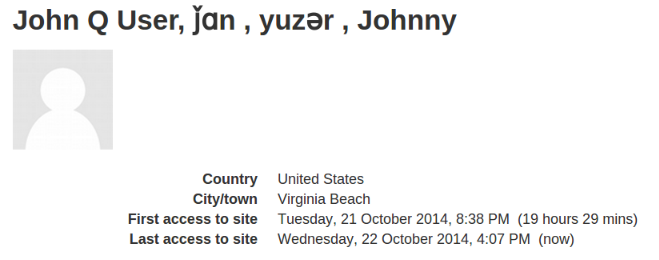Starting with Moodle 2.6, you have the ability to display additional name fields. This is helpful when you have users with foreign characters in their names (such as Japan), and you also want to display a name in Roman Characters, or with phonetic spelling. In this tutorial, I will show you how to display additional name fields in Moodle.
How to Display Additional name Fields
- Login to your Moodle Administrator Dashboard.
- In the navigation menu, click Site administration–>Users–>Permissions–>User policies. The image below shows you what order to click them in.

Scroll down to the Full name format section. The default setting is language, which diplays the default “fullnamedisplay” from your language pack. For example in English, it will show first name, and last name by default. Here is an example:

Replace language with what you want to display in the User profiles. Below is a brief description of the options.
Option Description language This will show the default fullnamedisplay based on the language pack you are using. firstname This option will display the first name of the user. lastname This option will display the last name of the user. firstnamephonetic This field will display the phonetically spelled first name of the user. lastnamephonetic This field will display the phonetically spelled last name of the user. middlename This option will display the middle name, or initial depending what the user enters. alternatename Users can enter a different name here, for example a romanized version of their Japanese name. - After entering your preferred settings, click the Save changes button on the bottom. Now, user profiles will show the new fields. They may have to update the fields in the General section of their profile. In my example, I entered the following:
firstname middlename lastname, firstnamephonetic, lastnamephonetic, alternatename
Now the user profile looks like this:

Congratulations, now you know how to display additional name fields in your Moodle website!